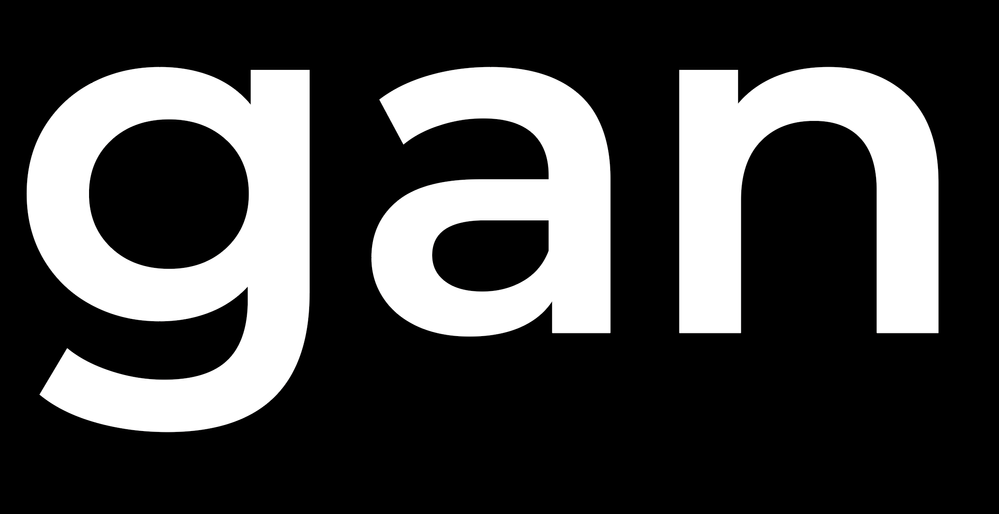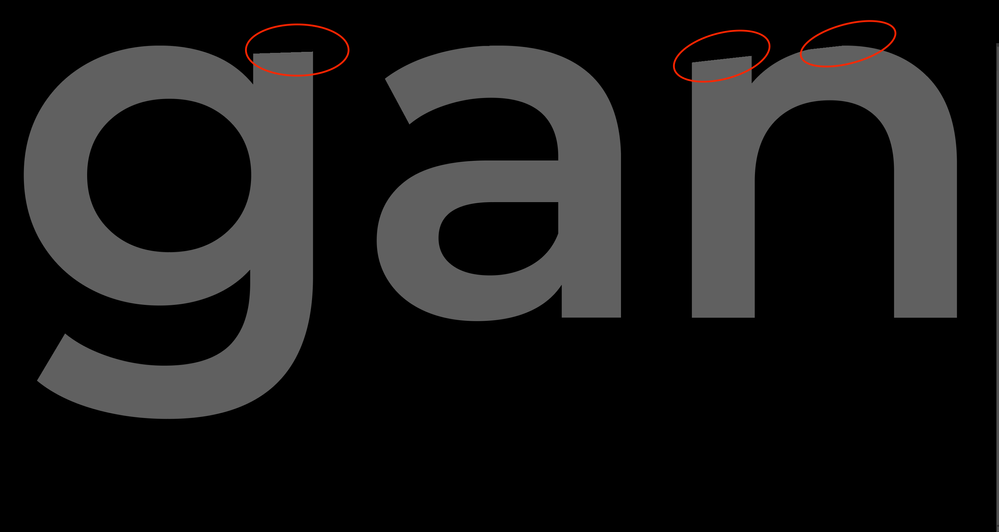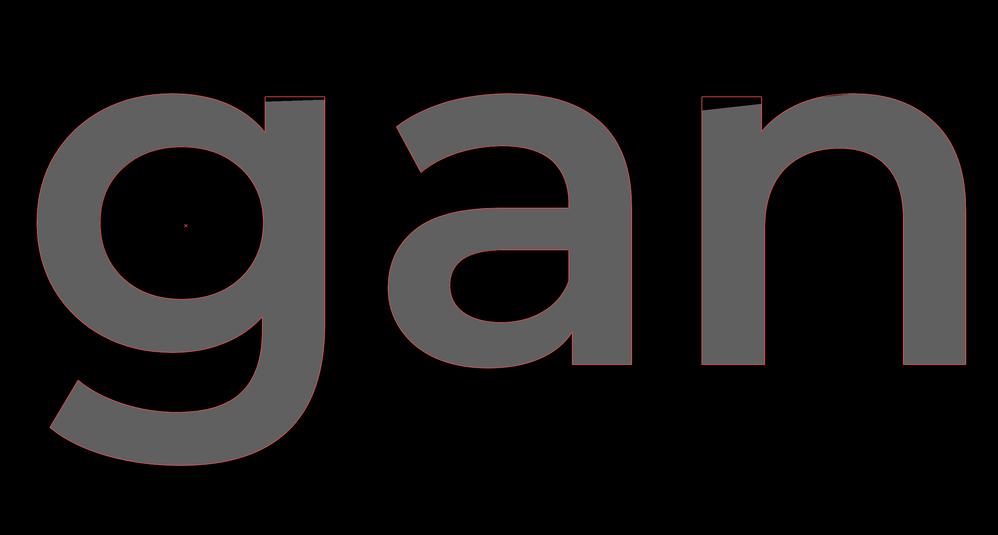Adobe Community
Adobe Community
- Home
- Illustrator
- Discussions
- Defect when creating knockout/see-through text wit...
- Defect when creating knockout/see-through text wit...
Copy link to clipboard
Copied
I've got an issue with creating see-through/subtracted text with Pathfinder in Adobe Illustrator. I want to make a punch out text on an object, for example a filled circle, so the text gets transparent or gets whatever background I put behind it. I've viewed a couple of posts regarding this topic but nothing has solved my problem. I'm aware that text should be outlined, and it is. What happens is that whatever alternative I choose in the Pathfinder, it cuts off the top of the letters. As you can see in the example below, "g" and "n" are cut off at the top, so the letters loose their proper look. Like it has lost some anchor points. How can I get around this issue? As I've mentioned, I've tried to outline text, but also to ungroup letters, tested with different font etc. It almost seems like the program creates/reduces anchor points or thinks that there is any object, like a line, above those two letters and cuts them off.
 1 Correct answer
1 Correct answer
What happens if you go to View > Preview on CPU?
Explore related tutorials & articles
Copy link to clipboard
Copied
What happens if you go to View > Preview on CPU?
Copy link to clipboard
Copied
Wow, it worked and show the punched out letters just with the flat tops as in the original font, as you can see on the picture with the white font. Massive thanks!
Just another question: This object is a detail in a bigger document containing much more. When I send this document to print, will this setting affect the final result compared if it first was set as Preview on GPU?
Copy link to clipboard
Copied
It means this is a visual glitch caused by the GPU view setting. It won't have an effect on anything but what you see in Illustrator.
Copy link to clipboard
Copied
Thanks again for your super fast replies!