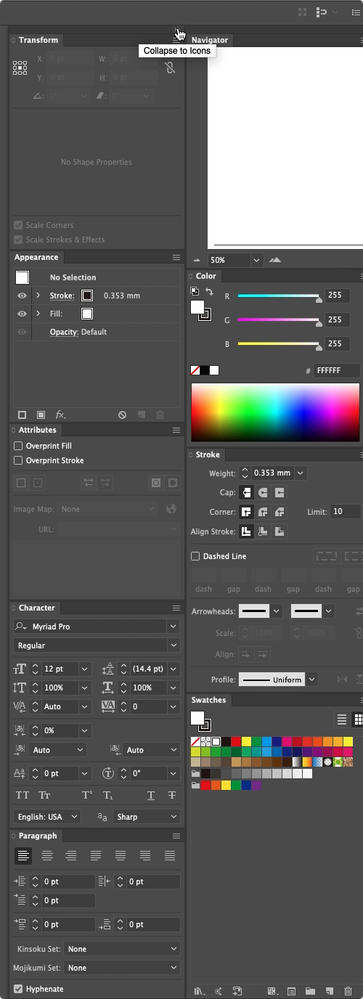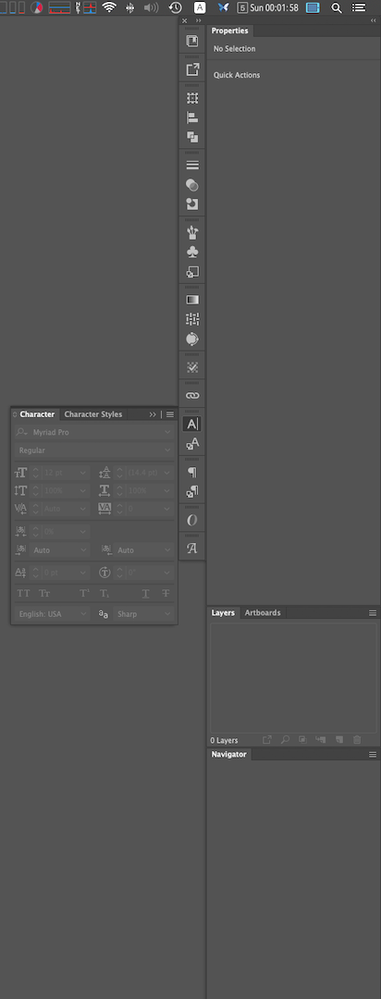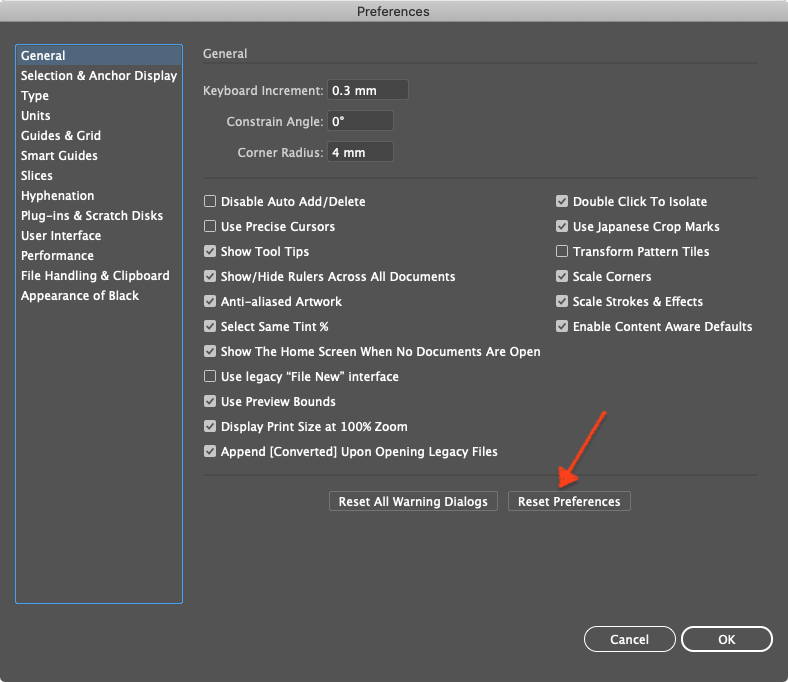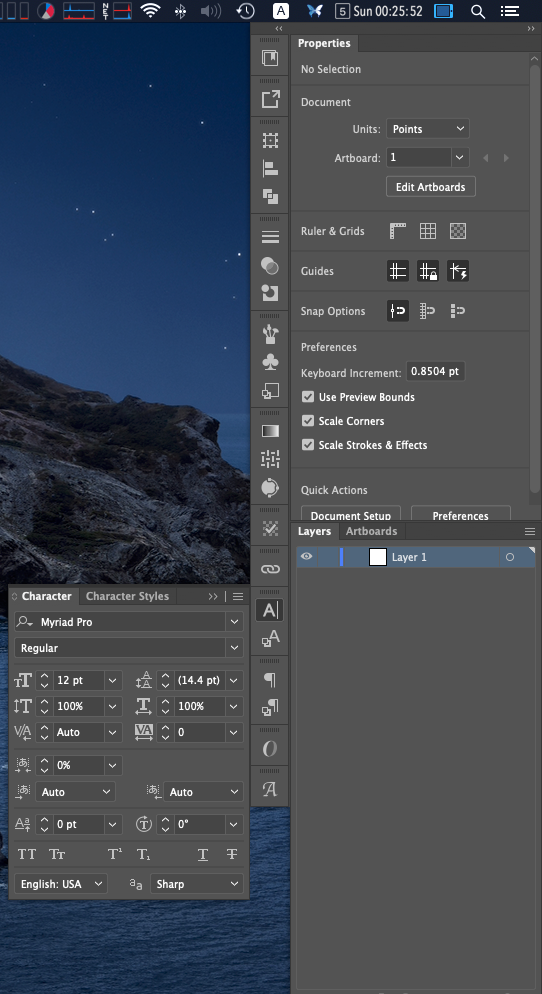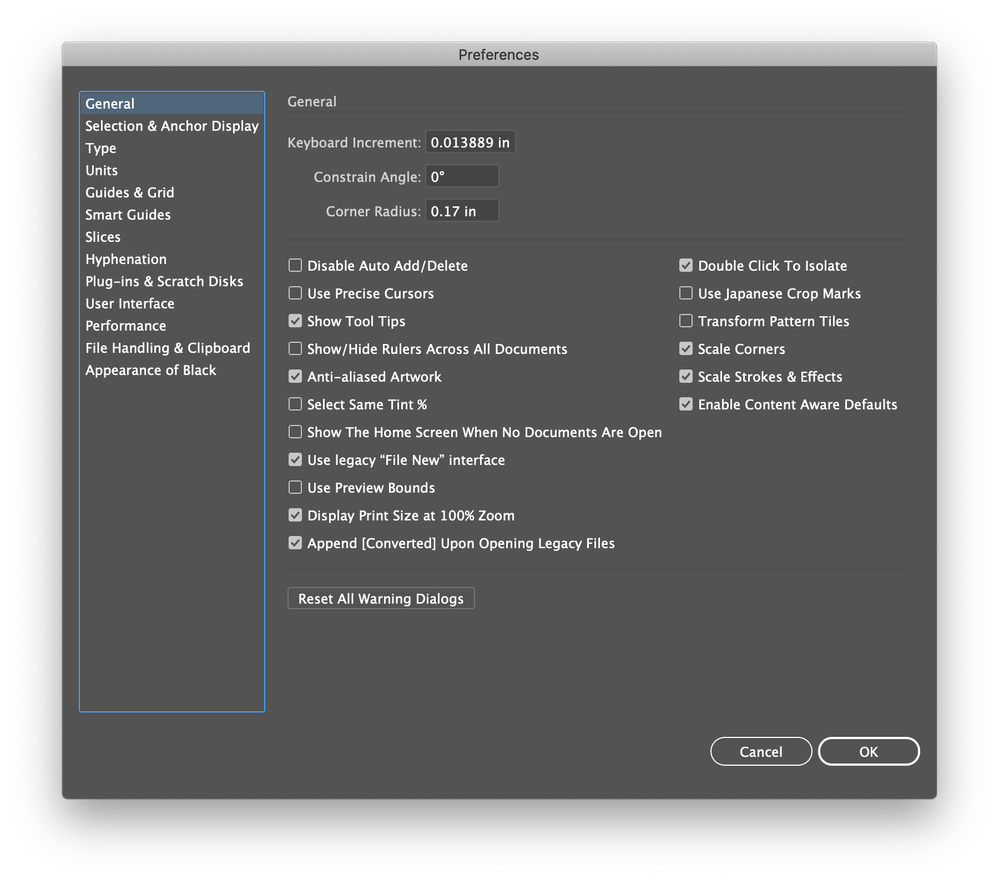Adobe Community
Adobe Community
Docked Palettes Don't Expand
Copy link to clipboard
Copied
I have a series of palettes that I use all the time (Layers, Links, Colors, Stroke, etc...) docked together on the right side of my screen. This main group is highlighted in red. This works fine.
I have more palettes that I don't use as often (Appearance, Type, etc...) docked on the side of this main group. These secondary palettes are highlighted in green.
The issue is that the secondary palettes don't expand when Application Frame is turned off. When Application Frame is turned on, they work as expected. When I cause them all to float, they work as expected.
I've tried resetting my custom workspace, and restarting Illustrator. This did not solve the issue.
Does anyone know how to get these side-docked secondary palettes to expand when I have Application Frame turned off?
Explore related tutorials & articles
Copy link to clipboard
Copied
Expand Panels
and Collapse to Icons
Susumu Iwasaki
Copy link to clipboard
Copied
Yes, but that's not what I want. I only want the tools I am using to expand. Not the entire extra side.
Copy link to clipboard
Copied
If you can't do this, initialize your preferences.
Susumu Iwasaki
Copy link to clipboard
Copied
Thanks, but the example you're showing has Application Frame turned on. I don't want to use Application Frame.
Copy link to clipboard
Copied
Application frame is off. I use a solid gray for Desktop. Look at the menu bar of Finder.
Susumu Iwasaki
Copy link to clipboard
Copied
What do you mean by "initialize your preferences"?
Copy link to clipboard
Copied
Click [Reset Preferences] and restart Illustrator. However, all settings will return to the default settings, so back up if necessary.
Here is a screenshot of the application frame and control bar turned off.
This is easier to understand.
Susumu Iwasaki
Copy link to clipboard
Copied
Will my own custom workspace get wiped out in the reset as well?
Copy link to clipboard
Copied
Have you ever reset?
The workspace is also reset. Back up Adobe Photoshop 2020 Settings. carefully...
"/Users/User name/Library/Preferences/Adobe Photoshop 2020 Settings"
Restore the workspace from a backup only after you have confirmed that it is normal.
Perhaps there is a problem with your workspace.
Susumu Iwasaki
Copy link to clipboard
Copied
Well here's a wrinkle. Any idea why I don't have that same Reset button on my preferences window?
Copy link to clipboard
Copied
Actually, here's a weird part. I never did get that same reset button to appear. But I moved the custom workspace file out of the preferences folder. Restarted illustrator. Then moved the custom workspace file back. Then restarted illustrator again. This time the palettes expanded correctly with Application Frame turned off. Weird. But whatever, it worked. Now I just need to remember that move next time it happens. Anyway, thanks for your help.
Copy link to clipboard
Copied
I also have been puzzled with odd behaviours with stacking panels: it's been years since, actually.
It often happens, alos that the application starts with all panels hidden, and can't get them out, unless I change a different, preset workspace.
In this very moment, I cannot expand collapsed panels that are stacked and linked to the right side of the screen.