 Adobe Community
Adobe Community
- Home
- Illustrator
- Discussions
- Drag-and-drop PDF and ai file importing with a bla...
- Drag-and-drop PDF and ai file importing with a bla...
Copy link to clipboard
Copied
I am revising an old ai file that has a handful of PDF figures incorporated onto an artboard. All of these figures were imported into Illustator as svg files, edited, saved as an ai file, and then exported from this parent ai file as a PDF. I am replacing one of these PDFs with a newer version. Every time I try tp drag-and-drop the new PDF file into this ai file, the new PDF has a black background (in picture; I've also tried drag-and-dropping the parent ai file). The new PDF has a transparent background when I open it in Preview on my MacBook. I've also gone to File > Document Setup and I'm pretty sure transparency is on... "discard white overprint in output" is checked. I did this on both the parent ai and the PDF files. I'm not sure where to go from here. Does anyone know what might be happening?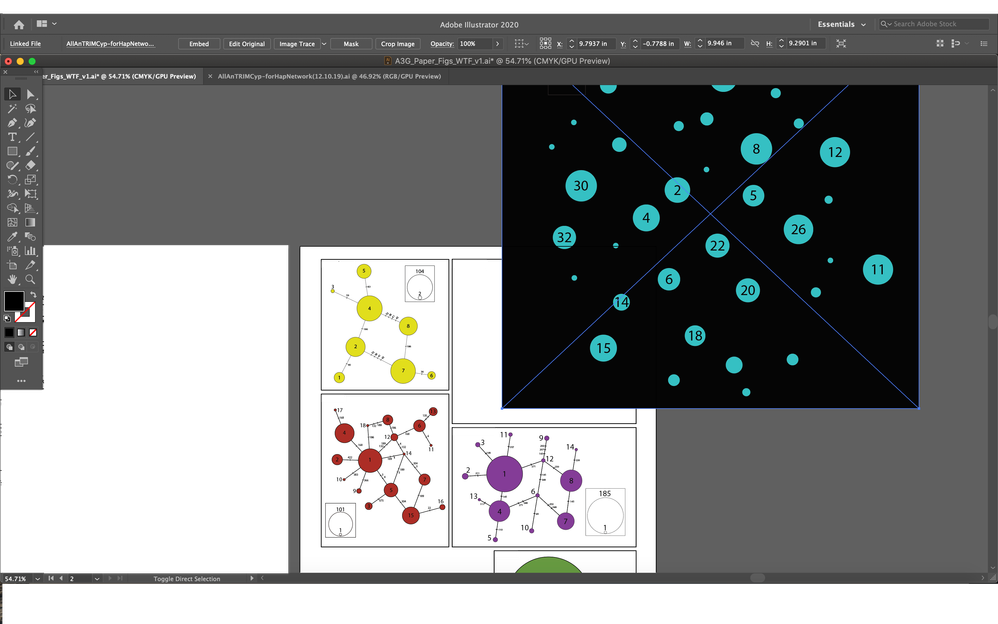
 2 Correct answers
2 Correct answers
Problem solved! If I "Embed" the file (available in a menu that appears when the object is selected), the background becomes transparent. However, now when I go to resize the PDF the weight of the lines remains constant...
If I go to Object > Flatten Transparency... it fixes the line weight problem but gives the PDF a white background
Explore related tutorials & articles
Copy link to clipboard
Copied
Have you tried not drag&drop but: File>Place and select any of those PDFs?
Or open then directly in Ai, and copy & paste in the other file?
Copy link to clipboard
Copied
Yes, I have tried both. Copy + Paste and File > Place both give the PDF a black background in this ai file. I don't know if there's possibly a parameter I changed in the parent file that makes only this file act this way? I also made sure Illustrator was up to date. I just updated to 24.2.1 and it's still doing this.
Copy link to clipboard
Copied
What happens if you use the .ai file instead of the pdf saved from that file?
Copy link to clipboard
Copied
Preview is not suitable for checking a PDF file. All it can tell is if there is something in that file.
What does Acrobat show?
Apart from that: PDF is not a native Illustrator file format. In fact it was never even meant for editing at all. It will always be interpreted. If you want to still edit a file, save it as an AI file.
Copy link to clipboard
Copied
Problem solved! If I "Embed" the file (available in a menu that appears when the object is selected), the background becomes transparent. However, now when I go to resize the PDF the weight of the lines remains constant...
Copy link to clipboard
Copied
If I go to Object > Flatten Transparency... it fixes the line weight problem but gives the PDF a white background
Copy link to clipboard
Copied
After you embed the file, you can check if those objects are vectors/
Open the Layers panel, use the Selection tools for that task.
When you resize or scale vector content, lines, strokes, in Illustrator you have the option to scale (proportionally resize) the weight or width of those strokes. How?
Open Preferences (Cmd+K)>General>Scale strokes and effects. Or select your artwork, slect the Scale tool and press Enter (or 2x click on that tool) there you will see a checkbox for Scale Strokes and Effects.
P.S. Flatten Transparency may convert some areas or objects to pixels, raster content.

