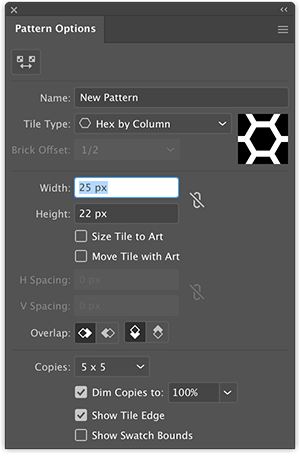Adobe Community
Adobe Community
Copy link to clipboard
Copied
Hi, I have a pattern that is too big for my template area, I need to try and resize the pattern and then add it back into my swatches. Everything that I have tried keeps leaving the original pattern in the swatches. I have found a way to resize the pattern by following these steps:
 1 Correct answer
1 Correct answer
You are doing everything right.
The file may be corrupt. Have you tried closing and restarting Illustrator and using the pattern with a different file?
You could try resetting preferences. https://helpx.adobe.com/illustrator/using/setting-preferences.html#:~:text=To%20restore%20preferences%20quickly%20using,next%20time%20you%20start%20Illustrator.
If that doesn't work, you may need to uninstall/reinstall using the Adobe CC Cleaner Tool. https://helpx.adobe.com/creative-cloud/kb/cc-cleaner-tool-installation-problems.html
...Explore related tutorials & articles
Copy link to clipboard
Copied
Drag the pattern swatch out of the swatches panel and on to the artboard.
If you don't want to distort the pattern, select it and hold down Shift as you drag a corner handle to resize it.
You can drag the resized pattern into the Swatches panel and it will be added as a new swatch. If you want to replace the previous pattern swatch, hold down Alt as you drag it directly on top of the origina pattern swatch.
Copy link to clipboard
Copied
Hi Barbara,
Thank you for hte tips. I have followed your instructions and am still running into the same issue. When I hold down the ALT keep and drag it ontop of the original pattern swatch, I am still getting the bigger batter swatch to show up. I'm attaching a video of what it is doing. I start with the original large pattern - hold down the shift key as I drag and resize. Once I get it to the size of pattern that I want then I hold the ALT key while dragging it and dropping it on top of the original swatch to replace it. When I go to add the pattern, it still puts the larger pattern into the template. Any other suggestions?
Copy link to clipboard
Copied
When you Alt drag the smaller pattern on top of the larger pattern in the Swatches panel, you should see a small "+" sign on the lower right of your cursor when your cursor is hovering over the pattern you are replacing, the cursor should look like a hand, and the pattern swatch that you are replacing should turn dark around the edges.
It might help if you go to the Swatches panel menu in the upper right of the panel and choose Large Thumbnail View from the list of commands.
There may be a timing issue. Try dragging the smaller pattern on top of the larger one in the Swatches panel without holding down Alt. Then when your cursor is directly over the swatch you are replacing, before releasing your mouse, hold down Alt. Watch for the + and the hand and the dark outline and then release the mouse. After the pattern is replaced, release Alt.
Copy link to clipboard
Copied
Still doing the same issue. The original large swatch is still showing up and not the resized smaller one.
Copy link to clipboard
Copied
You are doing everything right.
The file may be corrupt. Have you tried closing and restarting Illustrator and using the pattern with a different file?
You could try resetting preferences. https://helpx.adobe.com/illustrator/using/setting-preferences.html#:~:text=To%20restore%20preference....
If that doesn't work, you may need to uninstall/reinstall using the Adobe CC Cleaner Tool. https://helpx.adobe.com/creative-cloud/kb/cc-cleaner-tool-installation-problems.html
Copy link to clipboard
Copied
Uninstalled AI and reinstalled and now when I bring the pattern up and try and hold down the shift key to resize the pattern, it makes it smaller but the hex boxes stay the same size 😞 Not sure why this is causing so many issues - it seems like it should be rather cut and dry.
Copy link to clipboard
Copied
If everything fails, it is very easy to create a smaller version of this pattern with a small polygon and the pattern maker.
Copy link to clipboard
Copied
I found the object-pattern-make and got the same dialouge box you have above but I'm not sure what to do from here. Only one hexago showed up on the page. I was able to see a box at the top for save and I did that but now all I have is a blank page. What happened to the pattern? I don't see it in the swatches or anywhere on the screen. Newbie to AI so have no clue of how this works.