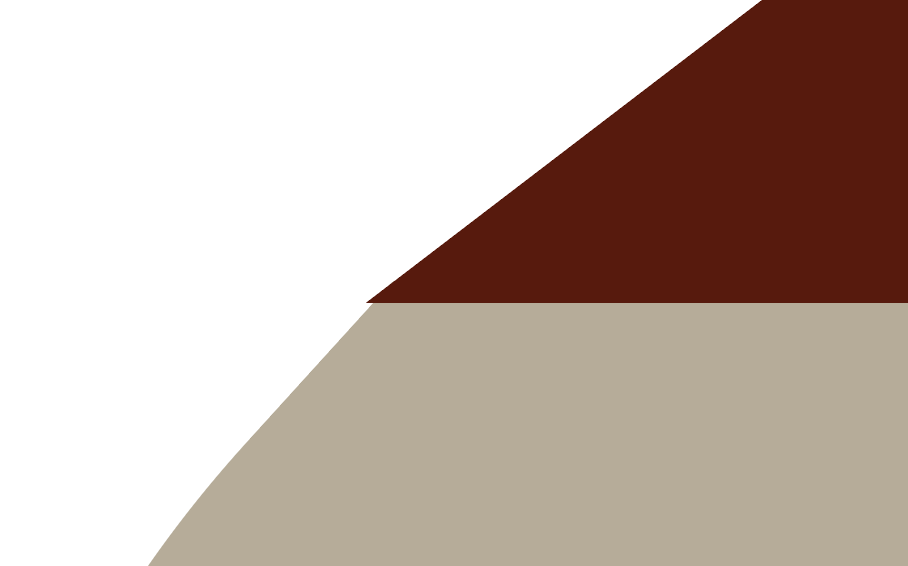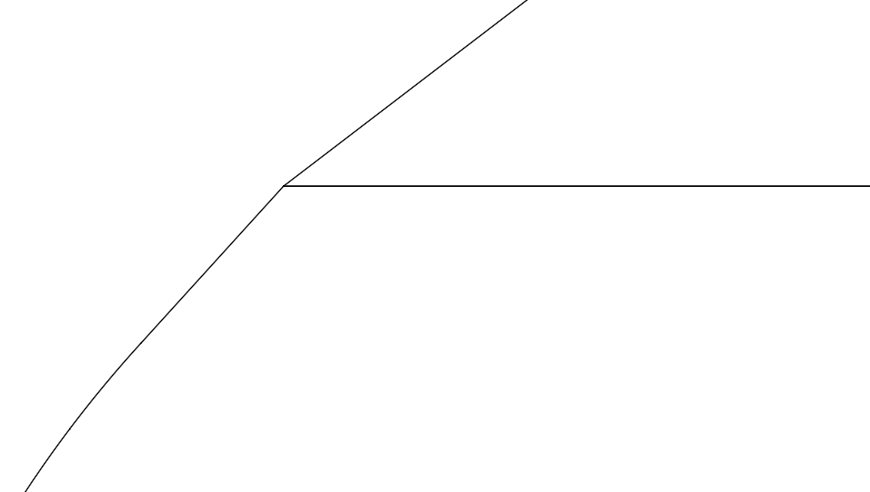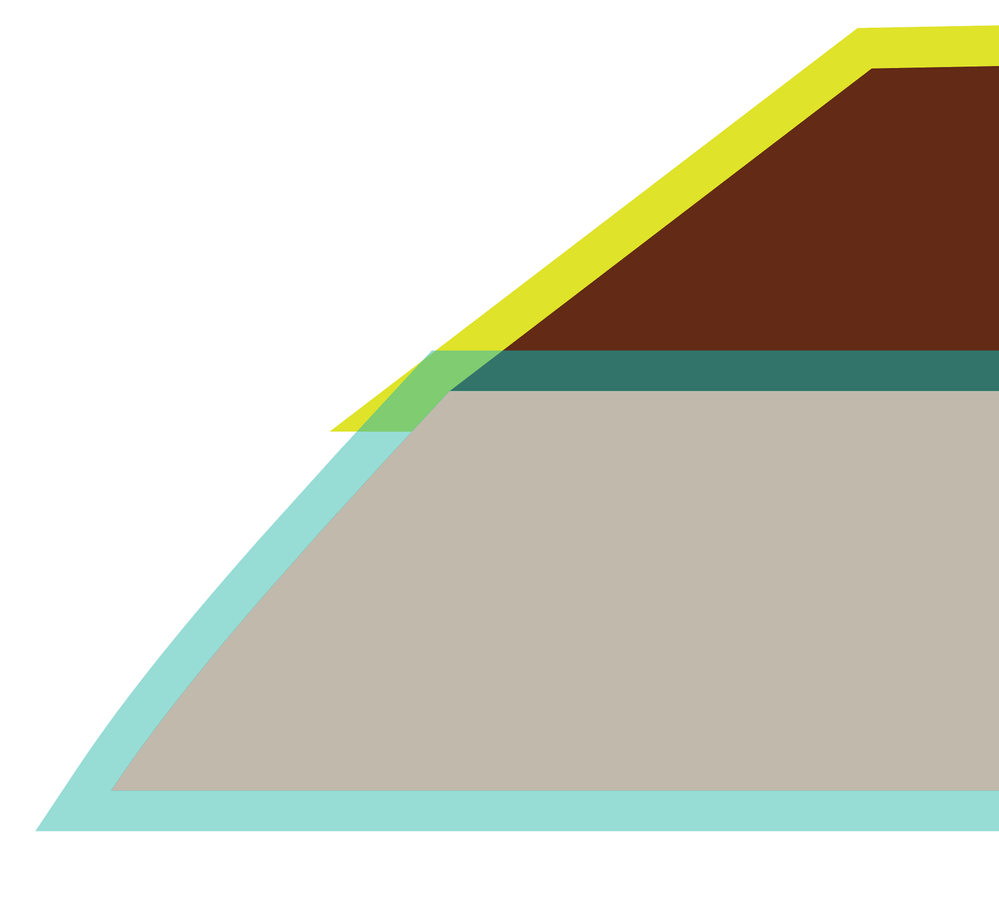Adobe Community
Adobe Community
- Home
- Illustrator
- Discussions
- Re: Ends of pen tool lines intersect in Outline Vi...
- Re: Ends of pen tool lines intersect in Outline Vi...
Copy link to clipboard
Copied
I want to make the bottom left corner of the burgundy shape flush with the top left corner of the tan shape (eg. no corner sticking out). In Outline View, the two intersect, and that is how I want them to look. However, in Normal View as you can see, the burgundy corner sticks out a bit. I am using the same size stroke for both shapes.
I'm wondering if there's a reason for this/way to fix it.
 1 Correct answer
1 Correct answer
Adding a stroke changes the geometry (both size and shape) and the relative positions of the two objects. This change means that something else has to change to make the corners meet again: Move the stroke to the inside (since it's the same color as the fill, it's the same as removing the stroke), or change the size of one or both objects, and move as needed.
Since the fill and stroke are the same color, is it not possible to simply make the object the correct size and shape with just the fill
...Explore related tutorials & articles
Copy link to clipboard
Copied
Adding a stroke changes the geometry (both size and shape) and the relative positions of the two objects. This change means that something else has to change to make the corners meet again: Move the stroke to the inside (since it's the same color as the fill, it's the same as removing the stroke), or change the size of one or both objects, and move as needed.
Since the fill and stroke are the same color, is it not possible to simply make the object the correct size and shape with just the fill?
Peter
Copy link to clipboard
Copied
Sorry for the late reply. Thanks for the suggestions! Removing the stroke gave me the effect that I wanted. Again, thanks so much for the help!