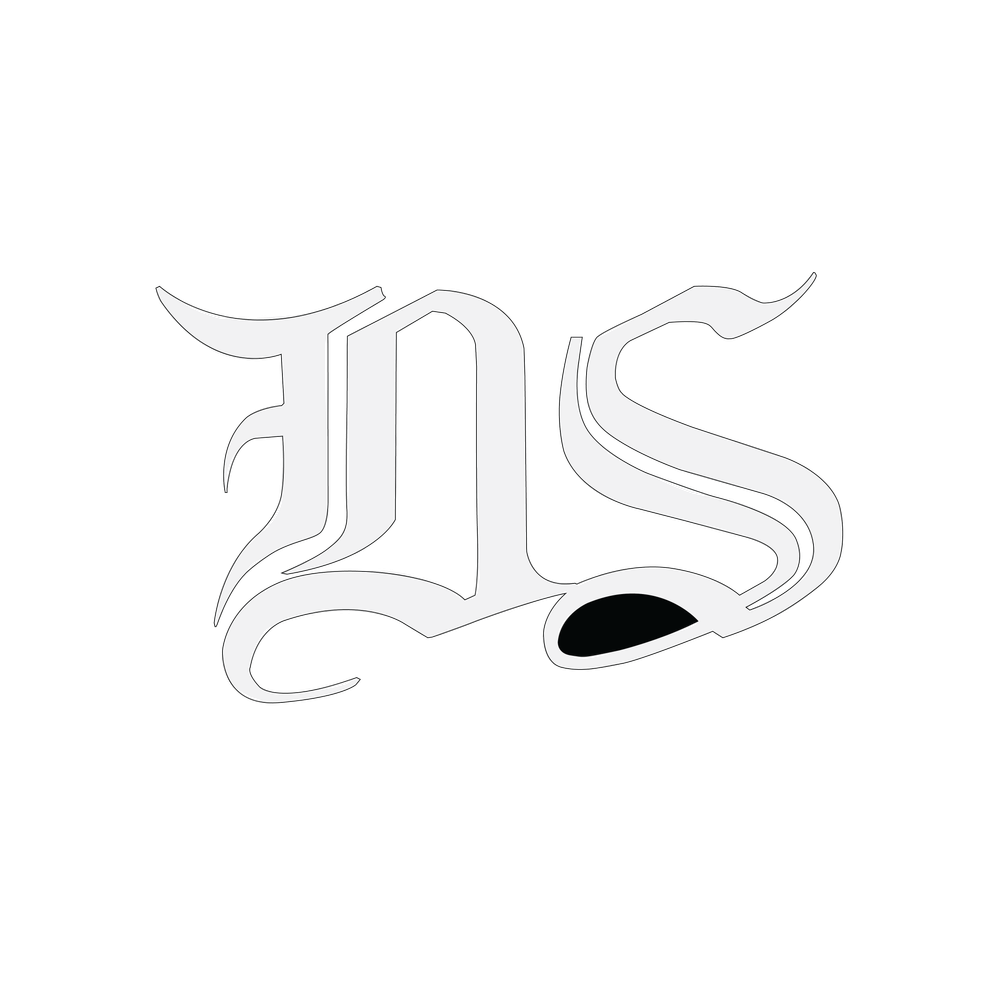Adobe Community
Adobe Community
Copy link to clipboard
Copied
Hi, I have tried to slightly correct the letters from the font I got for the logo. There are some visible brush strokes so I have tried to make them more straight.
I have used lines with strokes in white and black to adjust line but now I don't know how can I earese all the ares that I have covered with white lines and merge all the black lines from the inside together. All of this is visible when on the transparent background.
What's the best way to do it?
Regards
 1 Correct answer
1 Correct answer
Why not just rebuild the letters using the Pen tool?
Turn the image of the logo into a template.... then create a new layer and redraw everything from scratch.
Check out this video. As it will show how to create the shapes and then combine them.
Explore related tutorials & articles
Copy link to clipboard
Copied
Why not just rebuild the letters using the Pen tool?
Turn the image of the logo into a template.... then create a new layer and redraw everything from scratch.
Check out this video. As it will show how to create the shapes and then combine them.
Copy link to clipboard
Copied
Thanks for the reply. I have now did what you advised but have couple questions.
1) How can I erease the area selected on black so that there is no fillinging inside?
2) I have added the circle outline around it and woudl like to merge letters with the circle so that when I resize it it changes the size together - the issue is when I resize it stroke of the circle stays always the same and does not getting smaller like letters. I have created circle outline by creating circle with stroke. Can you adivse? Regards
Regards