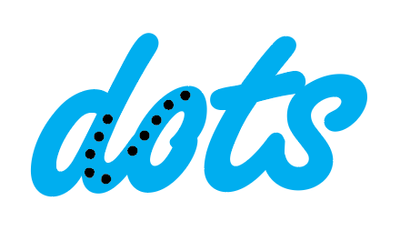Adobe Community
Adobe Community
Exact Number of Dots on a Line
Copy link to clipboard
Copied
Greetings everyone!
I'm trying to create a line that contains a specific number of dots on. 144 to be exact... I wanted to just use the dashed line option so they could be perfectly spaced, but it doesn't seem to allow for that kind of control. Is there a way to make one dot, and then create an endpoint that would place the dots for me? The line needs to follow around text so it's not as simple as point A to point B. Any help would be amazing!
Explore related tutorials & articles
Copy link to clipboard
Copied
My first inclination is to do a blend with specified steps. But then you said not as simple as point A to B, so that might still be the answer, but I would need to see what you are talking about.
Copy link to clipboard
Copied
A friend is looking to make a Cribbage Board out of someone's name with his woodworking tools. The game board is 2 rows of 120 holes. Every 5 has a gap. I choose to divide 120 by 5, to get 24. Add the 24 to 120 to get 144, then expand the line and delete every 6th dot to give it the right look. This is me using the Blend tool. Then trying to adjust and place the dots better from left to right. The dots are very off. Any suggestions?
Copy link to clipboard
Copied
You could try making a pattern brush?
5 dots a space then another 5 dots apply the brush to a path centered on where you want the dots to be..you can adjust the sizes spacing in the brush options menu.
Made this in 5 mins using a brush I created on a path drawn in the centre of the text where the dots need to appear.
Place the brush in the folder Illustrator:
(Windows) User/AppData\Roaming\Adobe\Adobe Illustrator 25 Settings\en_GB\x64\Brushes
Copy link to clipboard
Copied
Roasty,
An initial remark: as far as I can see, 24 sets of 5 with gaps between them will only require 23 gaps (or you will have a gap after the last one or before the first one), so the total number ought to be 143. If you disagree insert 144 instead of 143 in the following way.
You can try this Blend approach?
1) Create one dot, then Object>Transform>Move a Copy horizontally by a suiable distance,
2) Select both dots from 1) and Object>Blend Options>Specified Steps = 141 (143 minus the 2 you have) and Orientation = Aligned to Path;
3) Object>Blend>Make;
4) Create the path it is to follow so that the end Anchor Points are placed where you wish to have the centres of the 1st and 143th dots;
5) Object>Path>Add Anchor Points a sufficient number of times to give you an even distribution of dots; you may go back and add more;
6) Select both the Blend from 3) and the path from 4) and Object>Blend>Make and see whether the dots are evenly spaced; otherwise Object>Blend>Replace Spine, then go back to 5) and add more, then repeat;
When satisfied with the dot distribution:
7) Object>Blend>Expand and delete the unwantes dots.