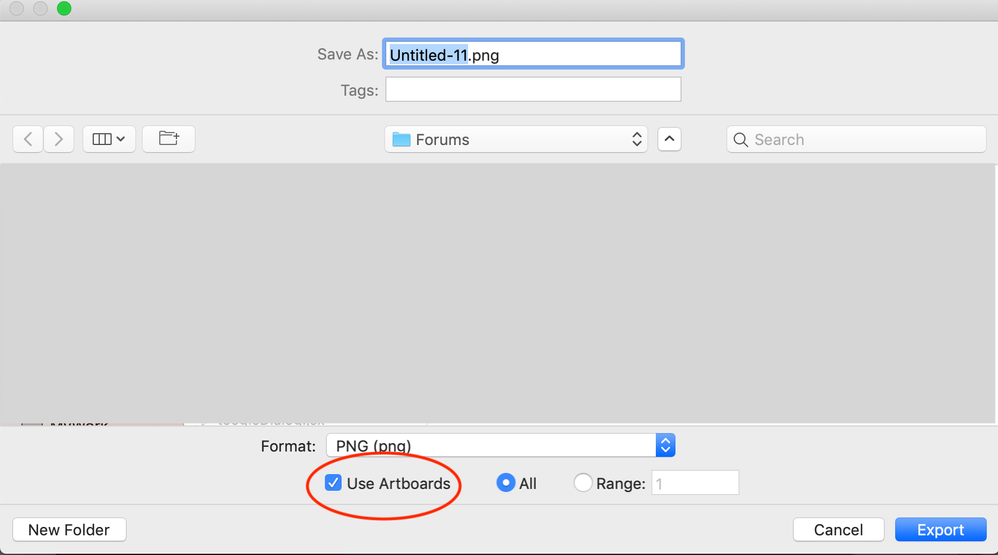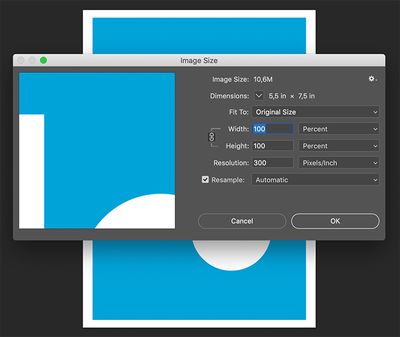Adobe Community
Adobe Community
- Home
- Illustrator
- Discussions
- Export as PNG/JPG changing dimensions
- Export as PNG/JPG changing dimensions
Export as PNG/JPG changing dimensions
Copy link to clipboard
Copied
I created a document in Illustrator: 5" x 7" and 300ppi. I added artwork and saved my design. Then I export as PNG or JPG and the dimensions are completely different!
Why are they changing?
How do I stop that from happening?
I need my file to be exactly as I set it!
Thanks!
Explore related tutorials & articles
Copy link to clipboard
Copied
Hi,
Are you artwok is same size as of artboard(5" x 7"). If yes, are you checking the checkbox for artboard while exporting into PNG? See screenshot for the same.
Also, I would suggest to read other threads similar to this.
Let us know if this helps
Copy link to clipboard
Copied
Hi, thanks for the reply!
The whole artwork is the size of the artboard and I also check the box "use artboards".
Thanks for the link to the other thread but I can't see a solution for me. I have tried searching other threads and can't find a solution.
Copy link to clipboard
Copied
Hi,
Could you please share one png or jpg file, to check the difference in the sizes?
Copy link to clipboard
Copied
Hi, I created a "test artwork" using my saved template of 5" x 7", 300PPI, CMYK. The attached file is what I get when I export to PNG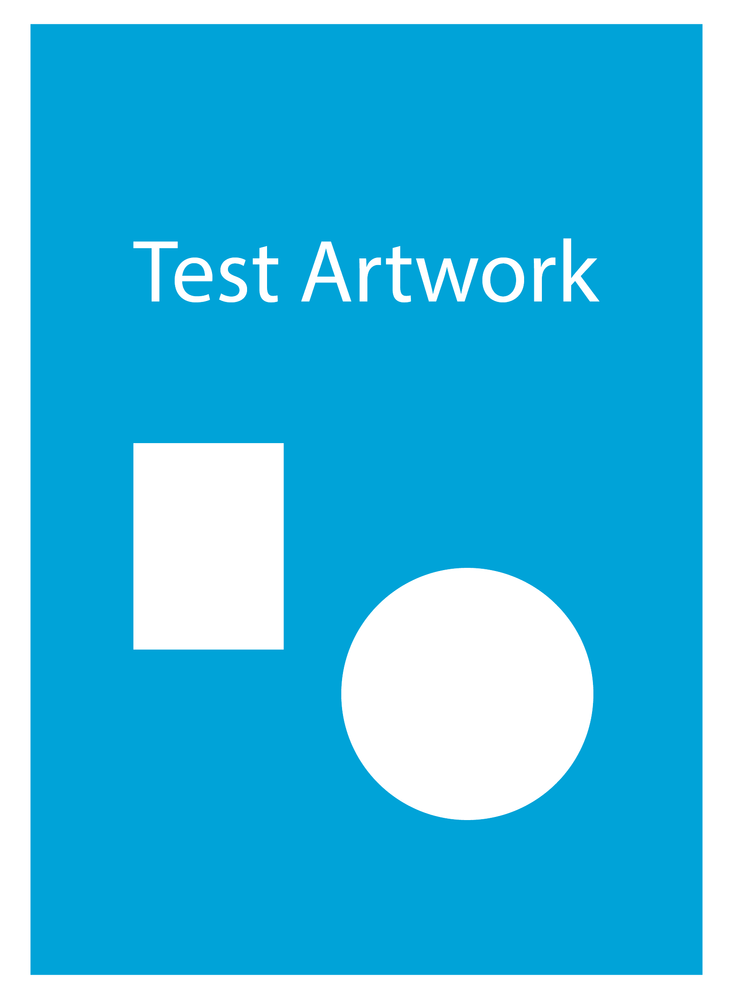
Copy link to clipboard
Copied
In Illustrator you don't set up a file at a specific resolution. Vector files don't have a resolution.
If you want to export at the same pixel dimensions as the artboard is set up, export at 72 ppi.
Copy link to clipboard
Copied
Now this is where I get confused! The client has asked me for a 5" x 7" artwork that will be printed. So they want 300DPI. I can't see DPI anywhere - just 300PPI so I chose that. So will 72PPI be good enough quality to print?
Copy link to clipboard
Copied
What are you using to check those dimensions?
Copy link to clipboard
Copied
After I've exported the file, I use the "get info" and it shows me the dimensions.
Copy link to clipboard
Copied
Check your file in Photoshop and you will see that the dimensions are correct at 300 ppi.
Copy link to clipboard
Copied
Thanks for replying. Your reply has just made me notice that there is a white border around my artwork - that just happens to be the size of the bleed!
I am fairly new to Illustrator and now feel way out of my depth. I have been creating artwork for a year now and saving as PDFs no problem so I'm surprised at these issues.
I just don't understand why my dimensions are changing and now why it is adding the bleed as part of the final design!
Copy link to clipboard
Copied
You could try File > Export Selection... with your artwork selected.
That would export without the bleed.
Or get rid of the bleed in File > Document Setup
Copy link to clipboard
Copied
KMo,
In addition to what charu referred to, the following may be worth the bore.
This may sound unforgivably outdated and boring, sorry.
If you wish to have PNGs (PNG24 (also (little) known as PNG32, it holds 24 bit colour and 8 bit Alpha channel (transparency)), of course) look crisp and clean, it is important to have the images in the exact desired final pixel x pixel size, forget about resolution which may actually lead to wrong sizes and hence blurriness. It is easiest and safest to work at the desired size.
A very common unsuitable way is to Export to PNG (remember to use PNG24 and use Transparency for artwork to be in front of different backgrounds) with a medium or high resolution, such as 300PPI.
And a common misunderstanding: (almost) 11 out of 10 times, a statement like "I created the document at 300 PPI" means that the value is chosen in Effect>Document Raster Effects Settings; however that only means that the (current) resolution of any raster effects applied to the vector artwork, such as (any kind of) Blur, is set to that value (and only unless/until the value is changed to something else); when zooming in, this resolution can be seen in contrast to and on the background of the vector artwork. So this setting has nothing whatsoever to do with the actual resolution of a raster image created from the (vector) artwork.
To retain the clean and crisp artwork, a PNG must be created at exactly the pixel x pixel size that it is to be used for, or at sizes that are powers of 2 times as large (2, 4, 8, and so on).
For clean and crisp artwork avoid JPEG.
It is also important to have the artwork and also the Artboard placed fully within integer/whole pixel X and Y values in the Workspace, which means that the X and Y values at the corners must be integer; this can be ensured by using one of the corner Reference Points in the Transform palette, and then checking that all the values X, Y, W, and H, are integer (the centre Reference Point can only be used if both W and H are even numbers). Otherwise the resulting image will become a bit wider/taller and the extension(s) will be empty and therefore be (partially) transparent/white.
Therefore, the safest way is to create the artwork at the final pixel x pixel size and use a corresponding Artboard, then either use the Legacity Save for Web (where you can look in the Image Size window for size confirmation) or Export at 72PPI. In either case, use the relevant optimization (available with both ways); it is also convenient to have 72PPI in the Effect>Document Raster Effect Settings.
If you have pure vector artwork, you can relax a bit and have the artwork/Artboard at any size (the Artboard must have the same proportions as the final image), then use the Legacity Save for Web and set either Width or Height in the Image Size and Apply (make sure the other value is also correct).
The Legacy Save for Web may be an old carthorse, but it knows its way home, even if the driver is drunk and sleeping it off in the hay in the back.
Copy link to clipboard
Copied
KMo,
My answer above was delayed, and (mostly) outdated in terms of information in the meantime.
In addition to what Ton said, you need to set the resolution (300 PPI) in connexion with Exporting.
Copy link to clipboard
Copied
Thanks for taking the time to reply