 Adobe Community
Adobe Community
- Home
- Illustrator
- Discussions
- export comes out faded even though I'm working in ...
- export comes out faded even though I'm working in ...
Copy link to clipboard
Copied
Hello!
I'm running into an issue where the color in my image comes out faded when I use export for screens, and similar posts I've seen usually have issues with color space being CMYK or Adobe RGB. I've made sure the assigned profile is sRGB IEC61966-2.1, and I'm exporting in sRGB as well as far as I can tell. I also noticed that when I zoom in a certain amount in illustrator, the colors become similarly faded. If it makes a difference, the transparency blending mode on the red is 'color' -- I'm also wondering if the noise could be making a difference?
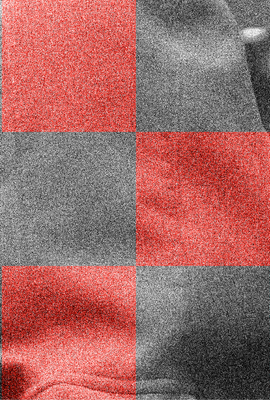
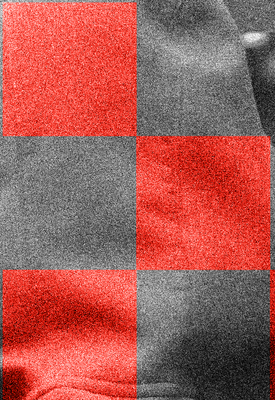
Thanks for your help and let me know if there's any other files I should attach!
 1 Correct answer
1 Correct answer
ok so for anyone who sees this later, I did end up finding a kind of hack to resolve this. I had previously been applying my noise filter directly to the image background, which I think was darkening or desaturating the red. What I did instead was
1. link a version of my photo WITHOUT NOISE in my ai file
2. export that version of my design, with the color overlays from illustrator, and then bring it into photoshop
3. following this old guide, I made a NEW OVERLAY LAYER at 50% gray and applied the n
...Explore related tutorials & articles
Copy link to clipboard
Copied
Color profiles don't matter if your system isn't properly calibrated and you're not using correct proofing options. Just arbitrarily slapping on profile information has nothing to do with CM. And yes, sure, the colors changing on zoom clearly indicates an issue with your hardware acceleration not working correctly to begin with or your monitor using a wrong color profile. You need to check those things and if you really don't go all the way in on CM, just leave things off.
Mylenium
Copy link to clipboard
Copied
Got it-so I've now calibrated the color profile on my monitor (Macbook Pro 2016), and double checked my proof setup is on sRGB. Exporting with or without color management on still does not fix this faded color effect. Anything else I can do to find out what's wrong with the display?
Copy link to clipboard
Copied
Update: it's definitely an issue with the noise (added manually in psd); when I take it off I don't see a fade on either the zoom or the export.
Copy link to clipboard
Copied
ok so for anyone who sees this later, I did end up finding a kind of hack to resolve this. I had previously been applying my noise filter directly to the image background, which I think was darkening or desaturating the red. What I did instead was
1. link a version of my photo WITHOUT NOISE in my ai file
2. export that version of my design, with the color overlays from illustrator, and then bring it into photoshop
3. following this old guide, I made a NEW OVERLAY LAYER at 50% gray and applied the noise filter to that instead of directly to the design. When I exported, the red remained nice, bright and saturated.
