 Adobe Community
Adobe Community
- Home
- Illustrator
- Discussions
- Export to png with multiple artboards
- Export to png with multiple artboards
Export to png with multiple artboards
Copy link to clipboard
Copied
Since the 24.1 version of Illustrator, it is no longer possible when you have multiple artboards in a file to export a visual to png format from one specific artboard without ending up with the dimensions of all artboards.
I have a file in which I am saving a set of icons on separate artboards. It used to be possible to export a single icon with its own outlines as a png by hiding all other content. Since version 24.1, Illustrator no longer 'sees' the individual visual, but sticks to the dimensions of all artboards. After reporting this issue, the 'solution' was to not use multiple artboards, and copy each individual layer into a new file. Another 'solution' was to use the artboard selction option while exporting. This too is not an option, because the image will get the (square or rectangular) shape of the artboard, and not the shape of the visual. The response of Adobe was that my request to roll back the option to export wasn't possible (although it was an option up until the 24.02 version).
I can't imagine I am the only one who has issues with this 'update', or am I missing the new way to export individual visuals in their exact shape when using multiple artboards?
Explore related tutorials & articles
Copy link to clipboard
Copied
Checking the option "Use artboards" doesn't work?
Copy link to clipboard
Copied
'Use artboards' doesn't generate the result I am after. It exports the visual in the dimensions of the artboard (which are always rectangular). And if the visual is (much) smaller than the artboard you end up with a lot of access space around the image (even if you select 'transparent' as a background option). The option to export a visual in the shape it is still works when you only have one artboard (leave 'use artboards' unticked and Illustrator will only save the active visual, not the whole artboard). As soon as you start using multiple artboards any export will have the dimensions of the total workspace with all artboards. Up until version 24.02 Illustrator would ignore all inactive content and their artboards, and only save the actual active image.
My 'Icons' library contains multiple versions of similar images, all on their own artboard. In this way I can keep track of the versions of the images. It is no use to put all the visuals and their respective layers on top of each other on one artboard, or save them all as separate files.
Copy link to clipboard
Copied
It's possible to export each "item" as a png with a specified (explicitly or programatically) name with no extra whitespace around the edges. It's a pretty straightforward script.
Let me know if you're interested.
Copy link to clipboard
Copied
Hi William, thanks for the response, but I am not looking for scripts or other workoarounds to achieve something that Adobe has broken. For now I won't update my Illustrator anymore beyond version 24.0.2 so I can still work with a functionality I use on a regular basis.
Copy link to clipboard
Copied
Please post examples. It isn't a lot of fun to guess around what you want to do or what the actual issue is.
Copy link to clipboard
Copied
This snapshotshows the situation up until 24.0.2.All the squares you see are artboards, for which I hid all content except one. When you choose 'Export as PNG' and leave 'use artboards' unticked, it will expeort the active visual as shown in the preview box, nothing else (so not even the space around the image of the artboard that it is on):

The following snapshot is the current version's result. The same visual, all other artboards' content hidden, but the preview shows a very large image with the active content 'floating' in a sea of nothing. Illustrator now treats it as if all hidden content is still active and adjusts the dimensions accordingly:
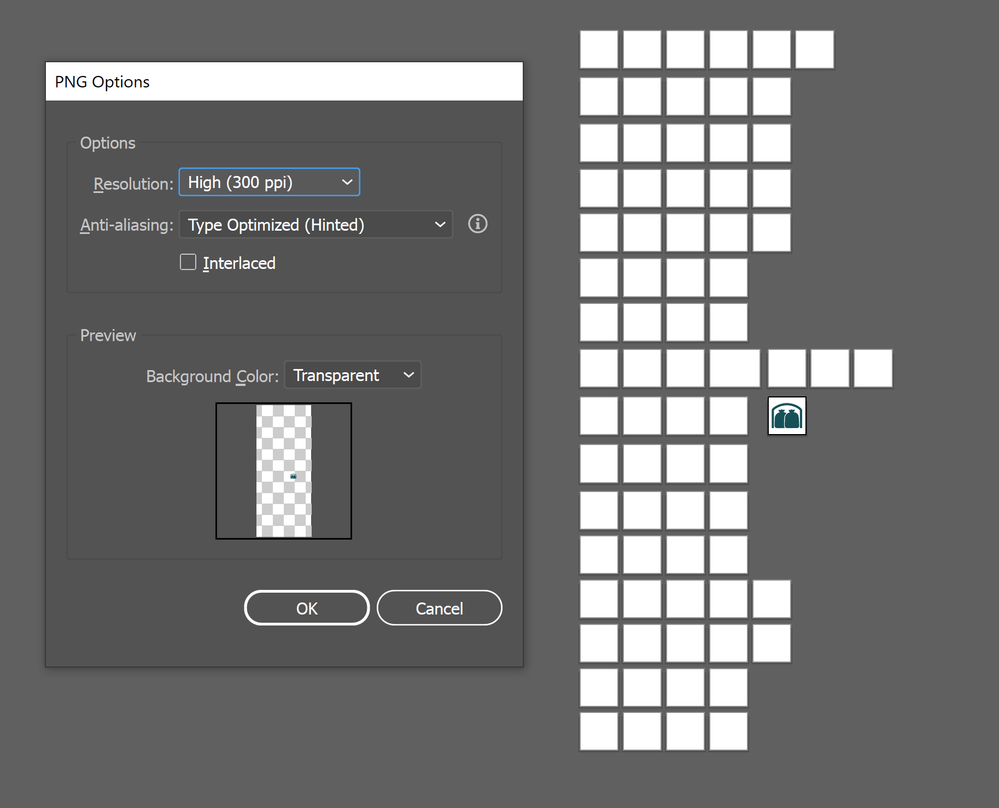
Copy link to clipboard
Copied
I don't know if I am experiencing what you are experiencing or not. I have been using Illustrator since 1987 so surprised by this. I have two layers and both can be seen. I export to a PNG or JPG and when the file opens, it is perfectly displayed for several seconds but then goes through a cycle where half the image disappears and then it all disappears. I end up with a totally blank image. It is as if I have created an animation by mistake.
Copy link to clipboard
Copied
I think you experience a different issue. My issue concerns the fact that if you have (for example) two artboards, and you create a visual on either artboard, it used to be an option that you could export the visual on artboard 1 by hiding the content of artboard 2, then export as png and leave 'use artboards' unticked. Only the visible content would be exported without any extra white space. You'd do the same for the visual on the other artboard. In the current versions you canno longer do this, because the export will include the 'hidden' artboard, and create a lot of excess space around it
Copy link to clipboard
Copied
Why you don't select contents of that Artboard (Ctr/Cmd+Alt+A) and choose File>Export Selection ?
It's really straightforward. Or I am missing something? Thanks.
Copy link to clipboard
Copied
Hi Federico, that might work, I'll give that a try
