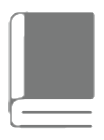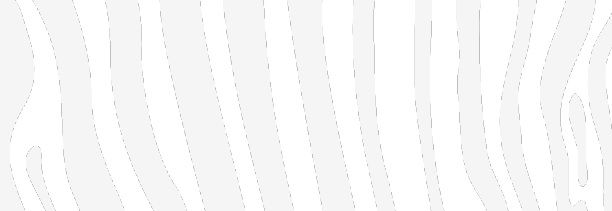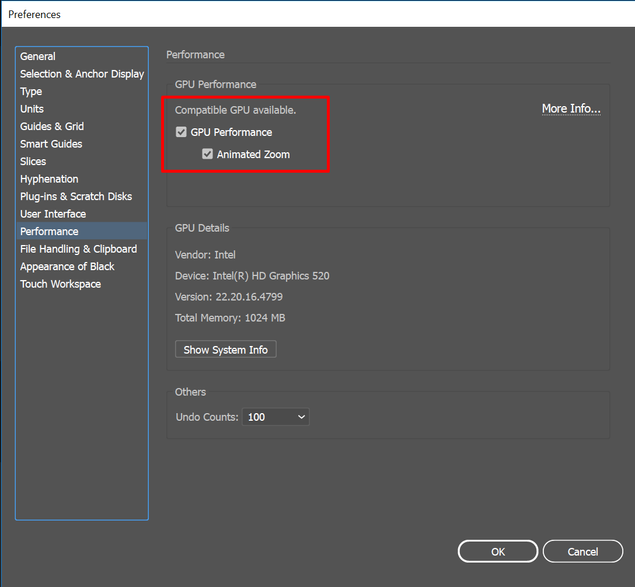Adobe Community
Adobe Community
- Home
- Illustrator
- Discussions
- Exported PNG lines change when viewed
- Exported PNG lines change when viewed
Copy link to clipboard
Copied
I'm currently exporting an icon with a transparent background that is just under 16x16 px as a PNG. When I open this PNG (specifically in Light mode on my computer, Dark mode appears to be fine), the icon appears as it is supposed to for a brief moment, then it looks like all the lines thin out. Because the icon is so small, in some instances it completely changes an aspect of the icon.
Something else I have noticed, where parts of shapes connect/overlap there is a weird shadowy overhang in the exported PNG. However, the shapes line up seamlessly in Illustrator, so I'm unsure of how to fix this issue.
I'm unsure if these issues actually have to do with Illustrator, but either way, if anyone has any knowledge on either of these issues, I'd really appreciate it! Thank you!

(What icon should look like)
(What icon looks like in Light mode)
 1 Correct answer
1 Correct answer
Hi there,
Sorry to hear about the trouble you are facing with Illustrator. I could see that the images are bit blurry and the image size is different as mentioned by Doug. I am hopeful the issue is resolved by now. If not, please share the following details:
- OS and version of Illustrator
- Illustrator file from where you exported this.
- What PPI settings are used to export images. For exact size it should be exported as 72 PPI.
Also, please check out this help article (https://helpx.adobe.com/in/illustrator/using/exporting-artwork.html#png_export_options
...Explore related tutorials & articles
Copy link to clipboard
Copied
What software are you using to view these images?
They appear to be somewhat larger than 16x16px - 67x29 and 44x60 px respectively.
Copy link to clipboard
Copied
I'm using Photos, the default Windows program.
... that is concerning. They shouldn't have been exactly 16x16, but if anything they should have been smaller, not larger. I'll look into that, thank you for bringing it to my attention!!
Copy link to clipboard
Copied
Hi there,
Sorry to hear about the trouble you are facing with Illustrator. I could see that the images are bit blurry and the image size is different as mentioned by Doug. I am hopeful the issue is resolved by now. If not, please share the following details:
- OS and version of Illustrator
- Illustrator file from where you exported this.
- What PPI settings are used to export images. For exact size it should be exported as 72 PPI.
Also, please check out this help article (https://helpx.adobe.com/in/illustrator/using/exporting-artwork.html#png_export_options) for PNG export settings. Let us know if this helps or if you have any further questions.
Regards,
Srishti
Copy link to clipboard
Copied
Hi,
I think I'm experiencing a somewhat similar issue. Why do I see these fine black lines in my file? When I zoom in, they disappear. These files are for commercial printing. Is this something I should be concerned about? I hope the lines do not show in the print file...
Copy link to clipboard
Copied
Hi there,
Sorry to hear about this trouble. As you mentioned it looks fine after Zooming in, it sounds like a display error? Does turning off GPU performance (CMD/ CRTL+ K > Performance > Uncheck GPU performance ) help to resolve the issue?
Regards,
Srishti