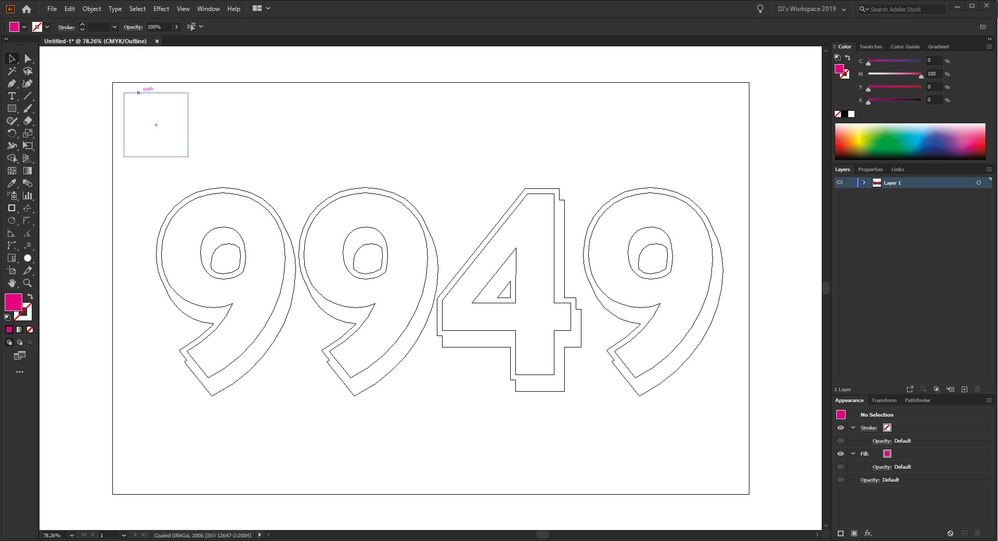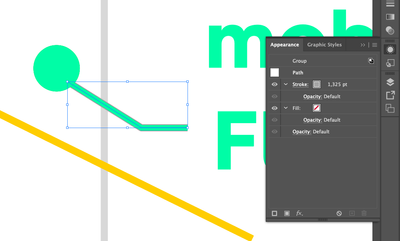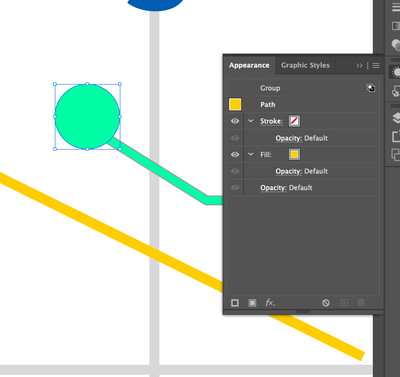Adobe Community
Adobe Community
- Home
- Illustrator
- Discussions
- Re: Eye dropper not applying selected fill to grou...
- Re: Eye dropper not applying selected fill to grou...
Copy link to clipboard
Copied
When using eyedropper tool to select a fill color from another vector object on the page, if I have grouped objects or text selected, it will not apply the selected fill. It will apply the stroke (if there is any) and it will show in the color panel that I have applied the color, but it does not change the fill. Now if I ungroup the objects, then use the eyedropper, it will apply the fill.
With text, if I outline the text, ungroup the letters, use THEN use the eyedropper, it will apply the fill.
Objects will show the correct fill when using sliders and swatches UNLESS I use the eyedropper on them. Once I use the eyedropper, that text or grouped object's fill color is locked (at least on screen).
This just started happeneing with the latest update.
Running Illustrator 24.1.2 on Windows 10 Pro.
UPDATE: Latest update:24.1.2 - Text has been fixed but eyedropper still not applying color to selected groups objects.
 1 Correct answer
1 Correct answer
Hold shift while clicking.
Explore related tutorials & articles
Copy link to clipboard
Copied
Can you try if it works when you press the shift key while clicking with the eyedropper tool?
Copy link to clipboard
Copied
It does work, but if I use the eyedropper on something without hold shift first, it makes it so I can't change the color even if I hold shift. I have to undo the original eyedropper to get it back to a point where I can change to color (unless I outline and ungroup).
Also noticed when I use the eyedropper it creates a very faint, almost unoticible, "stroke" around the text in the color I'm attempting to pick. Not an actual stroke, but just a slight visible color on the edges that looks the same at any magnification.
Copy link to clipboard
Copied
I'm curious to see how this "9949" text or object is created.
Could you create a screenshot in Outline mode, or check what the Appearance panel says about it ?
Copy link to clipboard
Copied
I had to remake it, but it was just two layers of text that had been outlined and merged. Appearances panel visible in lower right in the pictures attached. .
Copy link to clipboard
Copied
I have the same issue. Ungrouped I can use it on a shape. Grouped it does change in the colorpanel, but not the shape.
Copy link to clipboard
Copied
Hold shift while clicking.
Copy link to clipboard
Copied
I have the same issue as above for the last version or so of AI (Mac 28.0 currently). Holding shift does not work/change the issue.
Prior to the last update or two, you could have multiple objects (say, 5 circles) and group them. When the group was selected and you uesed the eyedropper, it would change the color of all objects in the group. Now you have to ungroup first.
Copy link to clipboard
Copied
Shift definitely works in version 2024. Do you perhaps have the stroke focused and the color got applied to the stroke?
Copy link to clipboard
Copied
In version 2024, in my experience, hold shift doesn't work. The groups doesn't change color.
Copy link to clipboard
Copied
@fabiod47419754 schrieb:
In version 2024, in my experience, hold shift doesn't work. The groups doesn't change color.
I don't see any problem with Shift. How is your exedropper configured?
Copy link to clipboard
Copied
I'm on a PC and having the same issue. Shift does not work for all of us.
Copy link to clipboard
Copied
Exactly what are you doing?
Exactly how is your group set up?
Is the fill focused in Illustrator? If you want to color the fill like that, then the fill needs to be focused.
Do you have a Wacom connected? Its driver is not compatible and this is affecting the modifier keys.
Copy link to clipboard
Copied
My dropper is configured correctly, but it is not a configuration issue, the problem is there. Maybe there is what incompatibility with other software components, maybe it depends on the wacom drivers, I have not investigated.
In any case, I have found a workaround.
The situation is as follows:
1-I have two objects
2- I group them together
3-I try to change color with the eyedropper
4-the color is taken from the "virtual wrapper" of the group with the consequence that the objects do not change color, but in the appearance panel the fill is correct
5-I try with shift but the result does not change
But if I follow a different sequence I get what I want:
1-I have two objects
2-group them
3-I try to change color with eyedropper with shift key
4-the color of the objects changes correctly! but if I use on the same group of objects the eyedropper without the shift key the problem is created again (i.e. a color is created on the invisible wrapper of the group) and from this moment even if I go back to press shift, the eyedropper does not work as I want.
Copy link to clipboard
Copied
So my advice, for example on an existing project, is to separate the objects in each group and group them again and from this point on use the dropper with the shift key.
Copy link to clipboard
Copied
What's really getting me is that we're treating this as normal with the useless workarounds. Adobe can't even make bare-bones features work anymore. I can't ungroup every object when there are hundreds and I'm not going to fill them in individually -- that's the entire point of grouping objects.
I haven't touched any eyedropper settings. I do not have a Wacom or anything connected in any way that would interfere, unless a Bluetooth speaker is sabotaging me somehow. I do not need fill colors explained to me. The eyedropper tool is exactly the same as it was in every other version of Illustrator, except it doesn't work now. So if anyone has any actual advice that'd be great, but I'm pretty sure the only solution is to roll back to last year's version.
Copy link to clipboard
Copied
Just wanted to keep this conversation going as I have the same problem with my dropper tool. Exactly as you have described. I never changed settings, it just stopped working one day. I have turned off Wacom in prefernces, uninstalled Illustrator (including deleting all old preferences) and reinstalled, confirmed my dropper settings, etc..., and it just no longer works as it used to. Even if I hold shift, grouped objects do not pick up the eyedropper click.
If I have three green circles, grouped, and eyedropper a red box, it should turn all three circles in the group red. Instead, it changes the little swatch box in the color panel red, but the objects themselves do not change – they stay green. If I ungroup them, the dropper works just fine, but this does not work in my workflow to ungroup every group to make a selection. Especially when my artwork has groups within groups. Seems Illustrator added the shift feature, which disabled the very functionality of the eyedropper for many of us.
Very frustrating as this tool has been a daily-driver for me for years.
Copy link to clipboard
Copied
This is how it works.
But: if you have already made the mistake and applied it the wrong way, then your Appearance panel will look differently. And then you first need to reset that for the process to work like you intended.
Copy link to clipboard
Copied
What appears to be working for me currently - If you choose the direct selection tool before switching to the eyedropper, it will apply the fill to all shapes contained within the group.
You only need to click the direct selection tool, you don't need to use it. i.e. - you can still use either the selection tool or layers menu to highlight the group, then click direct selection/eyedropper.
Shift+click contributes nothing to solving this problem and should not be marked as an answer. Running 27.9 on Windows 10 Pro
Copy link to clipboard
Copied
Please post a screenshot of the layers panel that shows the hierarchy of your group.
Also please show whether stroke or fill is focused when you pick the color.
Copy link to clipboard
Copied
Same issue here. Cannot color pick on a grouped object... shift-click does NOT work... crazy bug all these years...
Copy link to clipboard
Copied
Select the object and then take a look in the appearance panel. If you have trouble understanding it, please post a screenshot.
Copy link to clipboard
Copied
stroke is clearly green... why does the appearance palet show grey?
Same with this solid >> it is green... but shows yellow in the appearance palet.
All happens because the color picker does not work as it should (and as it has worked before) on groups
Copy link to clipboard
Copied
The green is applied to the group. Double-click on 'Group' in the appearance panel to see the group appearances.
Copy link to clipboard
Copied
The eyedropper works exactly as before. It even has the same default behaviour as in CS3 (that's as far back as I could test). You have set it up to pick up Appearances, but then it does not work as you expect on groups.
This is your problem: https://youtu.be/YZooJyG2UT4
-
- 1
- 2