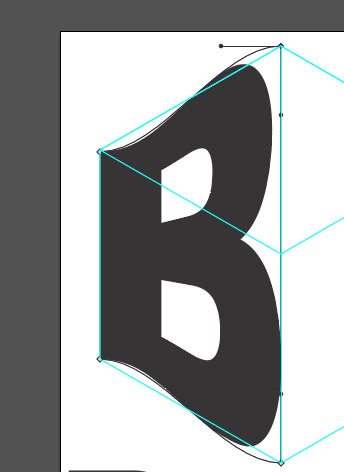Adobe Community
Adobe Community

Copy link to clipboard
Copied
Hi all,
I tried to use the Free Transform tool on text and it doesn't work. I was wondering if there is way to do it or is it just not possible at all? I don't want to outline the text obviously... Any ideas?
Thanks!
 1 Correct answer
1 Correct answer
It depends on what exactly you want to do to live text with the Free Transform tool. The Free Transform Tool does not apply live Effects. So if you just use its basic scaling features, yes, you can do that to live text. If you want to use its so-called "perspective" tricks, no, because that kind of reshaping is not a live Effect (like an Envelope), it's an actual reshaping when done to paths.
You can, however, apply the Free Distort Effect to live text.
JET
Explore related tutorials & articles
Copy link to clipboard
Copied
Marie,
You should be able to apply the Free Transform Tool (and others) to live Type, applying it to the corners/sides of the Bounding Box, which is hopefully set to Show (otherwise View>Show Bounding Box (Ctrl+Shift+B or Cmd+Shift+B)).
Copy link to clipboard
Copied
It depends on what exactly you want to do to live text with the Free Transform tool. The Free Transform Tool does not apply live Effects. So if you just use its basic scaling features, yes, you can do that to live text. If you want to use its so-called "perspective" tricks, no, because that kind of reshaping is not a live Effect (like an Envelope), it's an actual reshaping when done to paths.
You can, however, apply the Free Distort Effect to live text.
JET

Copy link to clipboard
Copied
That's what I thought... I wanted to do "perspective" tricks as you call it, but it doesn't work! so I will use Free Distort Effect instead! Thanks for your help!
Marie
Copy link to clipboard
Copied
Many years later, I would like to reply for those who stumble across this post looking for an answer, as I did, and are initially disappointed. I have since discovered that a Perspective Warp of Live Text is in fact possible - at least with Adobe CC (unsure about older versions).
Using the Envelope Distort (Object-->Envelope Distort-->Make With Mesh) on the Text Object allows you to create a distortion mesh on the object while still maintaining the text's editability below. Now, you can perform all the typical Free Transform Tool functions, such as Perspective Distort and Free Distort. If you want to edit the text at this point, you'll need to double-click on the object to go in and edit just the text properties - and depending on how much you distort it the underlying text object may be in a weird place. But you can do it, and it works beautifully.
Copy link to clipboard
Copied
I appreciate this feedback. I still have an issue though. As you'll see in the attached photo, when I use the distort mesh, it makes the letter curved. I can't seem to use the handles to straighten it out. All I want is to make the letter B have a perspective effect to fill the box. Any thoughts?
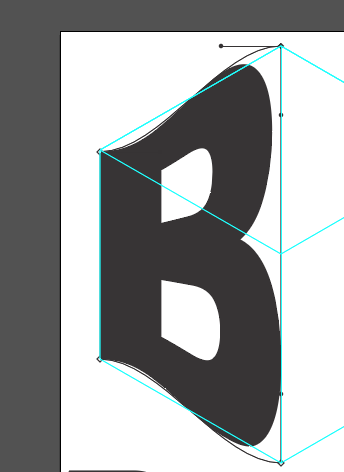
Copy link to clipboard
Copied
hoverspork schrieb
I appreciate this feedback. I still have an issue though. As you'll see in the attached photo, when I use the distort mesh, it makes the letter curved. I can't seem to use the handles to straighten it out. All I want is to make the letter B have a perspective effect to fill the box. Any thoughts?
Try the perspective grid.
Or Effects > 3D > Rotate
Or the plugin FilterIT
Copy link to clipboard
Copied
You don't need the handles, by default they come out parallel to the line of bounding box, drag the handles back to the anchor points to remove them entirely. They shouldn't be having any effect if parallel to bounding box, but if they are, just remove them, you may have moved them playing around, that increased the curvature of the distortion.
Copy link to clipboard
Copied
you are a legend
Copy link to clipboard
Copied
Hi Marie,
This is something i used to do in similar scenarios.
Draw an object near by the text you want to transform. select both the text box and the object and group them. Now you can transfor the group as you want. You can even include different size of text in to the same group to transform together. Hide the object you dont to be in your artwork 😉 . Hope this trick helps !!!
Thanks.