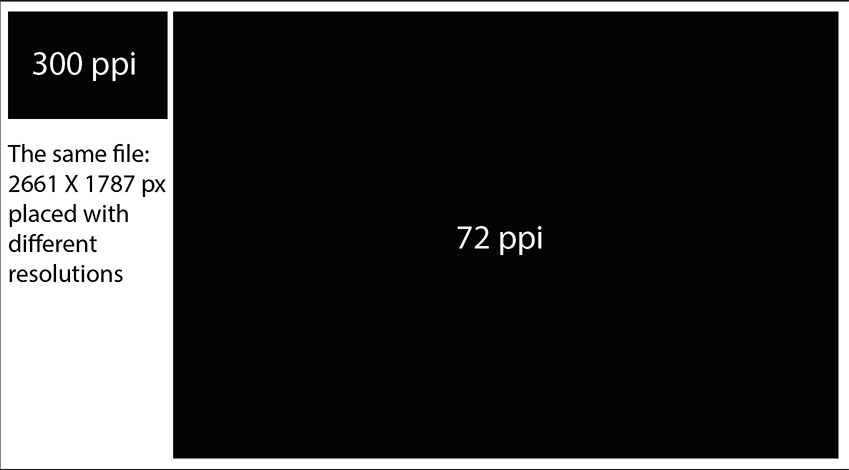Adobe Community
Adobe Community
- Home
- Illustrator
- Discussions
- From Photoshop to Illustrator - Image Becomes Smal...
- From Photoshop to Illustrator - Image Becomes Smal...
Copy link to clipboard
Copied
Hi,
I work with both Illustrator and Photoshop and often drag-n-drop files between the two. When both apps are set to 72 ppi - no problem. But when both are set to 300 ppi - files from Photoshop become smaller in Illustrator. Why does this happen and how do I fix it? How do I export a 300ppi image from Photoshop into a 300ppi file in Illustrator without running into size change issues?
Thanks!
 1 Correct answer
1 Correct answer
If you want to print it, then you set it up in the desired dimension in Photoshop, which is in inches or millimetres. And in 300 ppi.
Then then you set up your Illustrator document in inches or millimetres as well and you're good.
If you set up your document in some desired pixel dimensions, like 3000 x 4000 pixels, then resolution doesn't matter anyway. The number of pixels is relevant. And for that to control in Illustrator you have to work with a resolution of 72 ppi. That's how Illustrator
...Explore related tutorials & articles
Copy link to clipboard
Copied
There is no resolution in Illustrator. The setting you are referring to is how raster effects are rendered (drop shadows and the like)
What you are seeing is that Illustrator honors file resolution.
Set your file resolution in Photoshop to 72 ppi and the raster image will be the "same" size. But in preferences > General you will also have to turn off the "100% print" setting. (it's called slightly differently, but I have a German version)
Copy link to clipboard
Copied
I'm confused. I need my resolution at 300 ppi because the end product is for print. If I set the resolution in Photoshop at 72 ppi to match Illustrator, the quality of the image will be too low, wouldn't it?
Copy link to clipboard
Copied
If you want to print it, then you set it up in the desired dimension in Photoshop, which is in inches or millimetres. And in 300 ppi.
Then then you set up your Illustrator document in inches or millimetres as well and you're good.
If you set up your document in some desired pixel dimensions, like 3000 x 4000 pixels, then resolution doesn't matter anyway. The number of pixels is relevant. And for that to control in Illustrator you have to work with a resolution of 72 ppi. That's how Illustrator works: it honors resolution, because all resolution does is determine how many of those pixels are crammed into a given length in inches (which is what the "i" in "ppi" stands for).
Copy link to clipboard
Copied
I'm still confused about this part:
'If you set up your document in some desired pixel dimensions, like 3000 x 4000 pixels, then resolution doesn't matter anyway. The number of pixels is relevant. And for that to control in Illustrator you have to work with a resolution of 72 ppi.'
- At 3000*4000 px / 72 ppi, isn't my image going to print way larger - in cm/inch - than at 3000*4000 px / 300 ppi, and look pixelated as a result?
- In what way the number of pixels isn't relevant?
- To control what exactly should I work in Illustrator with a resolution of 72 ppi?
I'm sorry, I seem to be unable to compute that to produce a good resolution for print I need to work in 72 ppi. It goes against my instinct and results I've gotten directly from a printer.
Copy link to clipboard
Copied
Sure the image will be larger at 72 ppi and smaller at 300 ppi, but the number of pixels won't change. Resolution is just metadata.
Copy link to clipboard
Copied
You can verify the size of the image placed in Illustrator by selecting the image after placing and check the height and width. If you want to verify the "Placed" resolution go to the Links Panel and look at the information for that link. There is a disclosure triangle in the lower left corner of the links panel which should reveal the link info portion.
If you scale the image up in illustrator this panel with also show you the interpolated resolution the image will have after scaling.
Copy link to clipboard
Copied
Check the image in Photoshop with View > Actual Size
Check the image in Illustrator with View > Actual Size (with Display Print Size at 100% Zoom checked in Preferences) They should be the same size.
The same amount of pixels will result in a different size when a different ppi is used for the image.
Copy link to clipboard
Copied
Ok, so this advice works like a charm:
"If you want to print it, then you set it up in the desired dimension in Photoshop, which is in inches or millimetres. And in 300 ppi. Then then you set up your Illustrator document in inches or millimetres as well and you're good."
Thank you. The problem was me working in Illustrator in pixels and not actual dimensions. I still can't get over the fact that Illustrator doesn't really support pixels.
Copy link to clipboard
Copied
I still can't get over the fact that Illustrator doesn't really support pixels.
Illustrator is device independend, a pixel is device dependend.
A pixel does not have a dimension unless you specify how many of those pixels fit in an inch, centimeter or other fixed measurement units.