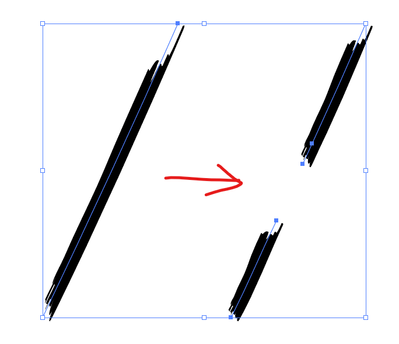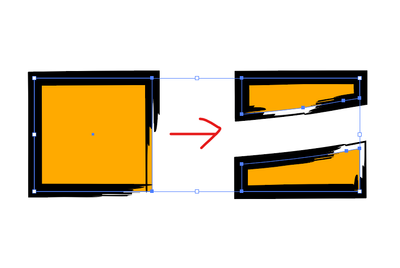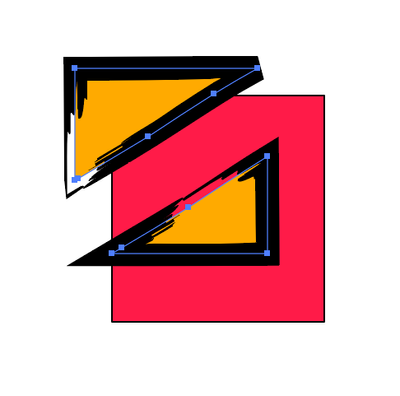Adobe Community
Adobe Community
- Home
- Illustrator
- Discussions
- Re: Frustrated with Eraser tool! 2020
- Re: Frustrated with Eraser tool! 2020
Copy link to clipboard
Copied
When I try to erase it doesn't just erase what is inside the circle. nstead when I leg go of the mouse it deletes a bunch of other stuff too. Like it will take 2-3 pixles wide off as well. or it also breaks my lines and I cant erase the ends of them without it just moving the line backwards. So I cant fix any small details and its driving me nuts. I also cant get it to stop always erasing al visible layers instead of the one I have selected.
I have use paint tool sai before and i want the eraser and lines to behave more like that. Honestly I'd just use it if it worked with my tablet.
 1 Correct answer
1 Correct answer
You can get something similar using the pencil tool and one of the existing profiles.
Explore related tutorials & articles
Copy link to clipboard
Copied
If you want help with the specific problems you're experiencing, can you show exactly what they are in images and perhaps deal with them one at a time? It's difficult to unpick that paragraph.
In general though, people familiar with pixel-based drawing encountering the eraser in Illustrator for the first time seem to often misunderstand what it does. It's also possible that with a better understanding of Illustrator in general, most people realise they don't really need the eraser for much at all, if anything.
I think to be comfortable with using the eraser you need to first be aware of the separate concepts of a path and its appearance. A path is a vector path that makes up the bones of an illustration, what you see in outline mode (Ctrl + Y). An appearance is anything visual attached to the path, such as a stroke, fill, or brush. Appearances in Illustrator don't exist as editable elements separate from the paths they are attached to unless you make them (i.e. Object > Expand/Expand appearance).
The eraser acts on paths, not appearances. If you have a specific art brush on a path (that creates a shape along its length), and you run the eraser through it, you now have two sets of that art brush:
It won't cut 'cleanly' through the appearance, because the appearance only exists relative to a path -- and you have now made two paths.
Likewise, if you have a filled shape with a stroke around it, and you run the eraser through it, you now have two filled shapes with strokes around them. The eraser won't affect the appearance of the stroke, only the shape of the underlying path. Think of a router going through wood:
One of your problems was the eraser going through all layers instead of just what you have selected. It shouldn't -- if you have two objects, and only select the top one, the eraser should only affect that:
Copy link to clipboard
Copied
You are right, I have been very thrown off going from pixel drawing to line drawing. Huge learning curve. On that I think the best thing would be to make better brushes.
I'm not sure what's up with the layer thing, it only wont effect them when they are not visible.
I havent been able to figure out how to make the brush end in a point. I tried using a pattern but the lines always end up looking weird instead of being straight. I also use an art tablet and my pen supports tilt. So this may be a much bigger question than intended.
Do you know how to or where to find how to make a brush like that?
Here are examples of what I'm trying to make.

Copy link to clipboard
Copied
You can get something similar using the pencil tool and one of the existing profiles.