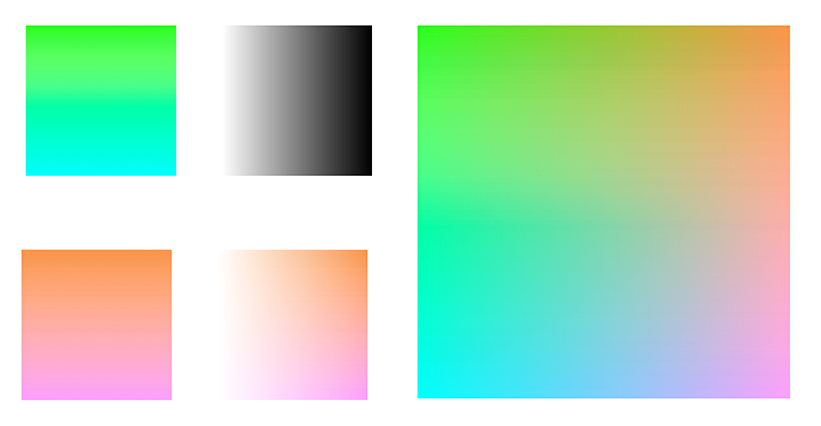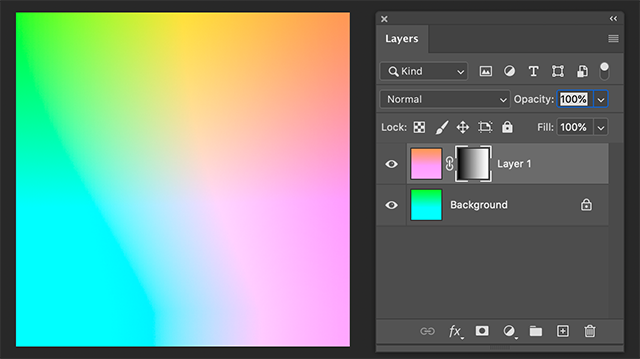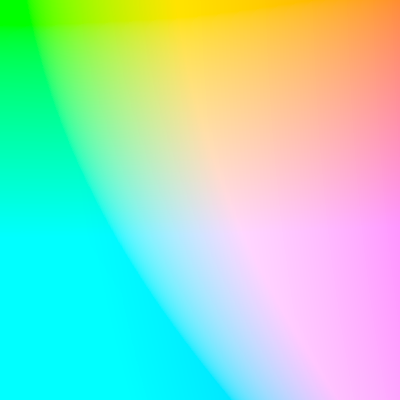Adobe Community
Adobe Community
- Home
- Illustrator
- Discussions
- Generating the background of imatest color error c...
- Generating the background of imatest color error c...
Generating the background of imatest color error chart generated by using color checker?
Copy link to clipboard
Copied
I am having some trouble finding the background of the following plot made using imatest. Basically what I want to know is that how, or from where, can I find the background of this plot. The imatest website mentions that the colors of the chart are generated at a constant Luminance L* = 90 and by varing a* and b* from -80 to +80. I have been looking for Lab color generator but all software generate colored points. But I want to get a continuous image by varying the a and b values. Any idea?
Explore related tutorials & articles
Copy link to clipboard
Copied
I would do this in Photoshop because you can directly work with Lab color mode and it is easy to create a semi transparent layer with a layer mask.
But if you want to do it in Illustrator, I would create two blends with Lab spot colors.
Fill 2 objects with them, put them on top of each other and make the top one transparent with a gradient as opacity mask.
Copy link to clipboard
Copied
It will always be an approximation because displays can only show a fraction of the entire Lab color space.
Copy link to clipboard
Copied
The Photoshop version looks better:
Copy link to clipboard
Copied
Just for fun, if anyone wants a Python OpenCV version, I made one like this:
#!/usr/bin/env python3
import cv2
import numpy as np
# Set size of output image
h, w = 500, 500
# Create "L" channel, L=90
L = np.full((h,w), 90.00, np.float32)
# Create "a" channel, -80 to +80
a = np.linspace(-80,80,w,endpoint=True,dtype=np.float32)
a = np.resize(a,(h,w))
# Create "b" channel by rotating "a" channel 90 degrees
b = cv2.rotate(a, cv2.ROTATE_90_COUNTERCLOCKWISE)
# Stack the 3-channels into single image and convert from Lab to BGR
res = np.dstack((L,a,b))
res = cv2.cvtColor(res, cv2.COLOR_LAB2BGR)
# Save result
cv2.imwrite('result.png', (res*65535).astype(np.uint16))