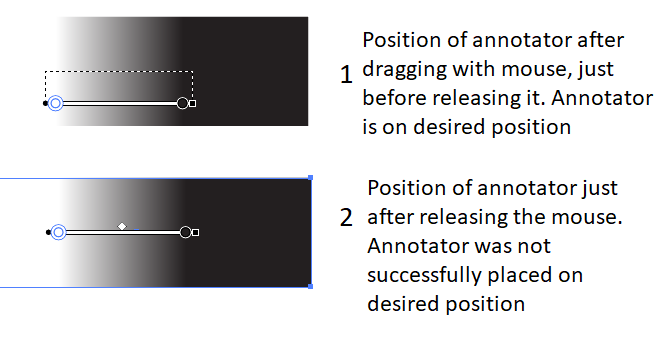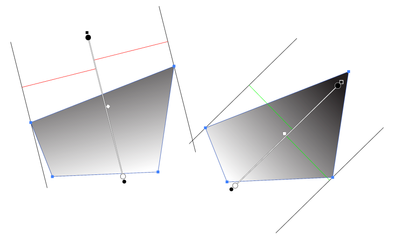Adobe Community
Adobe Community
- Home
- Illustrator
- Discussions
- Gradient Annotator - Adjusting Position
- Gradient Annotator - Adjusting Position
Copy link to clipboard
Copied
Hi all,
I was wondering if somebody could explain me how to adjust the position of an already existing Gradient Annotator - hence not by creating a new one. Angle remains the same, I'm only interested in adjusting its position, not its rotation. According to what I've read, one should be able to move an existing annotator by dragging its starting point.
When I drag the starting point to somewhere on my screen, I see a dashed line. However when I release the mouse, the 'new' position is not where the annotator was just before releasing the mouse, see image.
Does somebody know how to reposition the gradient annotator? Thanks in advance!
 1 Correct answer
1 Correct answer
For linear gradients the annotator always positions itself in the middle of the extreme widths of the path parallel to the annotator, if that makes sense. You can move the ends anywhere you like along that center line, but annotator itself is always centered in the gradient perpendicularly to its direction. A radial gradient annotator may be positioned anywhere.
Peter
Explore related tutorials & articles
Copy link to clipboard
Copied
It's not dragging the starting point anymore. You can drag the gradient by clicking somewhere on the gradient ramp
Copy link to clipboard
Copied
Hi,
Thanks for the quick reply. I also tried that, it gives the same effect as dragging the starting point. After releasing the mouse the annotator is not positioned where I would like it to be.
Copy link to clipboard
Copied
For linear gradients the annotator always positions itself in the middle of the extreme widths of the path parallel to the annotator, if that makes sense. You can move the ends anywhere you like along that center line, but annotator itself is always centered in the gradient perpendicularly to its direction. A radial gradient annotator may be positioned anywhere.
Peter
Copy link to clipboard
Copied
Hi,
Apologies for the late reply, thanks! That explains why the annotator is jumping back to another position.
Alice
Copy link to clipboard
Copied
Hi, Alice,
I find it a bit unnerving, too, when the annotator jumps, even though I should be used to it by now.
And:
You're welcome!
Peter