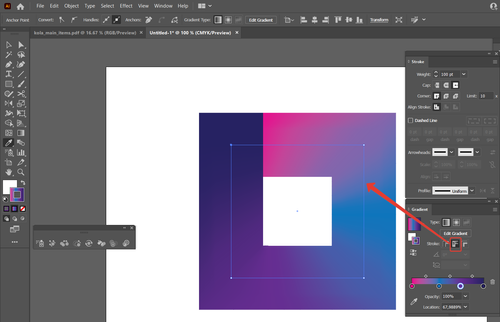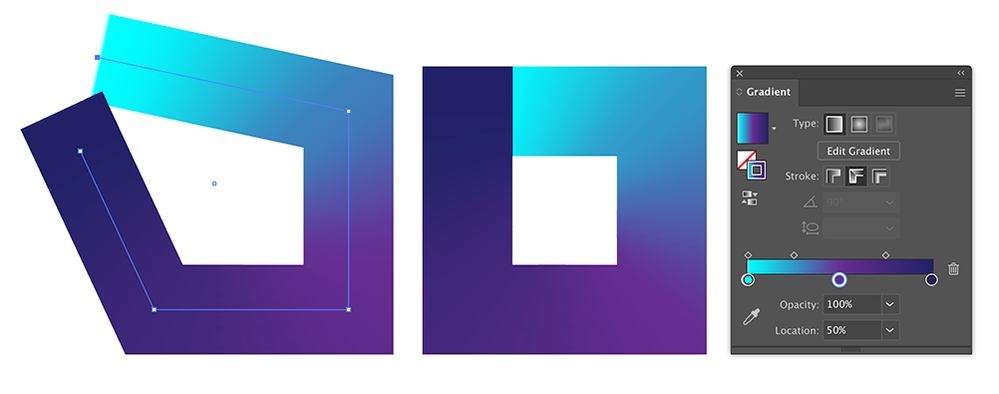Adobe Community
Adobe Community
- Home
- Illustrator
- Discussions
- Gradient cut-off 2 points overlapping...
- Gradient cut-off 2 points overlapping...
Copy link to clipboard
Copied
Hi, how do I create a shape with the points connecting (i.e. 2 points at the same place) that can be used to get a gradient like in this example?
In my example I have just added a rectangle on top & tried to blend the gradient but it will always leave a line (like highlighted).
I just want it to be 1 shape with a contrasting cut-off. However the gradient always overlaps if I put 2 points in the same place (i.e. where the dark purple & light blue are - it usually just bleeds the colours rather than a sharp cut-off).
Hopefully it can be done - I assume there must be a way... Thanks!
 1 Correct answer
1 Correct answer
When the gradient adjusting is done, use Object > Expand Appearance to get a close filled shape.
Explore related tutorials & articles
Copy link to clipboard
Copied
1. Draw the rectangle. Using Scissors tool, open the path at the needed point. Set the stroke as Projecting Cap.
2. Apply the needed gradient to the stroke. Choose Along Stroke option.
Enjoy! 🙂
Copy link to clipboard
Copied
Copy link to clipboard
Copied
When the gradient adjusting is done, use Object > Expand Appearance to get a close filled shape.
Copy link to clipboard
Copied
Thank you! What I've done is use the smallest shape possible [with no gradient bleed] in between, expand the appearance of the main gradient shape, and then colour match the small area so that it blends as best as possible.
Copy link to clipboard
Copied
You could start with an open shape and move the open points on top of each other.
Copy link to clipboard
Copied
And what Anna said 🙂