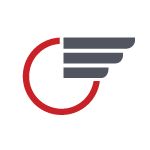Adobe Community
Adobe Community
- Home
- Illustrator
- Discussions
- Re: Help With a Line Art Transformation
- Re: Help With a Line Art Transformation
Copy link to clipboard
Copied
Hi, smart people. I've got an aircraft seat on which I am applying a new leather covering. My client wants a scallop pattern quilt that wraps around the chair from arm, to back of seat, and around to the arm. It must appear aligned and seemless. Simple enough if the chair was made of squares with all flat sides, but it is not. There will be a small section of the "arm" design that needs to be "warped". I think I've figured out the measurements and location where the transformation needs to start and end, I've just not been able to accomplish the task.
The attached photo contains the pattern (green), and the section I need to transform (red).
I have created anchor poins on the pattern lines along the right side of the desired shape box, so as to seperate the region I want to transform. The blue arrows show the points I need to move and their new location (the respective corners on the red box). I need the right side of the transforming shape to stay in place on the red line, while the rest of the shape transforms to the new bounds but KEEPS PERSPECTIVE (similar to how a raster image behaves when distorting in PS). I need to keep the artwork in vector format for the emroidery software.
I've tried Puppet Warp, the transform tools, distort, and just some click and drag scenarios to no avail.
Thanks for reading.
 1 Correct answer
1 Correct answer
After some experimentation, I've found that the "shear" tool is the one to make the most accurate effect.
Explore related tutorials & articles
Copy link to clipboard
Copied
After some experimentation, I've found that the "shear" tool is the one to make the most accurate effect.