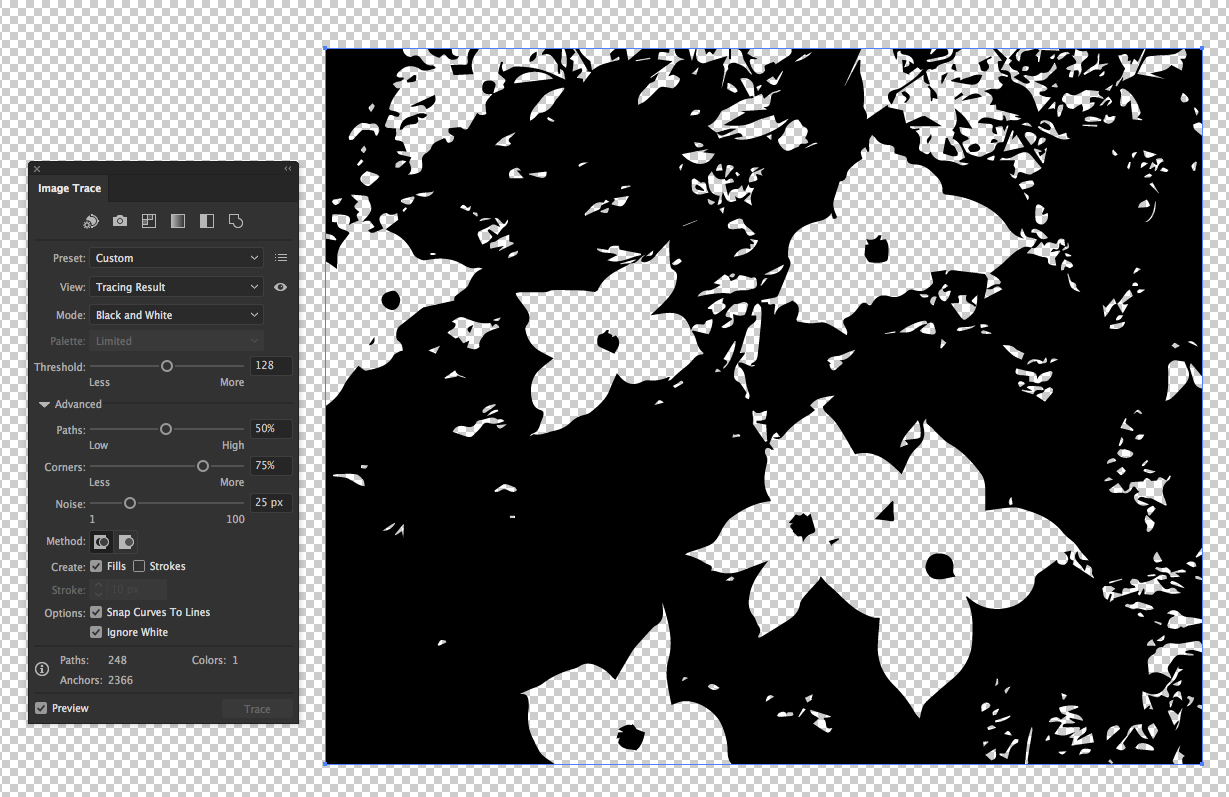Adobe Community
Adobe Community
- Home
- Illustrator
- Discussions
- Re: How can I remove the white background of my ve...
- Re: How can I remove the white background of my ve...
Copy link to clipboard
Copied
Hello,
I have a black and white vector image, but I need to remove the white background and only keep the black part.
Here is a small screenshot from a piece of the image:
I have tried ungrouping everything and individually selecting the white pieces to delete, but it seems like I've processed/converted the image type too much and there are constant hidden layers, blobs, etc. behind each piece.
Any way to just select all of the white areas when it's grouped as one and delete them?
Thanks in advance
 1 Correct answer
1 Correct answer
Select your JPG and in the Image Trace panel start with the default preset and in the Advance area, check Ignore White.
When your Expand the Image Trace object (Object menu > Image Trace > Expand), the white areas will be see through.
Explore related tutorials & articles
Copy link to clipboard
Copied
First go to the view menu and turn on the Transparency Grid (Command/Control Option/Alt D)
So you can see the image on a transparent BKG.
With the Direct selection tool select only the one area and delete . But this is if it is vector already.
If it is a JPEG you will need to eliminate the BKG in Photoshop and trace it in Illustrator!
Chana
Copy link to clipboard
Copied
many thx.. ive been racking my brain til i read yoor post!
Copy link to clipboard
Copied
You could try selecting an area of white
Select > Same> Fill colour
Delete on keyboard
Copy link to clipboard
Copied
When I follow these steps, all the "White" turn black. (and i do have transparency grid on)
Copy link to clipboard
Copied
Copy link to clipboard
Copied
Select your JPG and in the Image Trace panel start with the default preset and in the Advance area, check Ignore White.
When your Expand the Image Trace object (Object menu > Image Trace > Expand), the white areas will be see through.
Copy link to clipboard
Copied
Worked quite well, thank you very much! My only qualm is that the picture had an extremely minor "fattening" up effect after I traced, losing some details in the areas with a lot of commotion. Only slightly noticeable and definitely better to work with now.
Thanks again ![]()
Copy link to clipboard
Copied
Here's a screenshot of white areas that are Transparent after being Traced with Ignore White checked.