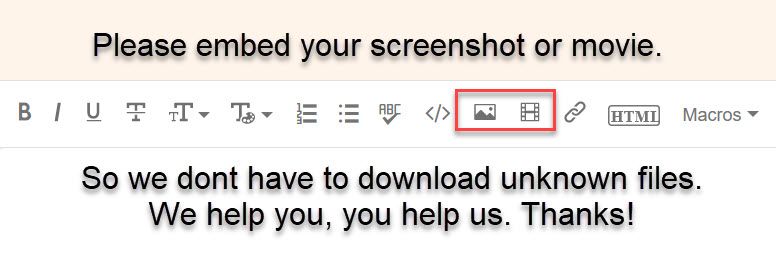Adobe Community
Adobe Community
- Home
- Illustrator
- Discussions
- How do I delete the background in my logo?
- How do I delete the background in my logo?
Copy link to clipboard
Copied
I designed a logo for myself and only used one layer. I'm done working with it, so now I'm just trying to save it with a transparent background. I'll include a screenshot of the way it looks right now, but basically, parts of it aren't transparent, but the rest is. I only want the lines. I've been googling how, and a lot of answers mention going to the Windows tab, going down to Image Trace, and doing specific things with the settings, but the window that opens doesn't let me change any of it. Thank you in advance!
 1 Correct answer
1 Correct answer
Try doing a Select All and delete the fill.
Explore related tutorials & articles
Copy link to clipboard
Copied
Please embed the image in your post. Thank you
Copy link to clipboard
Copied
Sorry, I just saw this, I'll keep that in mind from now on!
Copy link to clipboard
Copied
Try doing a Select All and delete the fill.
Copy link to clipboard
Copied
Thank you!
Copy link to clipboard
Copied
Is your logo bitmap or vector? If it is vector, then follow Larry's advice. If it is bit map, you can use Image Trace dialog, expand the Advanced section and put a check mark on Delete White.
Copy link to clipboard
Copied
Theoretically, I would just recreate the line art using the Pencil tool.
Are you planning on filling it in later? Or will it be just the black lines? That is another big question.
Because as of right now, if you shrink your logo it will look strange to the eye. There are various rules to follow when creating logos.
This is a big rule...
Make sure your logo's scalable. It should be aesthetically pleasing in both small and large sizes, in a variety of mediums. A good rule of thumb is the "business card/billboard rule": Your logo should look good on both.