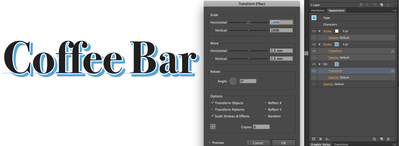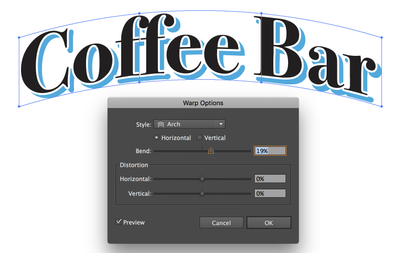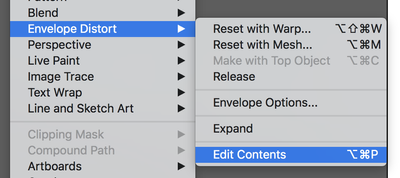Adobe Community
Adobe Community
Turn on suggestions
Auto-suggest helps you quickly narrow down your search results by suggesting possible matches as you type.
Exit
0
New Here
,
/t5/illustrator-discussions/how-do-i-get-this-text-effect/td-p/11629454
Nov 26, 2020
Nov 26, 2020
Copy link to clipboard
Copied
Can anyone tell me how I can make my words like this in illustrator? How do I get this effect? I know it looks like a upper arc warp effect. I am more interested in how do I get the double outline. Please help.
TOPICS
Scripting
Community guidelines
Be kind and respectful, give credit to the original source of content, and search for duplicates before posting.
Learn more
 1 Correct answer
1 Correct answer
LEGEND
,
Nov 26, 2020
Nov 26, 2020
I don't have the fancy font, but here's the approach:
- Select Type Object
- In "Appearance" panel create new "Fill" (this will also make a new "Stroke"
- Drag new "Fill" and "Stroke" under "Characters"
- With "Stroke" selected set color to "White" and width to twice the intended width of the outline
- Move the "Fill" below the "Stroke" and set the color as needed
- With the "Fill" selected in the Appearance panel
- Choose: Effects>Distort & Transform>Transform
- Set "Move Horizontal" and "Move Vertical" unti
Explore related tutorials & articles
LEGEND
,
LATEST
/t5/illustrator-discussions/how-do-i-get-this-text-effect/m-p/11629558#M253939
Nov 26, 2020
Nov 26, 2020
Copy link to clipboard
Copied
I don't have the fancy font, but here's the approach:
- Select Type Object
- In "Appearance" panel create new "Fill" (this will also make a new "Stroke"
- Drag new "Fill" and "Stroke" under "Characters"
- With "Stroke" selected set color to "White" and width to twice the intended width of the outline
- Move the "Fill" below the "Stroke" and set the color as needed
- With the "Fill" selected in the Appearance panel
- Choose: Effects>Distort & Transform>Transform
- Set "Move Horizontal" and "Move Vertical" until the fill is offset as desired (click Preview to see the effect emmediately)
- "Option+Drag" the "Transform" effect from the "Fill" to the "Stroke" in the Appearance Panel. This will duplicate the effect.
To distort it choose "Object>Envelope Distort>Make with Warp>Style:Arch". Adjust "Bend" as desired.
This will put the text object inside an "Envelope". To edit the contents of the Envelope choose: Envelope Distort>Edit Contents.
Community guidelines
Be kind and respectful, give credit to the original source of content, and search for duplicates before posting.
Learn more
Resources
Learning Resources for Illustrator
Crash on launch and known issues
Fonts and Typography in Illustrator
Copyright © 2024 Adobe. All rights reserved.