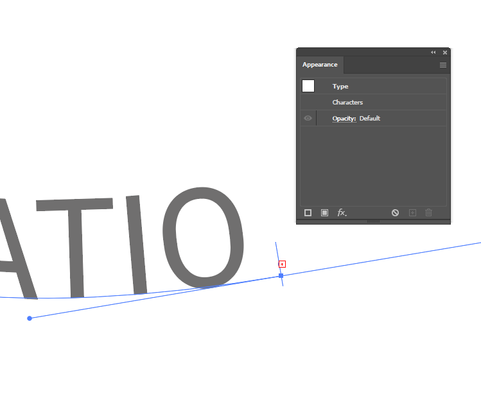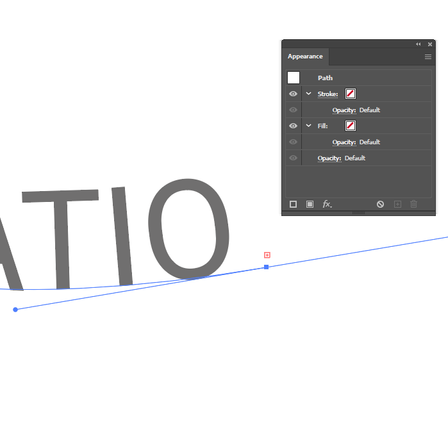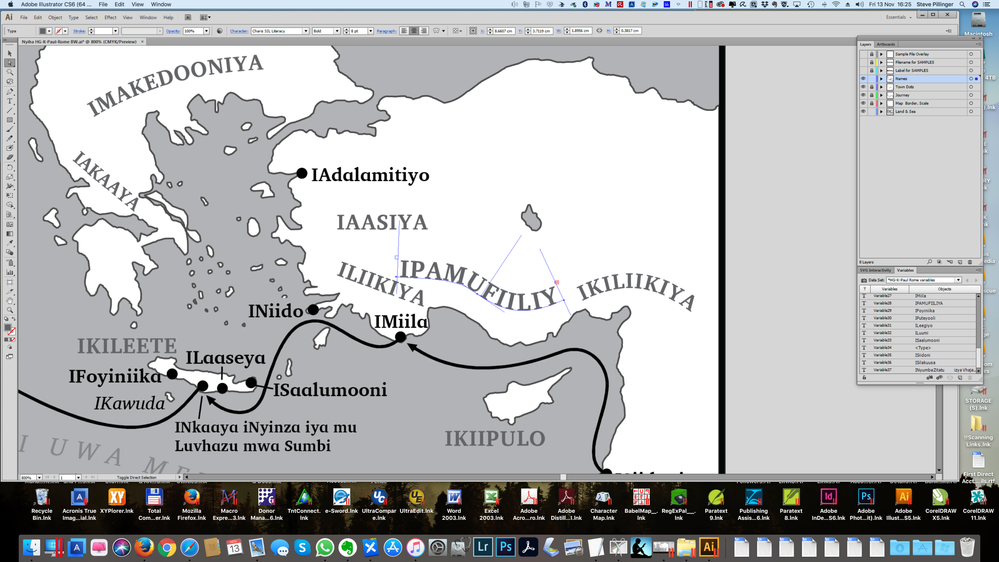Adobe Community
Adobe Community
- Home
- Illustrator
- Discussions
- How do I lengthen a path so my pre-entered text wi...
- How do I lengthen a path so my pre-entered text wi...
Copy link to clipboard
Copied
I am using Illustrator CS6, and I have text on a path that was replaced by new text using a variable. The new text is too long for the path. I have looked at many online help pages about extending paths, but nothing seems to work.
Can someone explain to me how to do this?
Many thanks!
 1 Correct answer
1 Correct answer
My guess is you're selecting the text rather than the path. See:
With the type selected (click on the type with the direct selection tool), trying to drag the end of the path will select the end bracket of the type, which cannot be moved beyond the end of the path (you will see a bracket plus tiny arrow symbol next to the cursor if this is the case).
With the path selected, you can click and drag to move the anchor point around. With smart guides on, hover over the end of the path and you shou
...Explore related tutorials & articles
Copy link to clipboard
Copied
You can extend a path using the direct selection tool
https://helpx.adobe.com/uk/illustrator/using/editing-paths.html
Copy link to clipboard
Copied
Thanks for your response. Actually, I did read that page, but maybe there's a basic gap in my understanding (I come from a Coreldraw background), because I couldn’t see anything about extending a line. It talks about selecting, adding and deleting anchor points, smoothing a line, averaging anchor point positions, converting points, splitting a path, etc. … but in my simple CDR understanding I'm trying to select the end point of my line (which apparently isn't an anchor point) and drag it off to the right to make the whole line longer so the text will fit. I couldn’t find any way of doing that. I did manage to create a new line segment (I think), but it somehow wasn't part of the original line and the text didn't flow into it.
I know Illustrator works very differently from CDR in the way you manipulate lines and nodes (anchor points), and I can only assume certain knowledge is being assumed in these explanatory pages, which I just don't have.
Copy link to clipboard
Copied
"but in my simple CDR understanding I'm trying to select the end point of my line (which apparently isn't an anchor point) and drag it off to the right to make the whole line longer so the text will fit."
The end point of a line is indeed an anchor point. What is stopping you doing what you describe with the direct selection tool? What is happening instead when you try?
Copy link to clipboard
Copied
Basically… nothing! I hover the direct selection tool over the little square mark at the end of the line—it enlarges a bit—then I click and drag it rightwards (sometimes clicking first then dragging). The vertical line marking the end of the text moves a tiny fraction rightward, then stops.
The direct selection tool has a little symbol under it, like a tiny vertical line with an arrow halfway up pointing at right angles to the line. At the right end of the text it only points leftward; at the left end (beginning) it only points rightward. I can move the end of the path leftward (making it shorter), but not rightward. Ditto in reverse with the beginning of the path. I.e., whatever I do, I can only make the path shorter, not longer.
Of course I know I'm using Illustrator CS6, an ancient version, so I'm open to the possibility that this may be a limitation or glitch that more recent versions don't have.
Copy link to clipboard
Copied
Can you show a screenshot with this path selected?
Copy link to clipboard
Copied
Sure: it's the word "IPAMUFIILIY", which is supposed to have a final A.
I can do a closer shot if you prefer.
Copy link to clipboard
Copied
My guess is you're selecting the text rather than the path. See:
With the type selected (click on the type with the direct selection tool), trying to drag the end of the path will select the end bracket of the type, which cannot be moved beyond the end of the path (you will see a bracket plus tiny arrow symbol next to the cursor if this is the case).
With the path selected, you can click and drag to move the anchor point around. With smart guides on, hover over the end of the path and you should see the work 'anchor'; click to select that anchor, then drag.
Copy link to clipboard
Copied
OK! Wow, it's subtle. I opened the Appearance panel, as you showed, but still couldn’t get to change to the path options. Whatever I did, the text was still selected. Finally I clicked away from the text so nothing was selected, and then when I hovered over the end of the object just the path appeared with an open square at the end. Clicking on that with the direct selection tool then enabled me to extend the path.
So it seems a prerequisite is to deselect the text, then the path can be selected.
Thanks so much for taking the time to show me that!