 Adobe Community
Adobe Community
- Home
- Illustrator
- Discussions
- How do I make text look like this in Illustrator?
- How do I make text look like this in Illustrator?
Copy link to clipboard
Copied
I work for a Sign company in Georgia and we are constantly making military signs like the one attatched. I need to know how do I make my text look like the text attatched?
I have tried everything I can think but I just dont know how! Please help!
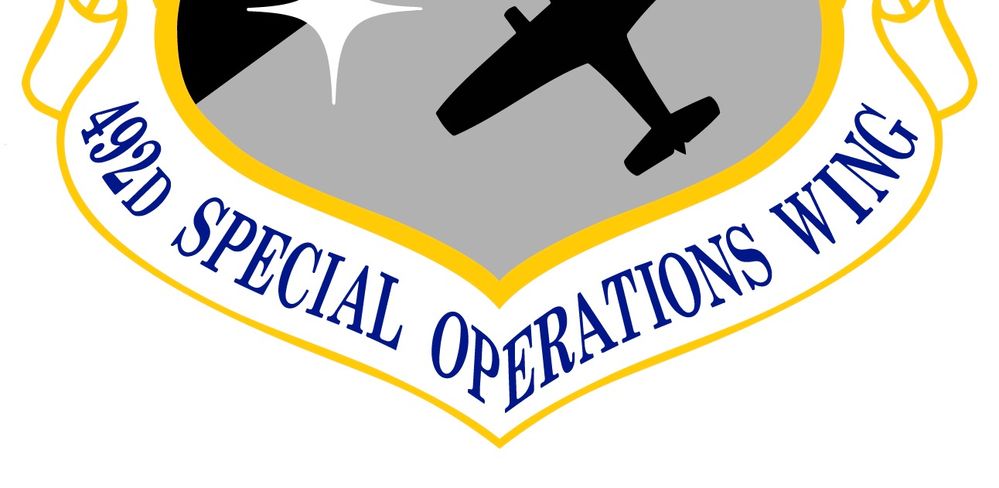
(Renamed by MOD)
 2 Correct answers
2 Correct answers
You'll most likely need to create two paths, and use text on a path for each: one for the left (i.e. 492nd Special Op) and one for the right (i.e. erations Wing) as that angle isn't likely to work well with a single path. As Monika pointed out, you may also need to tweak the results with a couple of warps or envelopes, too.
Hi there,
In addition to the suggestions shared above, here are a few video tutorials that might help:
https://www.youtube.com/watch?v=7MZnm50W0k0
https://www.youtube.com/watch?v=jahyOzJ_gOQ
Let us know if this helps or if you have any further questions.
Regards,
Srishti
Explore related tutorials & articles
Copy link to clipboard
Copied
What did you try?
Probably path text and envelopes?
What did not work?
Copy link to clipboard
Copied
You'll most likely need to create two paths, and use text on a path for each: one for the left (i.e. 492nd Special Op) and one for the right (i.e. erations Wing) as that angle isn't likely to work well with a single path. As Monika pointed out, you may also need to tweak the results with a couple of warps or envelopes, too.
Copy link to clipboard
Copied
Hi there,
In addition to the suggestions shared above, here are a few video tutorials that might help:
https://www.youtube.com/watch?v=7MZnm50W0k0
https://www.youtube.com/watch?v=jahyOzJ_gOQ
Let us know if this helps or if you have any further questions.
Regards,
Srishti

