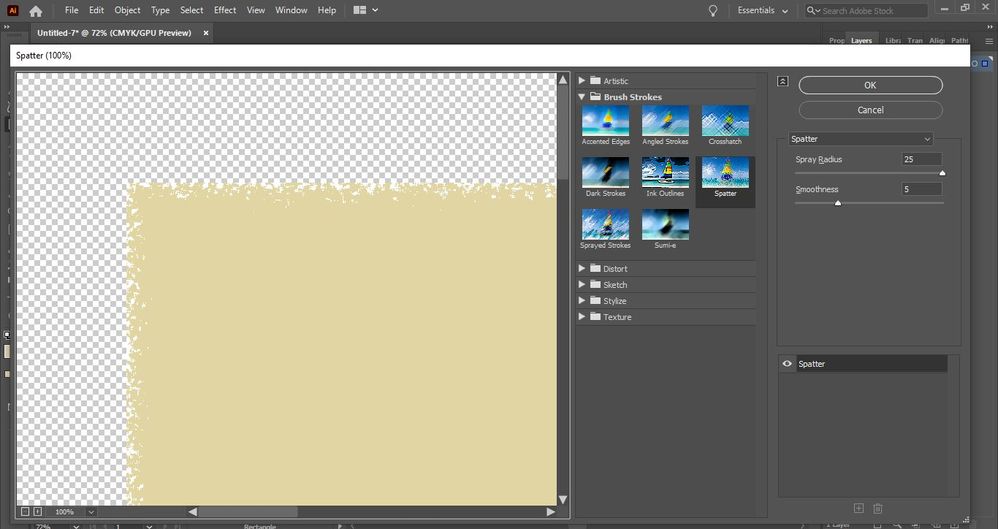Adobe Community
Adobe Community
- Home
- Illustrator
- Discussions
- How do I stop white patches from appearing after u...
- How do I stop white patches from appearing after u...
Copy link to clipboard
Copied
Every time I create a shape then apply an effect to it, the gaps where the effects have taken place are filled in by white and no matter what I try, I just can't seem to get rid of them. All I want is to create an effect on a shape (e.g. Spatter) with the result of having transparent edges and not white ones, does anyone know how to resolve/fix/do this?
 1 Correct answer
1 Correct answer
Sorry, I realized after posting that you are applying a Photoshop effect within Illustrator. Therefore, the vector shape is being converted to a raster image.
A way around that is after applying the effect, select the object and choose Object > Rasterize. Then use the Image Trace command in the Properties panel. Open the Image Trace Panel and expand the Advanced section and put a checkmark on Ignore White. Back in the Properties panel, click on Expand.
That will get you back to a vector shape.
...Explore related tutorials & articles
Copy link to clipboard
Copied
It's because you are applying a Photoshop effect within Illustrator and the vector shape is being converted to an image.
Copy link to clipboard
Copied
Really? I am using Illustrator so that's weird. Here is another screenshot where the white edges appear with the effect:
Copy link to clipboard
Copied
Sorry, I realized after posting that you are applying a Photoshop effect within Illustrator. Therefore, the vector shape is being converted to a raster image.
A way around that is after applying the effect, select the object and choose Object > Rasterize. Then use the Image Trace command in the Properties panel. Open the Image Trace Panel and expand the Advanced section and put a checkmark on Ignore White. Back in the Properties panel, click on Expand.
That will get you back to a vector shape. Of course, it will no longer be an effect. Since it will not be editable as an effect make sure it looks the way you want before following this procedure.
Copy link to clipboard
Copied
After following this and fiddling around with a few settings, I'm happy to say it worked, thank you so much, Babara, you've been great!
Copy link to clipboard
Copied
That's gratifying -- I'm so glad it worked for you!