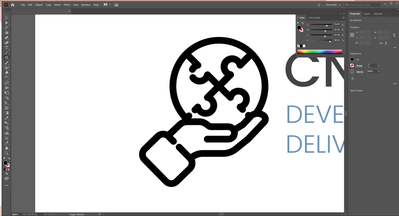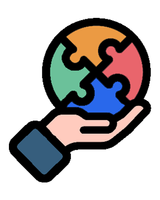Adobe Community
Adobe Community
- Home
- Illustrator
- Discussions
- Re: How Do I Use the Brush in Illustrator? Trying ...
- Re: How Do I Use the Brush in Illustrator? Trying ...
Copy link to clipboard
Copied
Hello Community,
This is my first post so I apologize if my title is not accurate to what needs to be done. I have this SVG icon that I downloaded and I am trying to add it to our logo. I used the paintbrush/paint bucket in Photoshop and filled it in with the color scheme I am trying to do, however of course it ends up being very grainy around the edges and so that's why I moved to Illustrator, sadly I am not as well versed in this software so I am sort of stuck.
Can someone guide me to the tools I need to use to get this as my end result in AI? Thank you!!
 2 Correct answers
2 Correct answers
Basically, this can be done with different tools. Using Illustrator's Live Paint is one of them. Using the Shape Builder tool is another one. And there are other ways as well.
Which version of Illustrator are you using?
I agree, Live Paint would be the perfect way to fill this in. Here is a little more about using Live Paint: https://helpx.adobe.com/illustrator/using/live-paint-groups.html
Explore related tutorials & articles
Copy link to clipboard
Copied
Basically, this can be done with different tools. Using Illustrator's Live Paint is one of them. Using the Shape Builder tool is another one. And there are other ways as well.
Which version of Illustrator are you using?
Copy link to clipboard
Copied
I have Illustrator 2020 currently installed!
Copy link to clipboard
Copied
Yes, with that version you have access to the ways I mentioned above.
As per your screenshot you may pay attention to the so-called Gap Detection that can be set and modified in the Live Paint options and in the Shape Builder options as well.
Copy link to clipboard
Copied
OK, noted, thank you so much! I really appreciate the help 🙂
Copy link to clipboard
Copied
I agree, Live Paint would be the perfect way to fill this in. Here is a little more about using Live Paint: https://helpx.adobe.com/illustrator/using/live-paint-groups.html