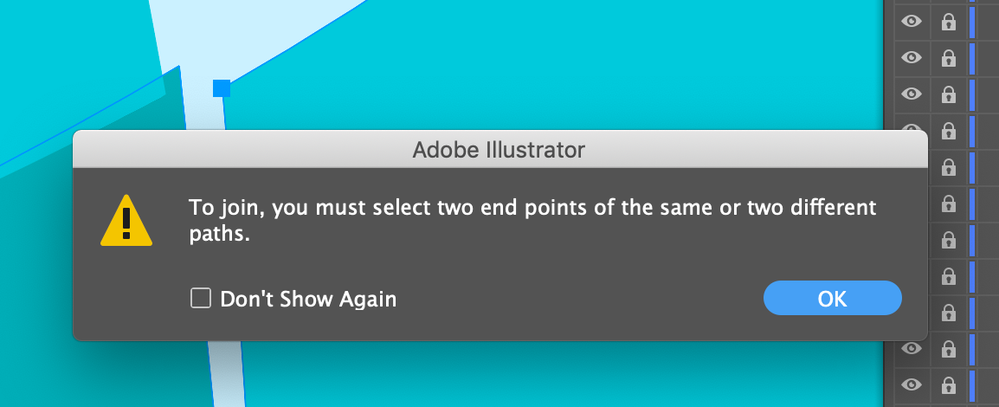Adobe Community
Adobe Community
- Home
- Illustrator
- Discussions
- How do you align corners of objects to each other?
- How do you align corners of objects to each other?
Copy link to clipboard
Copied
Mac OS 10.14.6; Adobe Illustrator v. 25.2
I have three curved shapes, which are different colors, that I need to align exactly along their edges and corners. The alignment tools obviously won't work here. I can see gaps between the shapes but when I zoom in to try to precisely line up the edges, the anchor points jump over each other and seem to be repelled by each other. I've tried activating and deactivating Smart Guides, playing with the tolerances, etc., nothing works. Each of the objects is a path with no stroke and a solid fill. I tried to convert the paths to shapes but get the message "Object not converted." See the screenshot below, all three corners should align to one point.
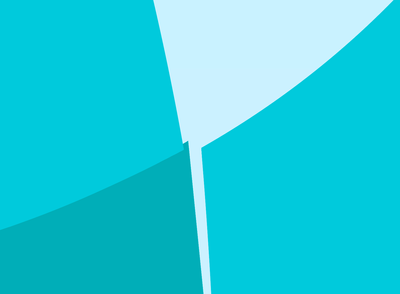
Also, this may or may not be related: I'm also finding that I have to select objects in the layers panel in order to activate them, that is, I am unable to select objects by clicking on them...sometimes.
 1 Correct answer
1 Correct answer
Turn off snap-to-grid, turn on snap-to-point
Explore related tutorials & articles
Copy link to clipboard
Copied
One way would be to use the Direct Select tool to select all the points and then use the keyboard shortcut Cmd (Ctrl) + Shift + Option (Alt) - J to move all the points to the same place.
Copy link to clipboard
Copied
Thank you for your quick reply! Unfortunately, that didn't work. Below is the message that I got. Since these are closed paths, there are no endpoints to select.
Copy link to clipboard
Copied
Turn off snap-to-grid, turn on snap-to-point
Copy link to clipboard
Copied
This, in addition to a few other things, solved this problem. The 'snap-to-grid/pixel/point' is found at bottom of the View drop-down menu.
I found that my shapes were open paths, that I had to first select the object, then go to Object > Expand, then go to Pathfinder > Unite to close the path.
I also found, in Preferences > General > Keyboard Increments, that I could greatly decrease the nudge increment to values less than 1 pixel, then use the arrow keys to nudge the object into place.
Thank you to all!