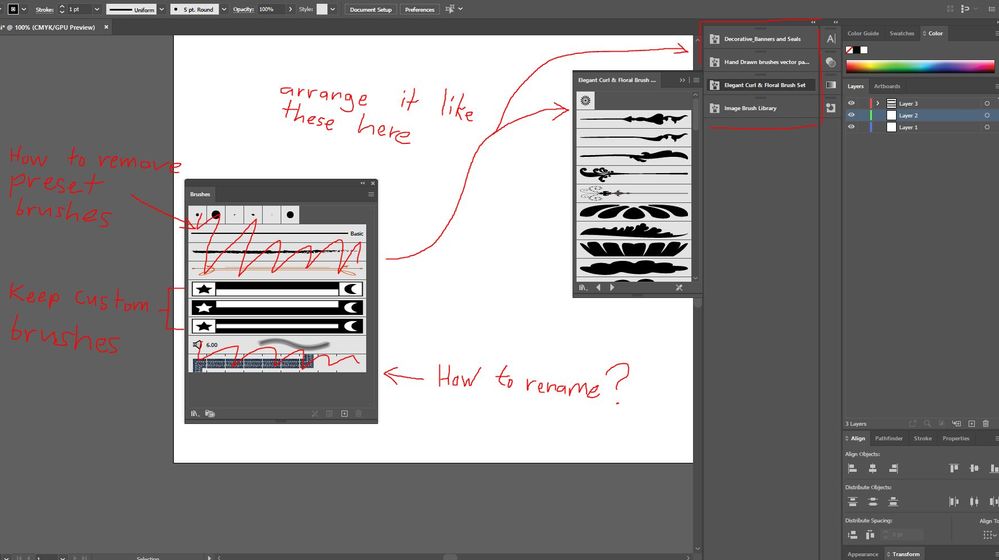Adobe Community
Adobe Community
- Home
- Illustrator
- Discussions
- How do you create your own custom brush window/pan...
- How do you create your own custom brush window/pan...
Copy link to clipboard
Copied
Hi, I've made my own custom art brushes in Illustrator by "drag and dropping" the objects on the left to the brush window/panel on the right. But the thing is, I plan to do more custom art brushes and it might become disorganized later on if I just continue "drag and dropping" this here on this particular brush window/panel.
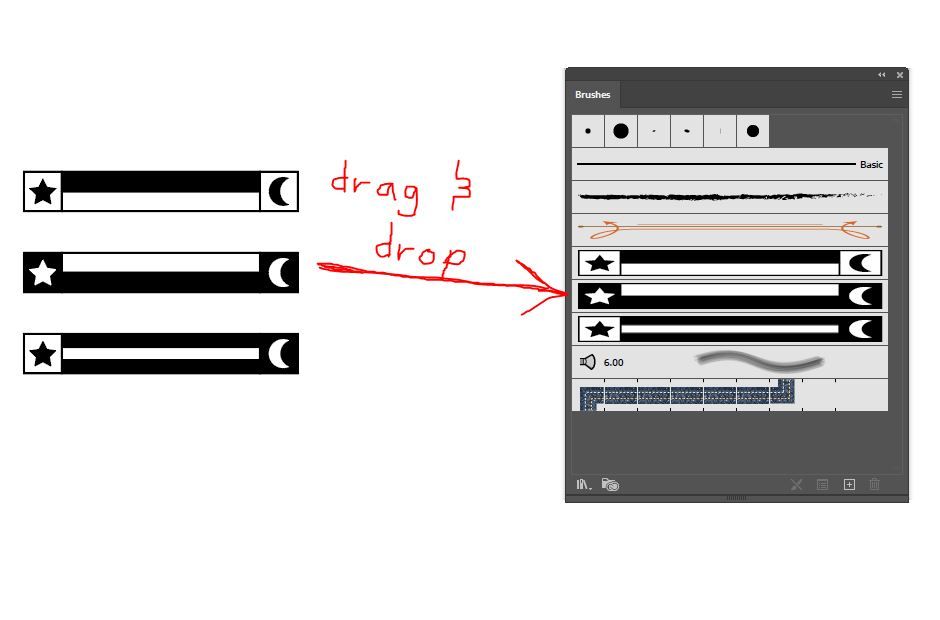
I want to make my set of custom brushes look like the ones I've arranged on the right of my user interface (the preset brush libraries, ex: decorative banners... etc.) . Please help.
 1 Correct answer
1 Correct answer
Delete the brushes you don't want by selecting them and clicking on the trash can in the brush panel. Then go to 'Save brush library' in the brush panel menu, and save it to C:\Users\Username\AppData\Roaming\Adobe\Adobe Illustrator Settings\en_GB\x64\Brushes
It will then be available from the brush panel itself (Libraries menu > User Defined) or from the Window menu (Window > Brush libraries > User defined).
Explore related tutorials & articles
Copy link to clipboard
Copied
Delete the brushes you don't want by selecting them and clicking on the trash can in the brush panel. Then go to 'Save brush library' in the brush panel menu, and save it to C:\Users\Username\AppData\Roaming\Adobe\Adobe Illustrator Settings\en_GB\x64\Brushes
It will then be available from the brush panel itself (Libraries menu > User Defined) or from the Window menu (Window > Brush libraries > User defined).
Copy link to clipboard
Copied
This works, but how do I get the brushes I use often in the 'default' brushes window? Every time I create a new document I have to manually add brushes from a library...Thanks.
Copy link to clipboard
Copied
The answer is to make a New Document Profile with the brushes you want to appear and add it to the New Document Profile folder in your user profile. Save a copy elsewhere as if you ever have to replace the preferences the stuff you add will be replaced with a default vanilla set.
Copy link to clipboard
Copied
Sorry for the late reply, I was only able to do this just now. Thank you very much