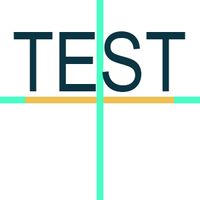Adobe Community
Adobe Community
- Home
- Illustrator
- Discussions
- Re: Are you asking about vertically center alignin...
- Re: Are you asking about vertically center alignin...
Copy link to clipboard
Copied
If I type a word with the text tool, its baseline is at the bottom of the word, so if I try to align it horizontally it's fine, but vertically, it aligns from the bottom of the word instead of the middle of the word. How do I fix this? Thanks!
 1 Correct answer
1 Correct answer
I see what you mean. I'm not able to replicate the issue. On my computer, the alignment is to the center of the rectangular bounding box, not the baseline. But even then, the center of the bounding box is not the center of the uppercase letters.
There is no easy way to align the way that you need to do.
As a workaround, you could copy the text and choose Type > Create Outlines. Align the outlined text the way you need. Optionally, you could then select the outlined text and View > Guides > Make
...Explore related tutorials & articles
Copy link to clipboard
Copied
Are you asking about vertically center aligning a text object with another object, such as a frame or label background? To get the right looking results the alignment must be based on the capital letter height of the text object. Adobe Illustrator is pretty lacking in regard to sizing, positioning and aligning text objects. To be able to vertically center a word with the text tool you'll have to use this work-around or some varation of it:
1. In Preferences (Ctrl-K) check "Use Preview Bounds."
2. Type out a dummy capital letter, like "E" and resize it to how large it needs to be.
3. Go to Effect>Path>Outline Object,
This will make the big bounding box around the letters shrink to the size of your cap letter.
4. Align the dummy letter to your target object.
5. Trash can the Outline effect in the Apperance panel.
6. Type out your string of text.
Illustrator should have a more simple way of accomplishing this. Plus, whenever I try to apply a specific numeral size in something like inches to a dummy letter like "E" using this size/alignment work-around recipe Illustrator never sizes the "E" precisely to that number. It's always a bit under. I don't undestand this quirk. In rival applications (such as CorelDRAW) the task is far faster/easier. I think the problem is Illustrator's approach to composing type is very hard-rooted into the old print-based paradigm of page layout grids with everything set in points and picas. It's good to know that approach for print publishing. But there are numerous areas (such as sign design) where type absolutely is not used that way at all. If one of my customers wants 24" tall channel letters centered on his building fascia the capital letters have to be 24" tall. The size and position is not going to be based on an invisible Em Square or arbitrarily sized bounding box.
Copy link to clipboard
Copied
I just drew this in PS to show what I mean. If I type a word, the baseline is where the orange line is as normal.
In PS, if I want to align the word, doesn't matter to what or where, by default it aligns according to the word's actual center, which would be where these green lines are. That's the word's physical vertical and horizontal center.
AI instead treats the word's baseline as if it's the horizontal center, so when I try to vertically align it to the center of anything, doesn't matter what, it ends up higher because it's centering the baseline, not the word itself, like this.
Is there a way to change that behavior?
Copy link to clipboard
Copied
I see what you mean. I'm not able to replicate the issue. On my computer, the alignment is to the center of the rectangular bounding box, not the baseline. But even then, the center of the bounding box is not the center of the uppercase letters.
There is no easy way to align the way that you need to do.
As a workaround, you could copy the text and choose Type > Create Outlines. Align the outlined text the way you need. Optionally, you could then select the outlined text and View > Guides > Make Guides. Using the outline text as a guide, manually move the original editable text into place.
Copy link to clipboard
Copied
Thanks! I'll experiment with guides and settings and see what I can do. In PS, it does take the height of the characters into consideration too, so it's really easy to know text is centered there. AI, I'll just have to figure it out haha
Copy link to clipboard
Copied
Be careful with simply outlining a text object and then aligning that to a target object. The only way to get the look right is if the alignment is in reference to the capital letters in the object. Ascenders, descenders and other elements of text that dip below the baseline and rise above the cap height line will throw off the alignment. That's why I suggested using a dummy letter, such as "E" to create the actual alignment reference. That "E" could be re-typed into the desired text, or a different text object with the same type properties could be aligned to it.
The most common approach people use is just converting the text to outlines, making the letters vector shapes rather than editable text, then vertically aligning that. But it's kind of a quick and dirty approach. It would be so much better if Illustrator had additional ways how to size, position and align type objects.
Copy link to clipboard
Copied
I agree re: quick and dirty approach. I am constantly expanding text to align, only to recreate the text box later when I need to edit the text. The dummy letter approach from BobbyH5280 is a much better approach (thanks!), but an 'ignore baseline' feature would be the most elegant solution to this in my opinion. New feature??
Copy link to clipboard
Copied
Check the Character panel and make sure that the Baseline Shift setting is at zero.
Copy link to clipboard
Copied
I too could greatly benefit from this functionality. I need to design graphics using a mix of shapes, logos and text to be printed on a medical device. This mix of objects needs to run on center down the length of a PVC tube. I can accomplish this in Illustrator, but it could be WAY easier with some more text alignment options.
I appreciate the tip about using a dummy character as an alignment mechanism. It definitely is a clean approach until better tools are developed.
Thanks.
Copy link to clipboard
Copied
The latest update of Adobe Illustrator (24.3) makes it easier to vertically align type objects to other objects.
The Align Palette has a new option in the fly-out menu "Align to Glyph Bounds." That can be applied to Point Text or Area Text. This eliminates the need for creating outline effects on letters for the purposes of vertical alignment. You still have to type out dummy letter objects like "E," and the feature works best on geometric sans serif typefaces.
I think an additional alignment option should be added in that options menu: Align to Baseline. That would help for aligning type objects whose features overshoot the baseline and cap height line.
The 24.3 update added new options to size lettering by capital letter height or lowercase height. In the Character Palette you can select "Show Font Height Options," which give you the choice to size letters by the Em Box, ICF Box, cap height or x-height. New visual options for snapping text objects to other objects are available too. Those options can be turned on the Character Palette.