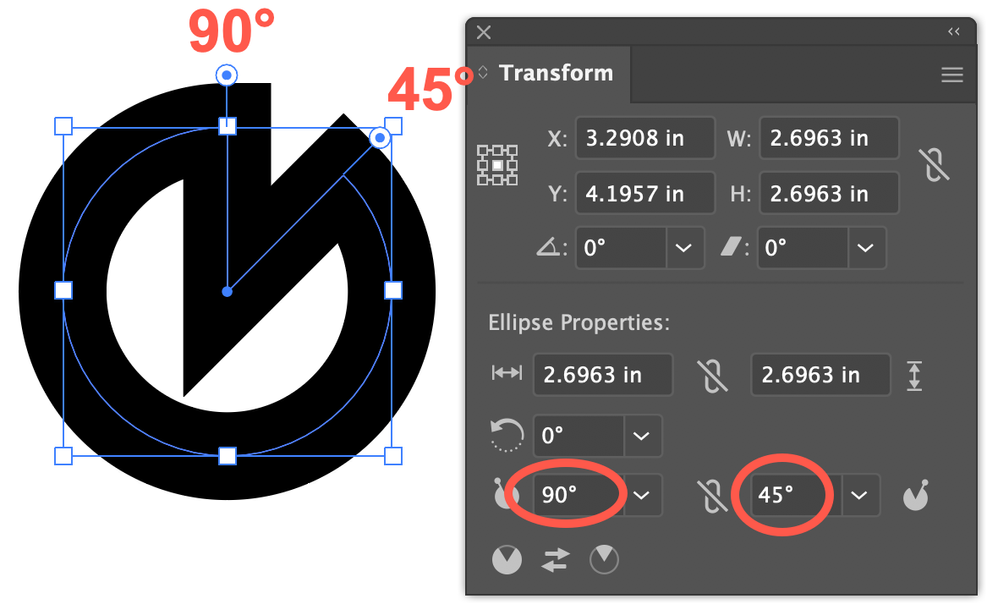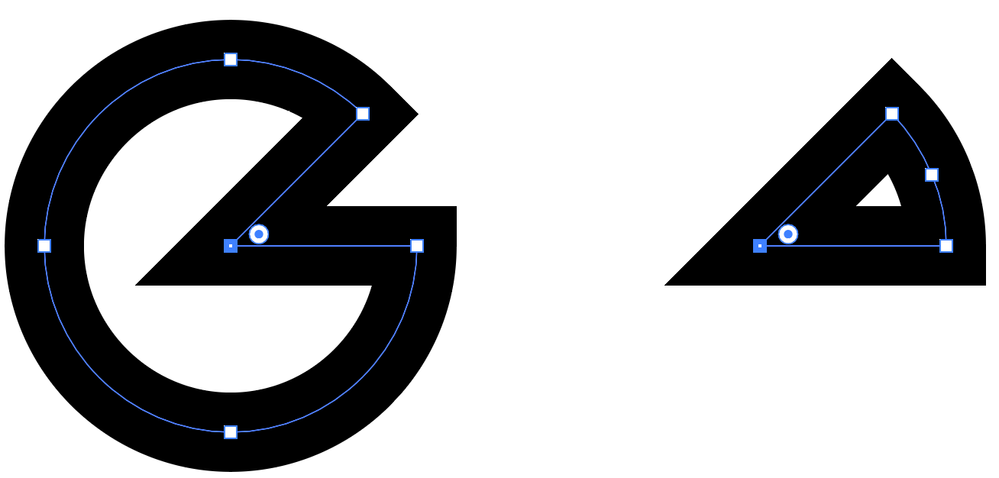Adobe Community
Adobe Community
Copy link to clipboard
Copied
So, I've got this ellipse below, right? Since it's like a full ellipse, it's angled at 360 degrees, how would I get 45 degrees out of it? I know I can cut it, but I don't find that so precise, and I remember doing this before another way, just don't remember what or how. If anyone could please help me with this, I've searched for about an hour, and found nothing, perhaps I didn't search right.
 1 Correct answer
1 Correct answer
Assuming the circle/ellipse is the unmodified stroked shape generated by the ellipse tool, go to the Transform panel (Window menu > Transform) or the Transform portion of the Properties panel and enter the starting and ending angles in the appropriate fields to get the angle you want. You can also reverse the arc at the bottom of the panel. Direct-select and delete the center point to remove the radii.
Peter
Explore related tutorials & articles
Copy link to clipboard
Copied
Assuming the circle/ellipse is the unmodified stroked shape generated by the ellipse tool, go to the Transform panel (Window menu > Transform) or the Transform portion of the Properties panel and enter the starting and ending angles in the appropriate fields to get the angle you want. You can also reverse the arc at the bottom of the panel. Direct-select and delete the center point to remove the radii.
Peter
Copy link to clipboard
Copied
I figured it out some time after I posted, but that seems to be the solution, so thank you anyway!
Copy link to clipboard
Copied
You're welcome. I'm glad you got there!
Peter
Copy link to clipboard
Copied
Hi there,
Thanks for reaching out. In addition to the correct & detailed response shared earlier, please check out this help article(https://helpx.adobe.com/in/illustrator/using/live-shapes.html) to know how you can modify shapes in Adobe Illustrator.
Hope it helps.
Regards,
Ashutosh