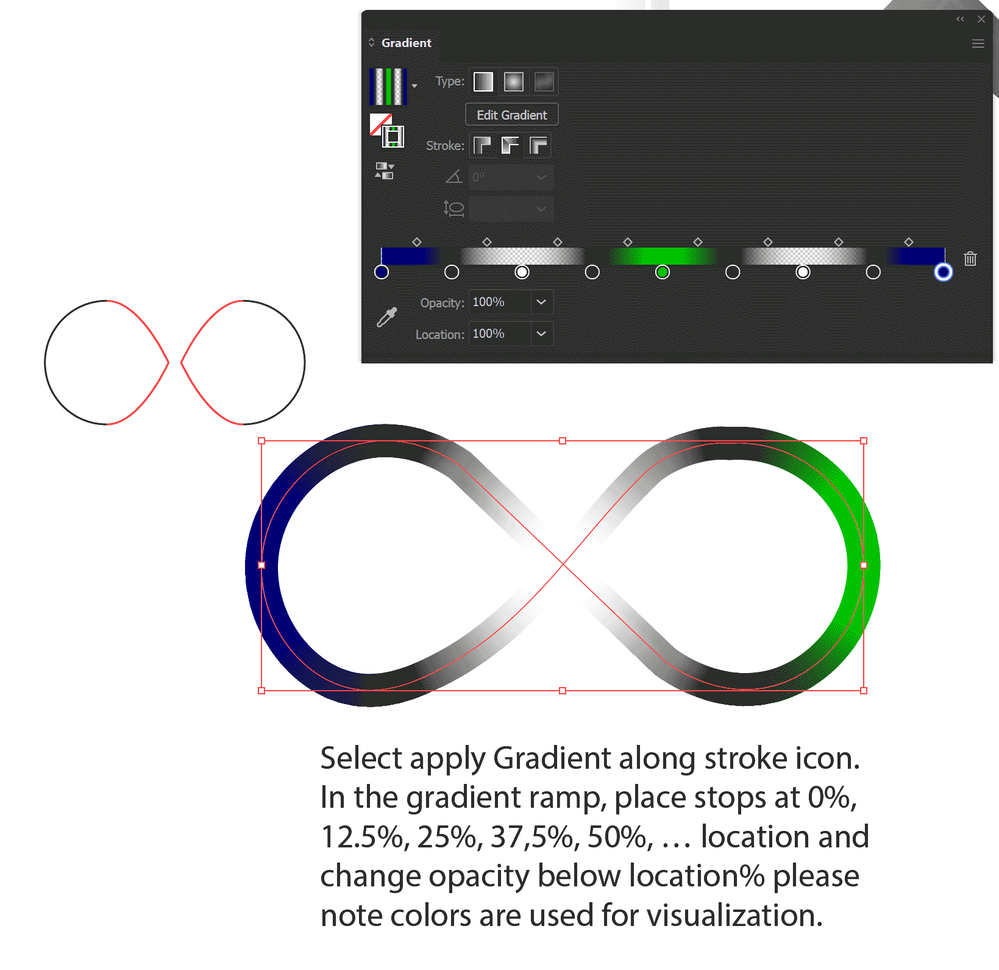Adobe Community
Adobe Community
- Home
- Illustrator
- Discussions
- How to apply gradient to one segment in infinity s...
- How to apply gradient to one segment in infinity s...
Copy link to clipboard
Copied
Newb Q here:
I've drawn black infinity symbol, "∞", with the ellipse and line tools.
I'd like to make it so that one of the crosshatches fades from black to transparent and back to black again, but I'm so rusty, I'm not even sure how to begin tackling this problem.
How do I apply the gradient to just the one line segment?
Thanks in advance for your help and patience!
Thanks in advance for your help!
 3 Correct answers
3 Correct answers
You could also try expanding the cross hatch and the using a Graident Mesh Tool:
This will ultimatley give you more control in regards to your colour application.
Be sure to duplicate the original shape first.
Here is a cool tutorial that explains the freeform gradient and the Mesh Gradient Tool very well:
https://www.youtube.com/watch?v=8hJlffeGkmo
Hope this helps,
Sim
A basic gradient on (along) stroke:
And if you have just one stroke and need to split or cut it, use Scissor Tool (C) clicking on the stroke or line.
If I understand you correctly, I believe that Jacob's (Hi, Jacob!) suggestion A is the way to go. Leave the shape in separate segments or join the parts that are not involved in the gradient portion. Select one of the crossing segments and apply the gradient along the stroke. I went from 100% black to 0% white and back again to be sure that the black would vanish completely. I used colors just to show the separate segments.
Peter
Explore related tutorials & articles
Copy link to clipboard
Copied
VowelMouth,
Any answer rather depends on the way you wish it to look, in detail, and on (lack of) requirements.
"How do I apply the gradient to just the one line segment?"
Here are a few (im)possibilities:
A) If there is no closed path requirement, you can create the line segment as a separate path with a simple gradient along it.
B) If a closed path is required, you can apply a cunningly calculated gradient along it where the rest is black.
But a crucial question is this: how is the desired appearance at the actual crossing where one transparent segment crosses over/under a black segment?
If the black segment is to appear unbroken, it will look as if it is on top and break the flow in the transparency of the other one.
Otherwise the black segment will appear sharply broken.
Copy link to clipboard
Copied
Thank you for your thoughtful reply!
Copy link to clipboard
Copied
You could also try expanding the cross hatch and the using a Graident Mesh Tool:
This will ultimatley give you more control in regards to your colour application.
Be sure to duplicate the original shape first.
Here is a cool tutorial that explains the freeform gradient and the Mesh Gradient Tool very well:
https://www.youtube.com/watch?v=8hJlffeGkmo
Hope this helps,
Sim
Copy link to clipboard
Copied
Interesting! Thanks for taking the time to write this up!
Copy link to clipboard
Copied
A basic gradient on (along) stroke:
And if you have just one stroke and need to split or cut it, use Scissor Tool (C) clicking on the stroke or line.
Copy link to clipboard
Copied
This is awesome, thank you.
Copy link to clipboard
Copied
If I understand you correctly, I believe that Jacob's (Hi, Jacob!) suggestion A is the way to go. Leave the shape in separate segments or join the parts that are not involved in the gradient portion. Select one of the crossing segments and apply the gradient along the stroke. I went from 100% black to 0% white and back again to be sure that the black would vanish completely. I used colors just to show the separate segments.
Peter
Copy link to clipboard
Copied
Hi Peter.
We have just had the second dry (as in drought), sunny, and cold, spring in a row. And now, with the hay season, rain.
Edit: And thunder, just now.
Copy link to clipboard
Copied
VowelMouth,
Based on this,
"but I'm so rusty,"
I came to think that maybe you have no Gradient on Stroke options (including along), and no (varying) transparency Gradient option.
Regardless of version, you can still create the line segment as a separate stroke/nofill path as in A) exquisitely shown by Peter, then create a fill/nostroke rectangle with at least the same length and width and give it a white to black to white gradient and rotate/place it on top of the path, then select both (but not the rest of the infinity sign, which may be locked (no need to hide it)), then in the Transparency palette (flyout) click Make Opacity Mask with both Clip and Invert mask unticked (in the main Transparency palette). With this, the middle part covered by black will become transparent and the end parts covered by white will remain opaque (black), with the same soft transition as obtained by the gradient along.
I wonder whether this was sufficiently woolly and unintelligible.
Copy link to clipboard
Copied
Haha! That makes perfect sense, thank you so much for this!
Copy link to clipboard
Copied
You are welcome, VowelMouth.
May I ask which way you ended up using?