 Adobe Community
Adobe Community
- Home
- Illustrator
- Discussions
- How to change a color of an image in Illustrator?
- How to change a color of an image in Illustrator?
Copy link to clipboard
Copied
I want to change the color of a movie rating image from black to gray. What I is the best way to do it? I have tried different ways to do it in Illustrator, but I'm stuck. Also, I want to remove the white background of the movie rating image.
 1 Correct answer
1 Correct answer
yes if you want to edit this then in photoshop or recreate it in illustrator all will be good then...thanks
Explore related tutorials & articles
Copy link to clipboard
Copied
What kind of image is that?
A raster image such as a JPEG or a PNG?
In that case you should do the editing in Photoshop.
If it is indeed a vector image, please post a screenshot. Include the layers panel.
Copy link to clipboard
Copied
It is a jpeg. I tried to rasterize the image in Illustrator. 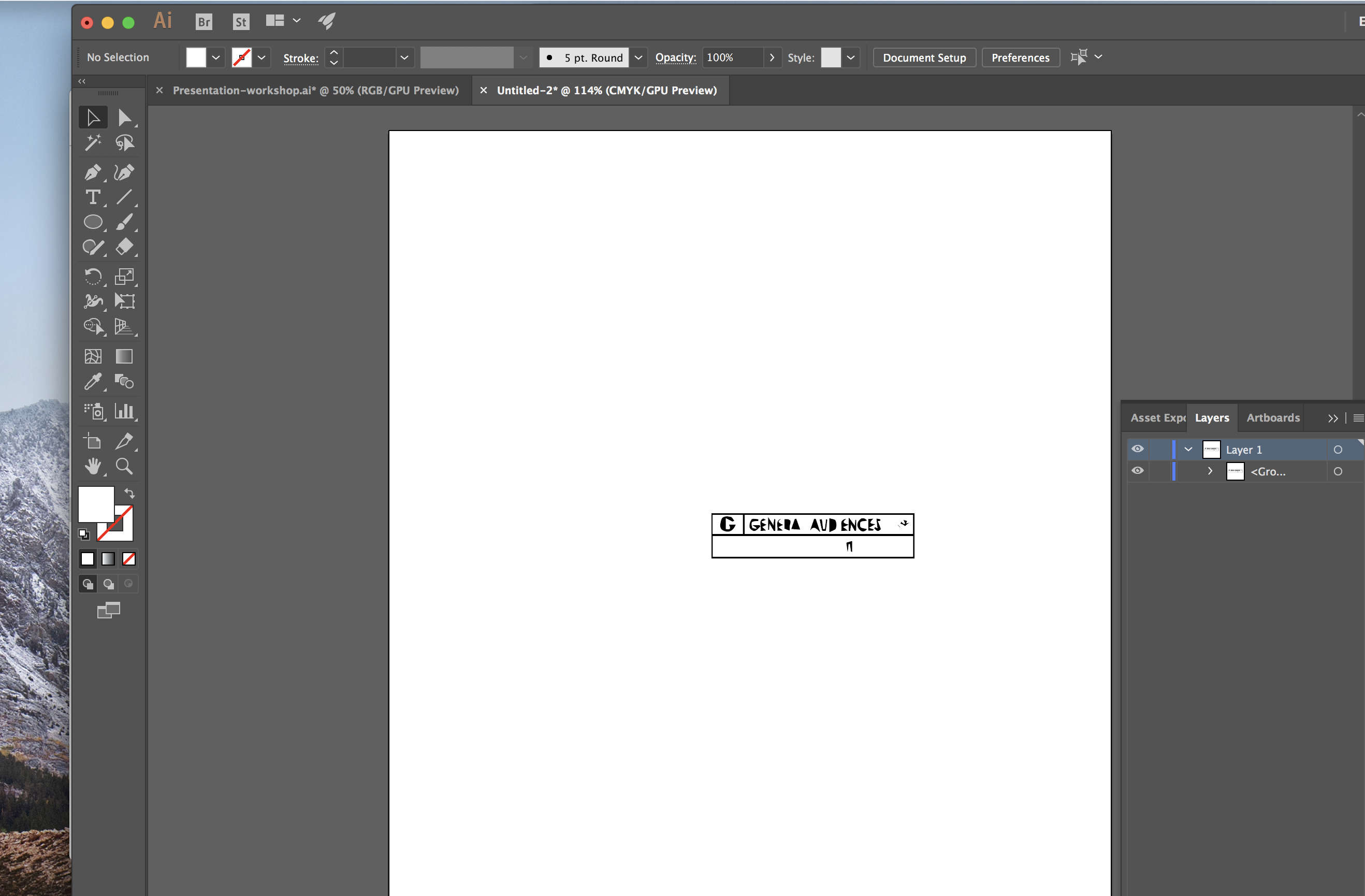
Copy link to clipboard
Copied
Why not just remake it on illustrator?
Copy link to clipboard
Copied
yes if you want to edit this then in photoshop or recreate it in illustrator all will be good then...thanks
Copy link to clipboard
Copied
If you want to edit colors of raster image in Illustrator use Edit Colors feature.
Copy link to clipboard
Copied
joannaa62484182 wrote
It is a jpeg. I tried to rasterize the image in Illustrator.
A jpeg is already raster. What steps did you do to it in Illustrator? What it looks like (I could be wrong) is that you tried to convert the raster jpeg to a vector by using Image Trace and used the wrong settings.
If so, place the jpeg again, select it, and choose Image Trace. Play with the settings and spin open Advanced. It is live and can be changed until you click Expand, so experiment.
Read this help file on Image Trace:
How to edit artwork in Illustrator using Image Trace
And find some on-line tutorials. Here’s one by Justin Seeley at www.lynda.com. It’s not free, but it’s comprehensive. There are others.
When it is vector, you will have a group of objects that can be recolored.
Copy link to clipboard
Copied
With the JPG selected, you should be able to simply click a swatch or color in the "Color" panel to change the color of the JPG.
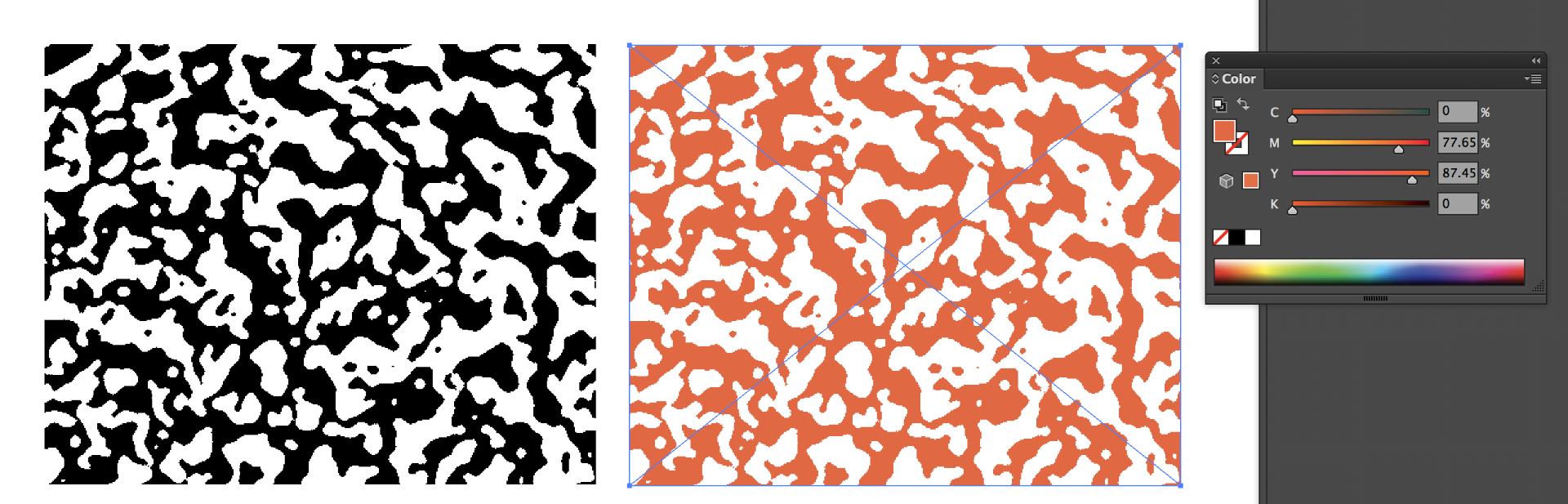
Copy link to clipboard
Copied
Try to rasterize as bitmap in Illustrator, then you can click any color in your swatches palette to color it.
Copy link to clipboard
Copied
The simplest method...
You can open it in Photoshop and change it's Opacity - your image will be grey. You can also change Opacity in Illustrator
pawel
Copy link to clipboard
Copied
I would simply turn it into a template layer. Then simply recreate it. tha will be the easiest solution.
Or you might find some vector 'movie ratings' online. Guessing one could find those online somewhere. If not rebuilding it will be the best thing to do.






