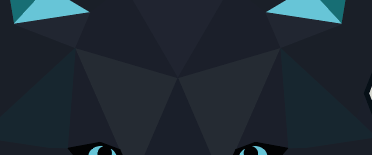Adobe Community
Adobe Community
- Home
- Illustrator
- Discussions
- How to change the base color of several objects at...
- How to change the base color of several objects at...
Copy link to clipboard
Copied
Hello, I hope I am here in the right place.
Imagine I have such a low poly object:
The objects all have about the same base color (dark blue/grey) but differ in brightness/darkness.
Is there a simple method to change the base color to another color, e.g. red?
By this I mean, how can I assign a red color to one of these triangles and automatically change all other areas according to this new base color. I want to keep the relation between the shapes, so if a shape A is darker than a shape B, the shape A should also get a darker red.
Thanks for helping!
 1 Correct answer
1 Correct answer
Edit > Edit Colors > Recolor Artwork (edited)
or
Edit > Edit Colors > Adjust Color Balance
might be useful for this.
Explore related tutorials & articles
Copy link to clipboard
Copied
Edit > Edit Colors > Recolor Artwork (edited)
or
Edit > Edit Colors > Adjust Color Balance
might be useful for this.