 Adobe Community
Adobe Community
- Home
- Illustrator
- Discussions
- How to create 3D twisted ribbon in Illustrator
- How to create 3D twisted ribbon in Illustrator
Copy link to clipboard
Copied
How to create a 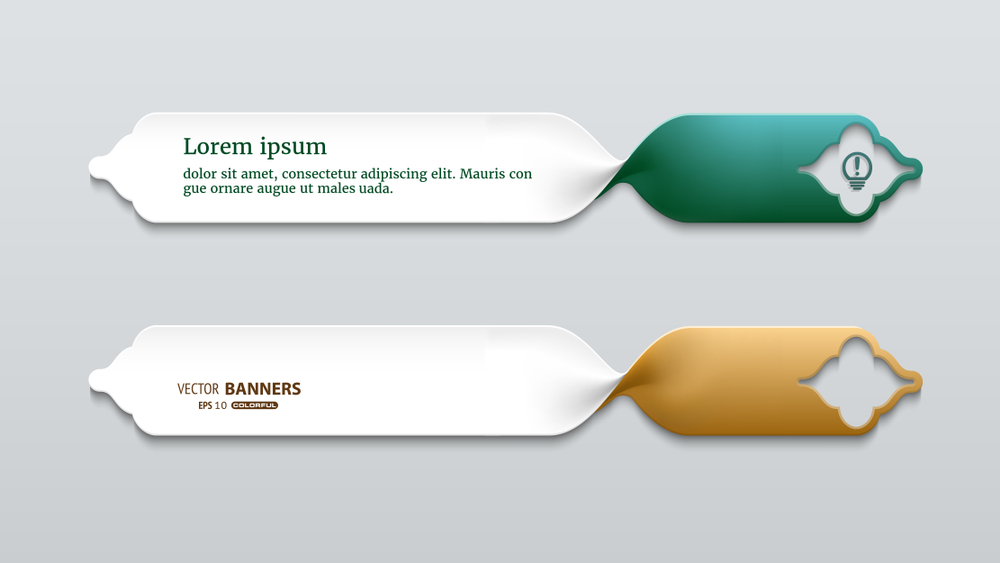 3D twisted ribbon
3D twisted ribbon
{Renamed by MOD}
 1 Correct answer
1 Correct answer
This isn't exact to what you are showing, but I drew lines with my pen tool, then selected individual points along the path with my direct select arrow tool to round them off using the corner widget.
Next, I duplicated and reflected the path, then created one more duplicate of one of the paths.
Finally, using a combination of live paint merge where the center areas overlap, I was able to fill them in using the live paint fill.
Then you could add a gradient mesh to create realistic shadows.
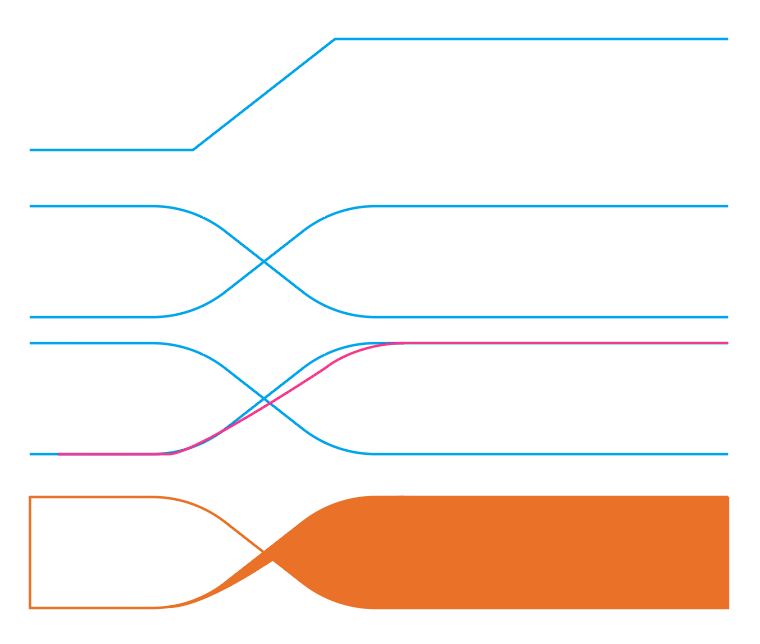
Explore related tutorials & articles
Copy link to clipboard
Copied
It might be easier to just buy the stock file.
But if you want to do it: draw the shapes
use gradients, gradient meshes and/or blends to create the shading.
Copy link to clipboard
Copied
i think, we can create it with help of Blend Tool.
Copy link to clipboard
Copied
Hi Kaysar,
Thanks for reaching out. As Monika mentioned, you can create twisted ribbons with gradient meshes and blends. Few suggestions are shared here as well: Mobius Strip Design in Illustrator?
You can also check out this video tutorial: Quick 3D ribbon effect in Adobe Illustrator - YouTube
Let us know if that helps or if you need any further assistance.
Regards,
Srishti
Copy link to clipboard
Copied
Here is the tutorial Quick 3D ribbon effect in Adobe Illustrator - YouTube
Copy link to clipboard
Copied
This isn't exact to what you are showing, but I drew lines with my pen tool, then selected individual points along the path with my direct select arrow tool to round them off using the corner widget.
Next, I duplicated and reflected the path, then created one more duplicate of one of the paths.
Finally, using a combination of live paint merge where the center areas overlap, I was able to fill them in using the live paint fill.
Then you could add a gradient mesh to create realistic shadows.
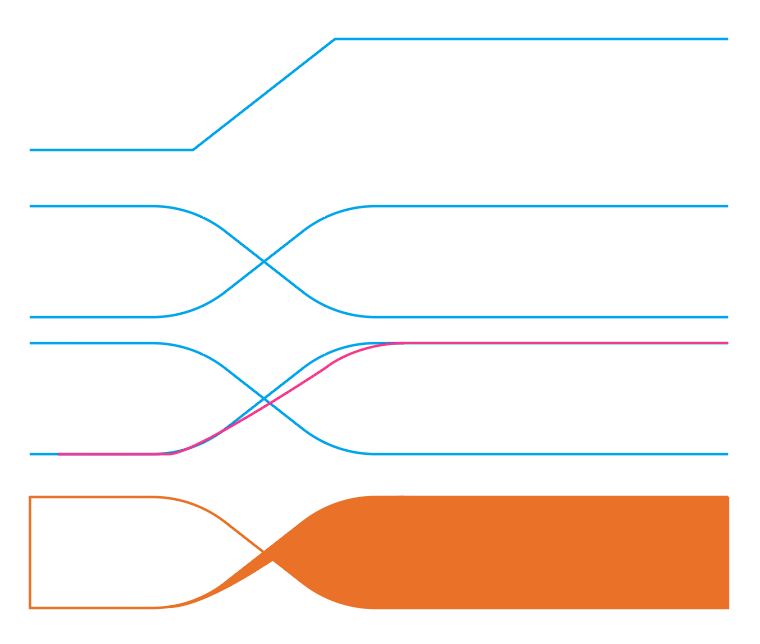
Copy link to clipboard
Copied
Thanks a lot, I got my Idea from your suggestion. You are the best meganchi


