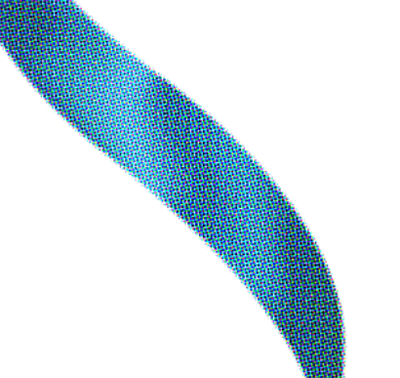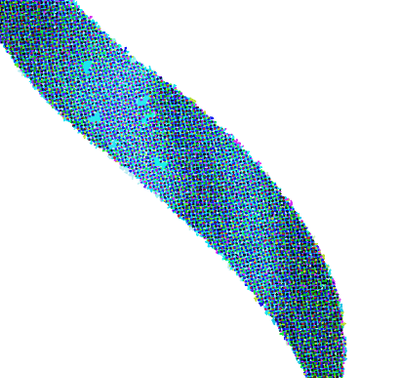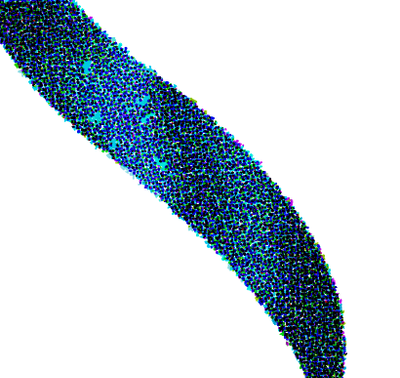Adobe Community
Adobe Community
- Home
- Illustrator
- Discussions
- Re: How to create this round dots effect?
- Re: How to create this round dots effect?
Copy link to clipboard
Copied
Looking to see if anyone have experience creating an effect from a shape to this? Goal is that dots have to be round (can't achieve this through built-in filters). Appreciate any input. Thanks!
Sample shape to create from:
 1 Correct answer
1 Correct answer
Fill an object with a pattern, here: Stipple fine from Patterns > Basic Graphics > Basic Graphics_Textures
Object > Expand > Fill
Object > Ungroup as may times as possible
Pathfinder Panel > Crop
Object > Ungroup
Effect > Convert to Shape > Ellipse (try 3 px)
Object > Expand Appearance
Shift Select a range of color swatches
File > Scripts > Other Script > Random Swatches Fill
See here for the script:
https://github.com/robotwood/Random-Swatch-Fill
Explore related tutorials & articles
Copy link to clipboard
Copied
Hi you can use it by scatter brush to achieve it and by playing it option like color variation...regards
Copy link to clipboard
Copied
thanks!
Copy link to clipboard
Copied
In my own way,
1. Color Halftone
2. Image Trace
3. Expand
4. Ungroup
5. Transform Each
6. Duplicate and overlay on top (Multiply)
7. Transform Each
Copy link to clipboard
Copied
this sounds promising! still trying and will let you know. thanks so much.
Copy link to clipboard
Copied
You could also check out the plugin Stipplism
Copy link to clipboard
Copied
thanks!
Copy link to clipboard
Copied
Fill an object with a pattern, here: Stipple fine from Patterns > Basic Graphics > Basic Graphics_Textures
Object > Expand > Fill
Object > Ungroup as may times as possible
Pathfinder Panel > Crop
Object > Ungroup
Effect > Convert to Shape > Ellipse (try 3 px)
Object > Expand Appearance
Shift Select a range of color swatches
File > Scripts > Other Script > Random Swatches Fill
See here for the script:
https://github.com/robotwood/Random-Swatch-Fill
Copy link to clipboard
Copied
wow. thanks so much for the illustration. am experimenting it.
Copy link to clipboard
Copied
I think with Ton's answer.... everything works perfectly. You just may need to manually place some of the greenish colored dots. But his advice is spot on!
Copy link to clipboard
Copied
Sorry for the late response but wanted to thank you for the comprehensive answer. We had much success in this approach. Thank you so much!
Copy link to clipboard
Copied
Good to hear that helped!