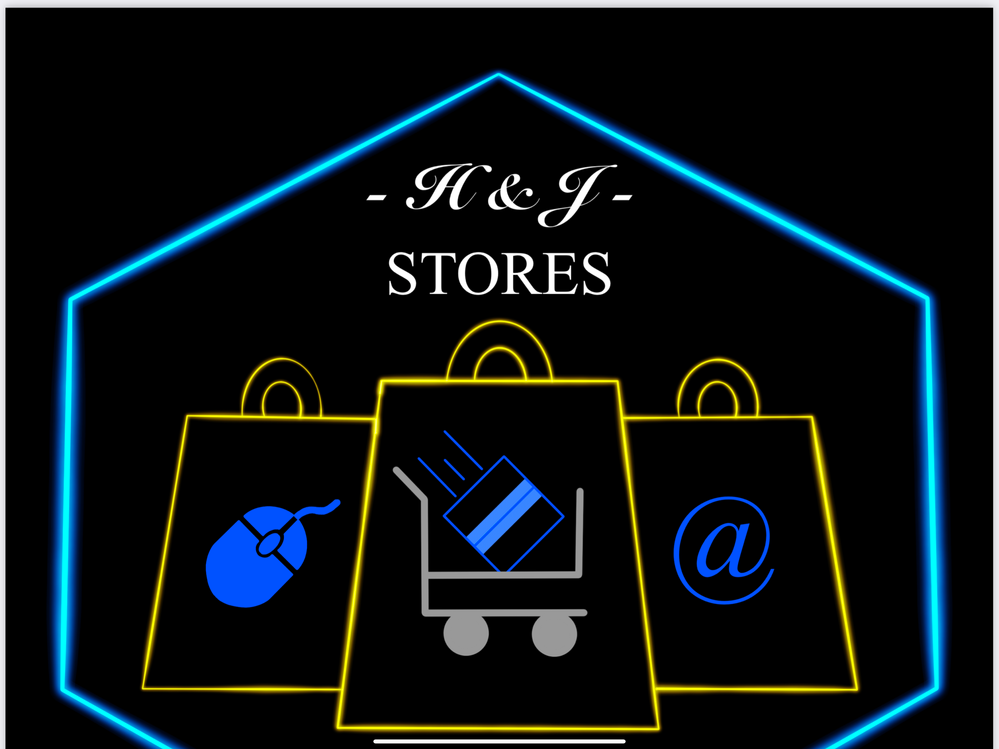Adobe Community
Adobe Community
- Home
- Illustrator
- Discussions
- Re: How to draw a neon effect in Adobe Illustrator...
- Re: How to draw a neon effect in Adobe Illustrator...
How to draw a neon effect in Adobe Illustrator?
Copy link to clipboard
Copied
Hello everyone !
I need help and I hope you can help me!
So, after using photoshop I switched to illustrator to switch to vector drawing, but I am stuck at a stage of my drawing, around my logo I have a shape (hexagon) that I would like to make neon effect.
But impossible to find the tool or the option that allows it.
Before drawing on Illustrator I made my model with an iPad Pro on Procreate and I have the neon effect on it and I was pretty sure it was there on Illustrator too.
I tried to search on the net but I only found the neon effect for text.
Awaiting a response from the Adobe community, I wish you a good day
Thanks !
Explore related tutorials & articles
Copy link to clipboard
Copied
It might help to get your terminology right. I have no idea what a "neon" effect is supposed to be, but of course there is such a thing as glow. however, unless you care to re-create it using elaborate blends or other techniques, the glow in AI or for that matter blur effects that can be used to manually create feathered edges to such effect are pixel-based just like in PS, so I'm not sure what you are trying to achieve here. Technically there would be no difference to how it would look in PS.
Mylenium
Copy link to clipboard
Copied
Hi
thank you.
I Show you an exemple of what I want as a Résult.
Copy link to clipboard
Copied
There are a couple of tuorials, e.g. this one: https://helpx.adobe.com/illustrator/how-to/create-neon-text.html
Most of the time this only works in RGB color mode.
Copy link to clipboard
Copied
You may have a look at the Graphic Styles panel and open the Neon Effects to see how they are created in the Appearance panel.
Copy link to clipboard
Copied
There are various ways to "skin that cat," but one approach worth trying is applying a gradient to the outline of a path. It's possible to change the colors and even fiddle with transparency levels. The effect will have its limitations on tight bends however. Usually the most convincing looking effects involve raster-based outer glows. Those can be applied to vector paths representing the neon tubes. Really a combination of these approaches can be used for a much more convincing looking effect.