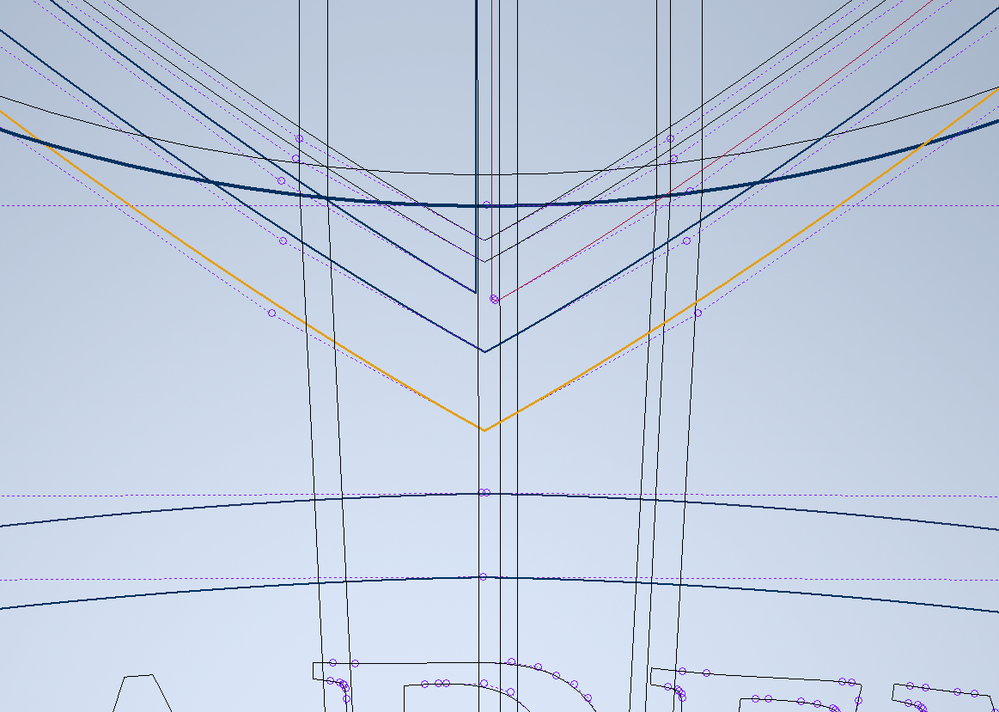Adobe Community
Adobe Community
- Home
- Illustrator
- Discussions
- Betreff: How to export only things that are able t...
- Betreff: How to export only things that are able t...
Copy link to clipboard
Copied
Greetings,
I'm a novice in Illustrator but am trying to learn. I'm working with a complex logo which has dozens of layers stacked on each other. I need to use this logo in a couple of other programs, namely Autodesk Inventor and Lightburn. The problem is that all of the layers are sent as if there is nothing in front of them. This makes sense, but makes using them on a CNC router or laser engraver impossible. For instance, in the photos below, I selected the lines that are visible in part of the logo, but behind other things in another part.
When I export a file like this as a .dxf, all of the behind the scene lines are shown, which makes dealing with it in another program difficult, at best. Here's a picture:
As you can probably guess, using lines like this as cut lines for a laser cutter, for example, won't work.
My question is this. Is there a way to have Illustrator convert only the visible part of an artboard to a vector file without the hidden parts?
The only way I know to do this loses information. Basically, to export it as a bitmap, reimport it, and trace it to vector. I figure there has to be a better way. Can anyone help?
Sorry for the wall of text and thank you for your time,
Roy
 1 Correct answer
1 Correct answer
Not sure if I understand this correctly, but if they are all just shaoes (no strokes, no effects, no special appearances), then selecting all and using the button "Merge" from the pathfinder panel will flatten the artwork, so nothing is behind anymore.
Explore related tutorials & articles
Copy link to clipboard
Copied
Tragically, no. At least on the face of it. No matter how hard you bury a vector shape, Illustrator faithfully reproduces it. Because it's still there.
But that doesn't mean you can't work around things to make it a little easier on yourself. When I was cutting vinyl, I found that little errors could be accounted for by converting all colors to spot, grouping elements by like fill/stroke into layers, then running separations to get the cuts I wanted to get. It also made it easier for me to simplify my work for final output.
Perhaps this workflow could speed your cleanup for laser cutting/burning too.
Hope this helps,
Randy
Copy link to clipboard
Copied
Roy,
Maybe too silly, how about simply selecting (all) the desired layers, then copying them and pasting them into a new corresponding document (Ctrl/Cmd+F)?
Copy link to clipboard
Copied
Not sure if I understand this correctly, but if they are all just shaoes (no strokes, no effects, no special appearances), then selecting all and using the button "Merge" from the pathfinder panel will flatten the artwork, so nothing is behind anymore.
Copy link to clipboard
Copied
Wow, I honestly can't believe that worked. Thanks! I expected a tool like merge to leave me with a giant single shape with nothing inside since that's what it does on some other programs. Thanks for responding!