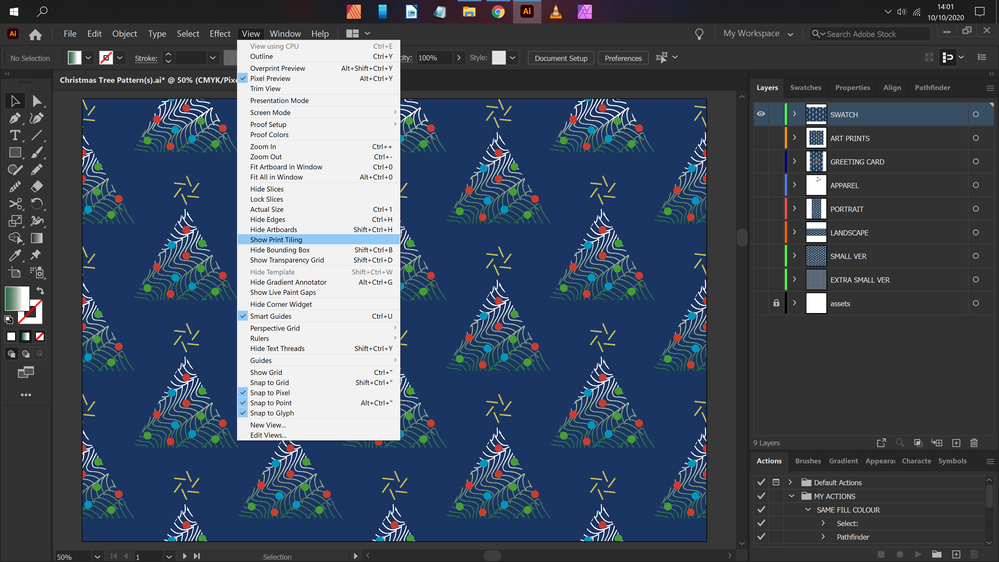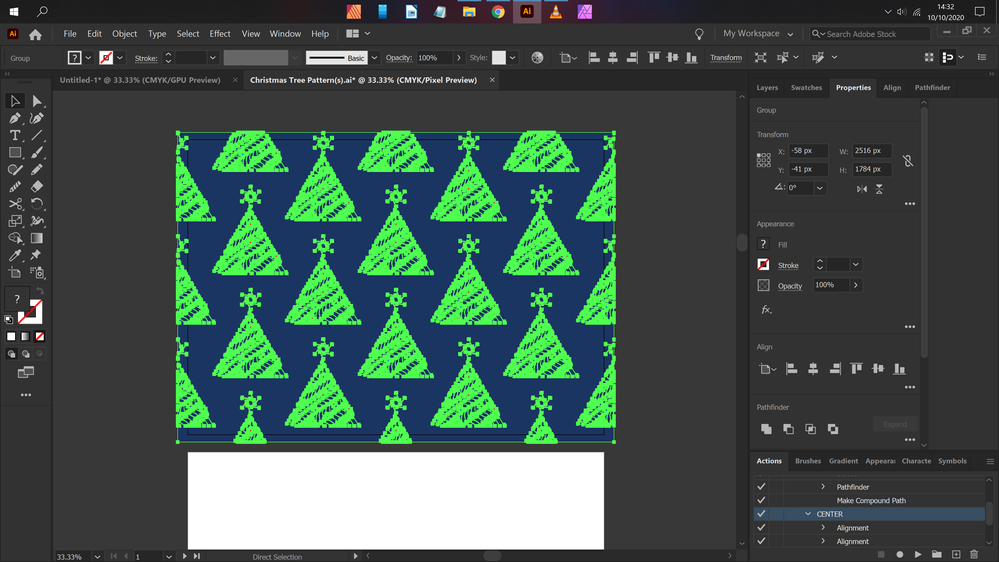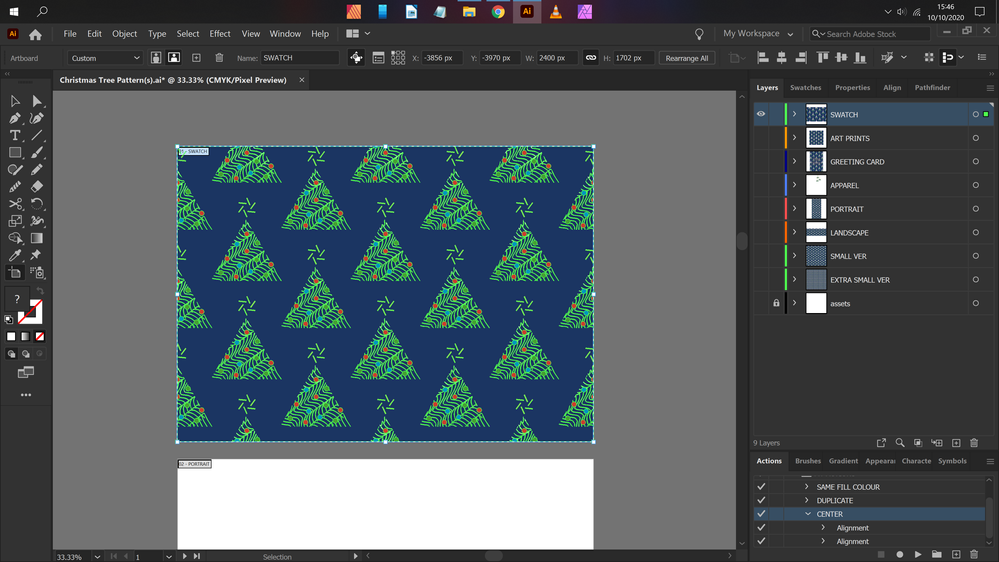Adobe Community
Adobe Community
- Home
- Illustrator
- Discussions
- Re: How to get rid of a small transparent border i...
- Re: How to get rid of a small transparent border i...
Copy link to clipboard
Copied
When I export Illustrator artwork as a png [whatever] file, I get a one pixel grey border at the top and left edges.
I've found similar topics on this around the web, suggesting to align everything to the top-left corner of the Transform > Reference Point [they are], to using the pixel grid, whole pixels and PNG-24 format like so:
https://graphicdesign.stackexchange.com/questions/42280/white-border-around-transparent-png-after-il...
But everything leds to the final image [which leads to thin white lines when collaging more than one together for product templates online], and I really don't know what else to do now! 😕
 1 Correct answer
1 Correct answer
Actually it is very easy to export a single pattern tile.
Drag rhe pattern swatch from the Swatches panel to the artboard.
In the Layers panel select the bottom path (it has no fill no stroke) from the pattern tile group.
Choose Object > Artboards > Fit to Selected Art
Double click the intersection of the rulers to reset the zero point.
Export with the Artboard option checked.
Explore related tutorials & articles
Copy link to clipboard
Copied
Did you use Snap to Pixel option?
Copy link to clipboard
Copied
Hi Anna. Yes, I did
Copy link to clipboard
Copied
Did you use the pattern maker (Object > Pattern > Make) in Illustrator?
Did your Pattern tile contain fractions?
It seems like you filled a rectangle with the pattern. Is your artboard the same size as your rectangle?
Copy link to clipboard
Copied
Hi Ton.
I don't use the Pattern Maker tool to create a pattern [as it's not easy to then get a repeating tile to export], but play around with larger / smaller scale square swatches from that panel after the fact.
My finished Pattern and Artboard tile here are both 2400 X 1702 pixels, according to my Transform panel [i.e. not a swatch from the Swatches panel, but the non-clipped / divided elements themselves]
Copy link to clipboard
Copied
Actually it is very easy to export a single pattern tile.
Drag rhe pattern swatch from the Swatches panel to the artboard.
In the Layers panel select the bottom path (it has no fill no stroke) from the pattern tile group.
Choose Object > Artboards > Fit to Selected Art
Double click the intersection of the rulers to reset the zero point.
Export with the Artboard option checked.
Copy link to clipboard
Copied
Save for Web is a legacy option, it can create some unexpected artifacts.
What about trying some other ways:
1. Make the filled rectangle some bigger than the artboard and export in Export As mode with Use Artboards option;
2. Make the filled rectangle some bigger than the artboard and export in Export for Screens mode with Artboards option chosen.
3. Export by Save for Web also having the rectangle some bigger than the artboard.
The sense is to have all the exporting area (= Artboard) assuredly covered by the image.
At least, I tryed all the ways now, and no transparent lines appeared.
Copy link to clipboard
Copied
Thank you for all of that Anna!
Sadly, neither option changed anything, despite making the asset bigger than the artboard [and making sure the pixel count weren't now in the half digits].
If it were just a computer / display error, then zooming in all the way would surely give me the same result on the other lft and top hand sides of the exported image [but it doesn't]
Copy link to clipboard
Copied
Daniel,
Apologizing for a possibly too silly question, but is your Artboard coinciding with the artwork, in other words also at whole pixels, at X = 0, Y = 0, W = 2400, H = 1702, for the upper left corner?
Copy link to clipboard
Copied
Hi Jacob.
No, my Artboard's X and Y co-ordinates are different to the artwork's 0 and 0 [but changing the artwork's to the same results in it being somewhere different from said artboard]