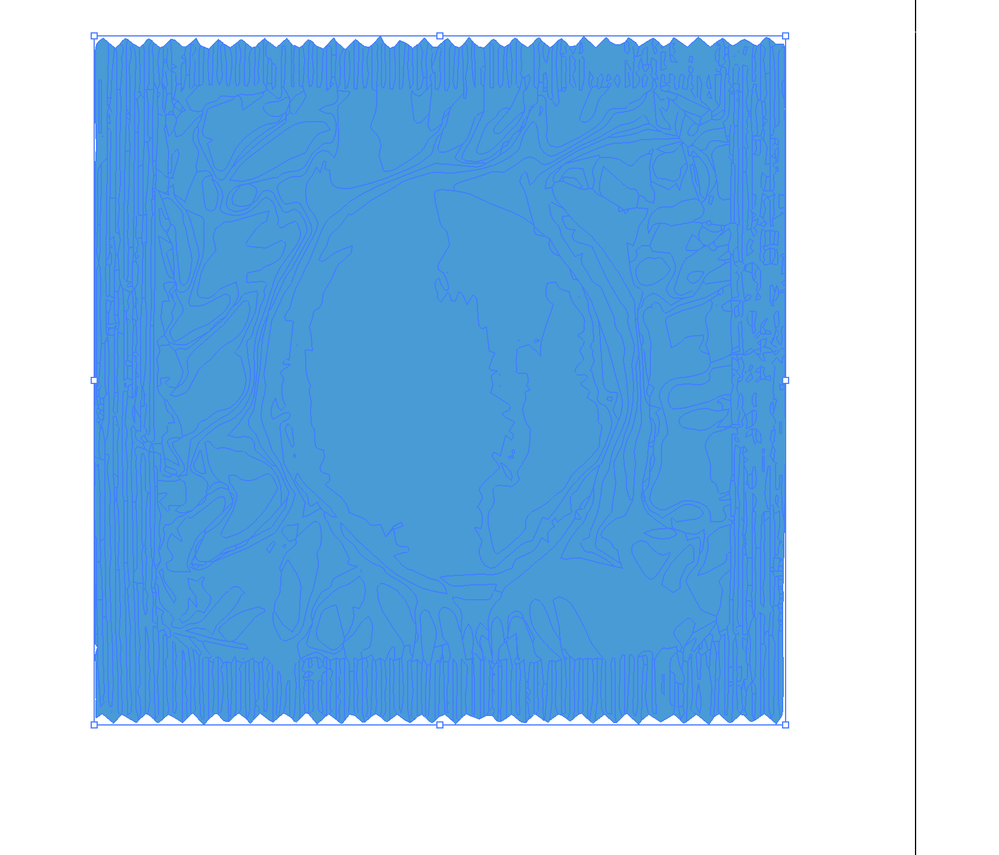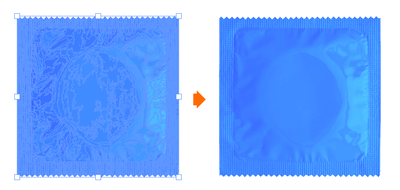Adobe Community
Adobe Community
Turn on suggestions
Auto-suggest helps you quickly narrow down your search results by suggesting possible matches as you type.
Exit
- Home
- Illustrator
- Discussions
- How to get rid of paths and anchors when exporting...
- How to get rid of paths and anchors when exporting...
0
New Here
,
/t5/illustrator-discussions/how-to-get-rid-of-paths-and-anchors-when-exporting-image/td-p/11180861
Jun 03, 2020
Jun 03, 2020
Copy link to clipboard
Copied
Hey all,
I imported a png file into Illustrator so I could change its color from pink to blue. But when I try to export the new file, the paths and achors still show up (as in the second photo below). Any idea how to get rid of them? I want the png to look exactly as the orginal png, with the same texture, shade, etc, but just in the color blue.
Any help would be appreciated!
--Ausar

TOPICS
Import and export
,
Tools
Community guidelines
Be kind and respectful, give credit to the original source of content, and search for duplicates before posting.
Learn more
 1 Correct answer
1 Correct answer
Community Expert
,
Jun 03, 2020
Jun 03, 2020
Deselect it?
Explore related tutorials & articles
Community Expert
,
/t5/illustrator-discussions/how-to-get-rid-of-paths-and-anchors-when-exporting-image/m-p/11180898#M179743
Jun 03, 2020
Jun 03, 2020
Copy link to clipboard
Copied
To change the colors of an image, use an image editor like Photoshop.
Community guidelines
Be kind and respectful, give credit to the original source of content, and search for duplicates before posting.
Learn more
Community Expert
,
LATEST
/t5/illustrator-discussions/how-to-get-rid-of-paths-and-anchors-when-exporting-image/m-p/11180977#M179748
Jun 03, 2020
Jun 03, 2020
Copy link to clipboard
Copied
Deselect it?
Community guidelines
Be kind and respectful, give credit to the original source of content, and search for duplicates before posting.
Learn more
Resources
Learning Resources for Illustrator
Crash on launch and known issues
Fonts and Typography in Illustrator
Copyright © 2023 Adobe. All rights reserved.