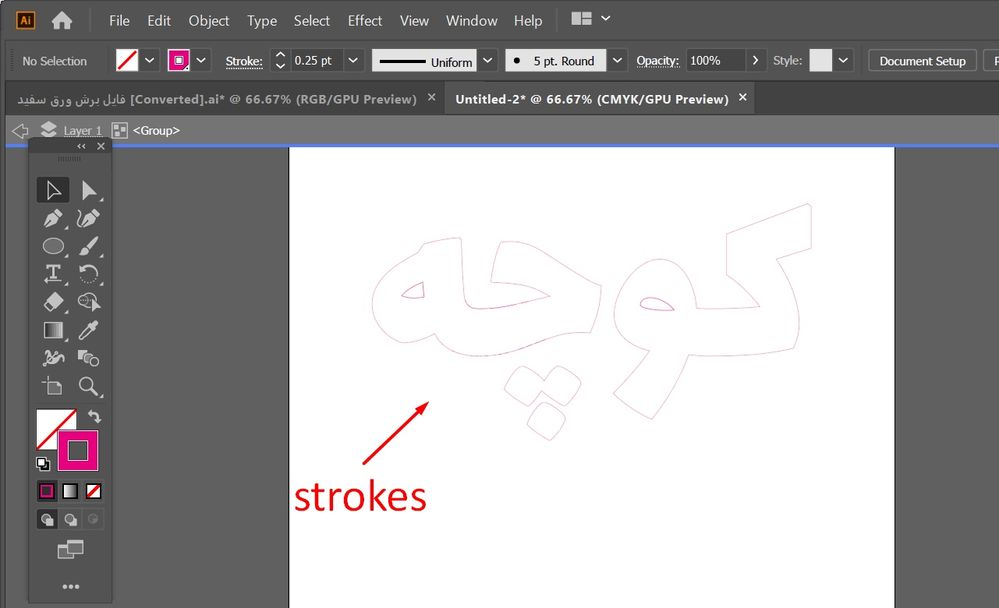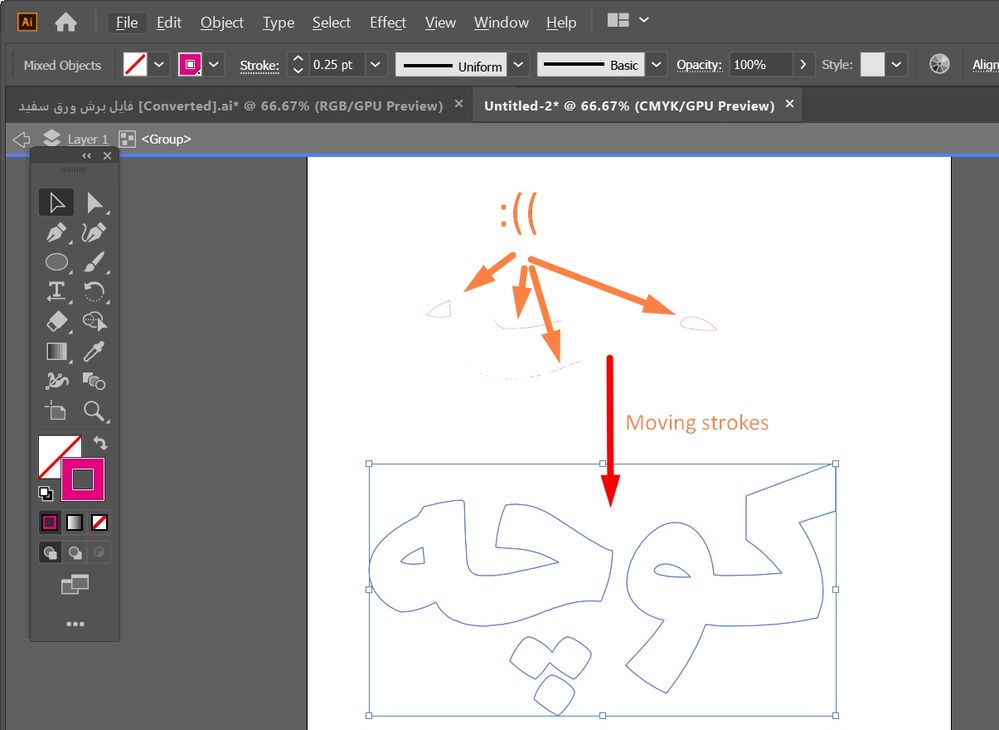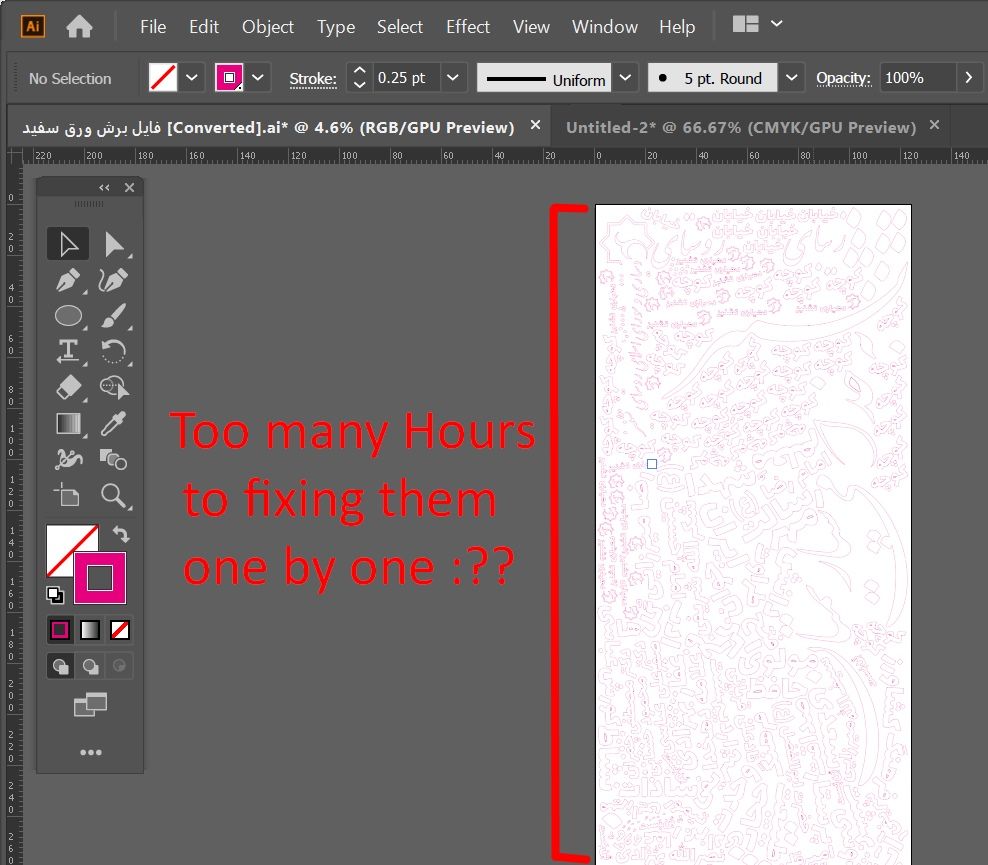Adobe Community
Adobe Community
- Home
- Illustrator
- Discussions
- How to get rid of several stroke which layouts und...
- How to get rid of several stroke which layouts und...
Copy link to clipboard
Copied
Hello.
I am using Illustrator for design cut files in cutter plotter. The machine uses 'Strokes' for cut lines. So if we have several strokes on top of each one, this machine will cut twice because of those extra strokes.
My design is a huge file. How can we do not edit those extra strokes one by one (and fix those lines all at once)? Or in other words, can we merge strokes underneath of each other into one stroke? Or Can we somehow delete strokes that are behind to fix the issue?
I attached the File.
Thanks.
 2 Correct answers
2 Correct answers
You may try this trick:
- Select all
- Object > Live Paint > Make
- Object > Live Paint > Expand
There are also scripts that may delete the unwanted stuff.
------------
Edit: I overlooked that you obviously have a lot of fragmentary paths. In this case the Live Paint trick won't work. It just works with identical congruent paths.
Voila! Worked.
Thank You bro.
Explore related tutorials & articles
Copy link to clipboard
Copied
You may try this trick:
- Select all
- Object > Live Paint > Make
- Object > Live Paint > Expand
There are also scripts that may delete the unwanted stuff.
------------
Edit: I overlooked that you obviously have a lot of fragmentary paths. In this case the Live Paint trick won't work. It just works with identical congruent paths.
Copy link to clipboard
Copied
Voila! Worked.
Thank You bro.
Copy link to clipboard
Copied
.
Copy link to clipboard
Copied
Based on what you show in screenshot 2 in your initial post, I'm rather sceptical if the trick really worked as expected (you show a lot of separate tiny paths). Given that, the Live Paint route may even make it worse, so I'd recommend to carefully recheck if the result you got is what you were going to get.
Just out of curiosity, would you mind sharing the original .ai file as per your post 1? I'd like to take a look at it.
Thanks.
Copy link to clipboard
Copied
Copy link to clipboard
Copied
Thanks for sharing the sample file. Seems like it is working pretty well in that case.
The credit, however, goes to Ton Frederiks who – as far as I remember – first discovered that secret capability (perhaps just a side effect) of Live Paint technology in a slightly different scenario.
Nevertheless, be careful as it may fail in other cases.
Copy link to clipboard
Copied
Thanks for the credit Kurt. I think I first discovered it when someone had a problem with a cutting machine that would cut rectangles twice where they shared the same border.
I knew that this trick could remove multiple anchor points exactly on top of each other and found that it worked with lines too. But it is a trick, so be careful.
Copy link to clipboard
Copied
Just to show that the Live Paint trick is no reliable way in all cases, here is a simple sample file.
https://drive.google.com/file/d/1RZ7PLUPWJ4SXtPs-K9rbjykhC0jryi3h/view?usp=sharing
Select all (17 paths), make a Live Paint group, then expand it.
Result: about 60 paths
Instead of creating a Live Paint group, in this case it would be better to select all and then do a Pathfinder Crop.