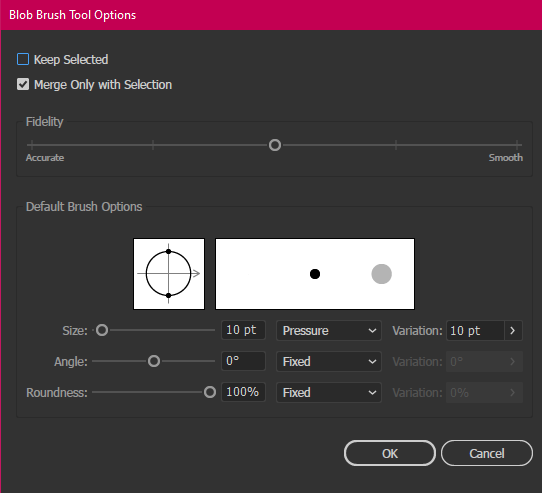Adobe Community
Adobe Community
- Home
- Illustrator
- Discussions
- How to keep Blob bursh & Live Paint separated?
- How to keep Blob bursh & Live Paint separated?
Copy link to clipboard
Copied
Hello everyone, I wonder if anyone can give me some ideas how to work this out.
I've just started with drawing in illustrator and I really like the blob brush.
At first I was using just paintbrush tool + live paint, then expanding it, so the lines and fillings are on different layers. Then I can manually paint shadows on the new layer between them.
But paintbrush tool is kinda rough and I do way better lines with blob brush. But then I if I expand it all, everything will stay mixed. So it would be really more time wasting to try painting shadows underneath the lines.
Is there any way to group all that blob layers and for it to stay separated after live paint, or select it somehow to bring it forward?
Would appreciate any help!
 1 Correct answer
1 Correct answer
Found an optimal way to separate it!
After livepainting, either go to isolation mode (if you have more than one object with same colored lines) or just straight use magic wand tool (Y) on the lines, group it. Now you have two groups - one with blob lines, second one with color fill.
Hope it might help someone with same problems.
Explore related tutorials & articles
Copy link to clipboard
Copied
If you want to continue using the paintbrush but need smoother lines, you can double-click on the Paintbrush tool in the Tools panel to bring up Paintbrush Tool Options. If you increase the Fidelity setting, your lines will be smoother, although not quite as accurate.

You'll notice that if you double-click on the Blob Brush in the Tools panel, the Fidelity option set by default in the center so that it has a fair amount of smoothing.

The Blob brush creates a filled shape, no stroke. However, you can add a stroke after creating the fill with the Blob brush. Then if you Object > Expand you'll have the option to expand both stroke and fill.
Hope this helps.
Copy link to clipboard
Copied
Oh, thank you! I didn't know about these options. Changing Fidelity helps a little bit, though it'sstill different from what I want.
I know it doesn't create strokes, and I don't really need it to be strokes (actually that's what I don't like about paintbrush. If I want to erase some parts, the whole stroke changes with it), just need a fast way to separate blob tool lines and live paint fill. If I add the stroke after creating fill - it changes the appearance too much.
I guess I might have just to do it manually
Copy link to clipboard
Copied
I may be misunderstanding what you want.
But if you want to separate what you've drawn with the blob brush from the fills you've added with Live Paint, you can select everything and choose Object > Live Paint > Expand. That will separate all the areas.
Does that work for you?
Copy link to clipboard
Copied
I tried to do that, but that works only with paintbrush. If I do lines with blob brush they are not separated after expanding, and all the layers are mixed.(
Maybe I do something wrong, I don't know
Copy link to clipboard
Copied
The Blob brush creates filled shapes instead of stroked paths.
It will be difficult to have them separated from other shapes after they have been part of a Live Paint group.
Maybe you can use the Pencil tool (N), located below the Shaper Tool.
The Pencil creates strokes that will be in the stroke group after expanding Live Paint.
Copy link to clipboard
Copied
The way I suggest you deal with shadows and highlights is to create shadow and highlight layer.
For the shadows:
- Deliberately paint over the the lines with the blob brush over the outlines.
- Change the blending mode from the transparency panel to multiply.
For the highlights.
- Paint where you want the highlights to appear in the color of your choice, on its own layer again.
- Then change the blending mode to either overlay or screen depending on the artwork you're dealing with.
HTH
Copy link to clipboard
Copied
Somehow I never thought about using effects on layers while I work in vectors. O.o I think it might be the best solution for now! Thank you!
Copy link to clipboard
Copied
Another way to add shading (or add highlights) would be to add invisible lines on the Live Paint group and merge them into the Live Paint group.
You can then fill them with darker or lighter colors or select them with the Live Paint selection tool, and modify their color.
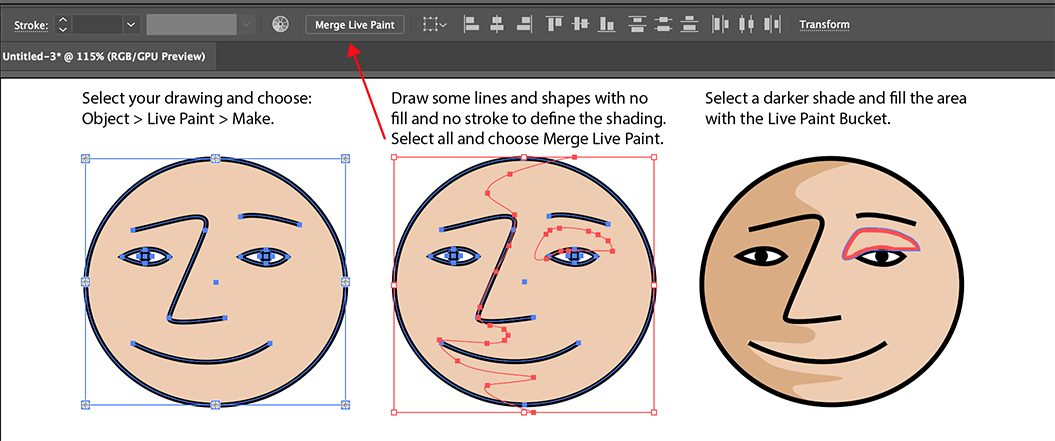
Copy link to clipboard
Copied
Thanks for your suggestion! But as I want to use blob brush for lines, that is not strokes, this method will still cover them up, right? Correct me if I'm wrong
Copy link to clipboard
Copied
As long as you are working with Live Paint (and do not have it expanded yet), this should work.
The Black strokes were made with the Blob Brush.
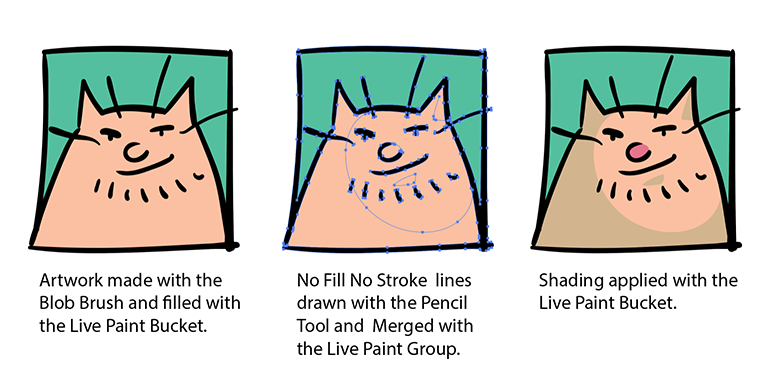
Copy link to clipboard
Copied
Oh!! Then it's probably my solution! Just tried it now, works just fine, a little bit more complicated then just shading with blob, but maybe it's a better way to do it. Will practice with it more probably! Thank you!
Copy link to clipboard
Copied
Found an optimal way to separate it!
After livepainting, either go to isolation mode (if you have more than one object with same colored lines) or just straight use magic wand tool (Y) on the lines, group it. Now you have two groups - one with blob lines, second one with color fill.
Hope it might help someone with same problems.
Copy link to clipboard
Copied