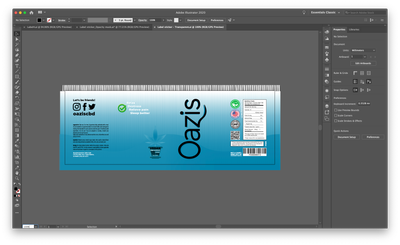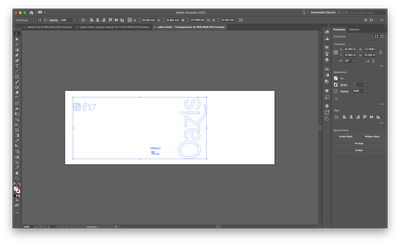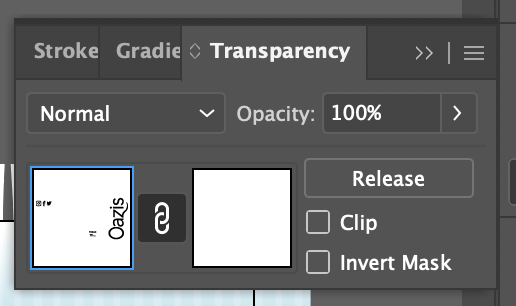Adobe Community
Adobe Community
- Home
- Illustrator
- Discussions
- How to make an item transparent so it cuts to the ...
- How to make an item transparent so it cuts to the ...
How to make an item transparent so it cuts to the very background?
Copy link to clipboard
Copied
Hi guys,
I have created a label for a product that first foresaw the use of a white label, but since then, we changed to a metallic. To accommodate for the change I need to make the logo and a couple of other details transparent, by that I mean they need to cut through the multiple layers of the label background and other features to the transparent Illustrator background and I'm having trouble with this.
Attached image: The vertical "Oazis" script, "Vegan, high potency, … gummies", as well as the social media icons must cut through the blue and the different layers and be transparent so they don't get printed in white.
Thank you for your help and sorry if what I'm asking about is obvious. 😃
Explore related tutorials & articles
Copy link to clipboard
Copied
You could apply black fills to all those white objects. Then group them and apply them as an opacity mask to the rest of the artwork.
Make sure that the printer will accept transparency and can handle it. https://helpx.adobe.com/in/illustrator/how-to/illustrator-opacity-masks-transparency.html
Copy link to clipboard
Copied
Hi Monika,
Thank you for your help. I tried doing that but I've encountered a few problems:
- A message pops up: "The top object is very complex and may cause the document to fail to print. Do you want to make it a mask anyway?"
- After clicking Yes, it makes the background disappear and only the transparent outlines of the black-filled objects remain.
Please see the attached screenshots:
Copy link to clipboard
Copied
It looks like your are creating a clipping mask.
What you need is an opacity mask.
And check if you need a mask at all as jdanek wrote.
Copy link to clipboard
Copied
Awesome, thanks. I found the opacity mask. What should I select here?
Copy link to clipboard
Copied
The black items need to be in the other rectangle.
What you need to do is:
- first of all revert whatever masking you have done already.
- group the black items
- select everything that needs to be masked AND the mask items
- hit "Make mask" in the opacity panel
- if needed uncheck "Clip" option in the panel
Please do also see that link I posted above
Copy link to clipboard
Copied
Just leave them white and they will not print. The metallic will automatically appear ( if you are printing on a metallic paper ). To have a white print, you would have to set it up those elements as a spot color on its own Layer ( even when printing on metallic ). You could skate before if you were using white paper.
Copy link to clipboard
Copied
I'm printing in CMYK + White, so yes, they will print.