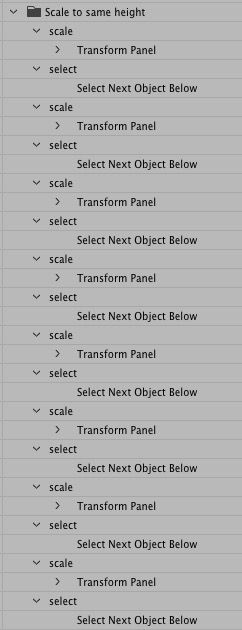Adobe Community
Adobe Community
Copy link to clipboard
Copied
I haven't been able to find such a command in Illustrator.
 4 Correct answers
4 Correct answers
www.wundes.com
In the scripts section you will find the script "Set all the things"
You could record an action. I assume your objects vary in size, so you can assign a key command which will make applying this quickly to each item.
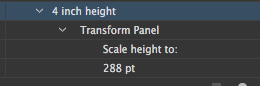
An old question but here is a possible answer:
- Select all the objects
- Go to the appearance panel [shigft-F6]
- Click on the small FX button on the bottom of the panel
- Choose Convert to Shape
- There choose Rectangle and Size absolute. Choose your width and heigth
Only works with basic shapes because it converts your object to these basic shapes.
I stumbled on a sort of clumsy way to do this...but still takes a bit of time depending on the number of objects. Selecat all you objects and align them centered. Yes this will "pile" them all up, but at least now when you type in the common heighth ot width (whichever is more important to you) it will size them all the same. The time consuming part is then unstacking them and distributing them the way you needed in the beginning. Hope that helps somebody.
Explore related tutorials & articles
Copy link to clipboard
Copied
Copy link to clipboard
Copied
Some graphics programs have a "Make equal size" command that can achieve this for the whole batch in one or two clicks, but such a command seems to be missing in Illustrator. The "Transform each" command does not allow to specify a size and the scaling option is useless in my case.
I would be grateful to hear more suggestions.
Copy link to clipboard
Copied
Copy link to clipboard
Copied
There should also be a checkbox for Proportional, so one doesn't have to key the same value in both scale fields. Same goes for Transform Effect dialog.
Random should be provided as separate checkboxes for the Scale, Move, and Rotate areas, instead of just one for all three.
JET
Copy link to clipboard
Copied
Copy link to clipboard
Copied
One of the many missing features in Illustrator.
You could use Animate or Flash (you find the button in the align panel). Then export in SVG format and import into your Illustrator document.
Hope this was helpful ![]()
Copy link to clipboard
Copied
www.wundes.com
In the scripts section you will find the script "Set all the things"
Copy link to clipboard
Copied
You could record an action. I assume your objects vary in size, so you can assign a key command which will make applying this quickly to each item.
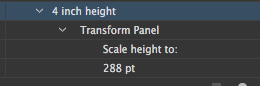
Copy link to clipboard
Copied
thank you so much
niceeee
Copy link to clipboard
Copied
An old question but here is a possible answer:
- Select all the objects
- Go to the appearance panel [shigft-F6]
- Click on the small FX button on the bottom of the panel
- Choose Convert to Shape
- There choose Rectangle and Size absolute. Choose your width and heigth
Only works with basic shapes because it converts your object to these basic shapes.
Copy link to clipboard
Copied
Really, Illustrator cannot align figures??
Copy link to clipboard
Copied
This works perfectly. Just remember to expand appearance when finished, that way they are all uniform shapes when completed.
Copy link to clipboard
Copied
"Set all the things" doesn't keep proportions and transform each can't do specific height or width.
I found a weird hack to do this.
1. Copy all your objects to new documents
2. Create an action
3. Record your transform action, for example, height 500px.
4. In a separate action, Record Select 'Next object below'
5. Now loop through action 3 and 4 by recording action within the action.
Here's how it looks. https://drive.google.com/file/d/1ioQ1dR7cNDc3pYDoAkHiyKWs-OpIrtU0/view
Copy link to clipboard
Copied
Hi keyur1610!
I can't seem to record a 'Play action'. How did you do that?
To get around that, I just looped 2 actions many times — 'transform' and 'select object below'.
'select object below' is a game changer, thank you for that!!
Would love to understand your method more! I have a roundabout kinda automation!
Copy link to clipboard
Copied
Copy link to clipboard
Copied
You can use below .aia file to import this action into your illustrator.
https://drive.google.com/file/d/1cfFL3kCVGwmD5_VQVBEBpe-Y39JMDFHm/view?usp=sharing
Copy link to clipboard
Copied
Thank you so much for being so prompt and helpful! 😍
I appreciate the video and action file. I still can't get it to work though, the actions loops on the palette but the actual sequence stops after the transforamtion. I will try to investigate it further, and upload a video capture. Cramming for deadline these few days arrrrrghs! But yeah, I'll update soon! 😊
Copy link to clipboard
Copied
I stumbled on a sort of clumsy way to do this...but still takes a bit of time depending on the number of objects. Selecat all you objects and align them centered. Yes this will "pile" them all up, but at least now when you type in the common heighth ot width (whichever is more important to you) it will size them all the same. The time consuming part is then unstacking them and distributing them the way you needed in the beginning. Hope that helps somebody.
Copy link to clipboard
Copied
Thanks Josh this was the fastest and easiest way to tackle my 50 names that needed to be the same size.
Appreciated!
Copy link to clipboard
Copied
Select all objects, while selected, click 'Transform' up top (its dotted underlined) and type in the desired size. It will change every object to that size!
Copy link to clipboard
Copied
I'm not sure why, but this is not working for me 😞
Copy link to clipboard
Copied
@KG_BK schrieb:
I'm not sure why, but this is not working for me 😞
Please create a new thread and post an exact description of your issue.
Screenshots help.