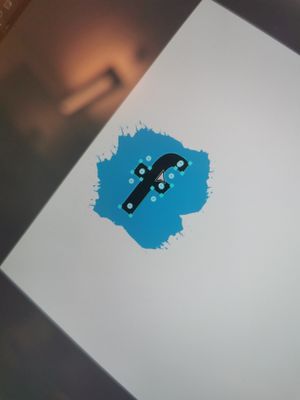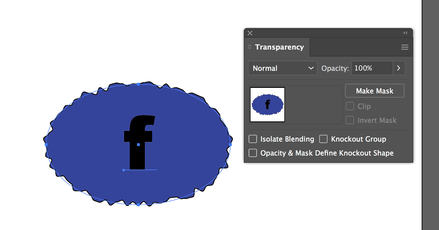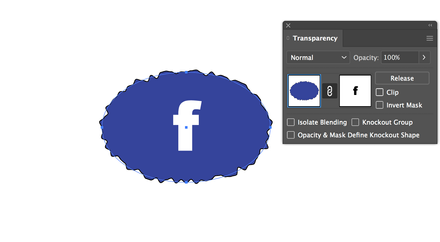Adobe Community
Adobe Community
- Home
- Illustrator
- Discussions
- Betreff: How to make the inside of a path transpar...
- Betreff: How to make the inside of a path transpar...
Copy link to clipboard
Copied
Hello! I want to make the inside of the f transparent but I don't know how to do it.. Anyone who can explain to me how I do it? 🙂
 1 Correct answer
1 Correct answer
Thank you! Will try this tomorrow! 🙂
Explore related tutorials & articles
Copy link to clipboard
Copied
Copy link to clipboard
Copied
Can you show a sketch that may explain what you are going to do?
Also, which version of Illustrator are you using?
Copy link to clipboard
Copied
Added a picture to the comment section now 🙂
Copy link to clipboard
Copied
In case the blue splotch is a path object, just select both the splotch and the "f" and then Object menu > Compound Path > Make.
Copy link to clipboard
Copied
It didn't work.. Does it have to be on the same layer as the blue spot
?
Copy link to clipboard
Copied
Select both objects and use the transparency pallet
Choose Make Mask, and uncheck Clip
Copy link to clipboard
Copied
Thank you! Will try this tomorrow! 🙂
Copy link to clipboard
Copied
What kind of object is your splotch (in Illustrator)?
A vector object or just a (scanned) image?
Copy link to clipboard
Copied
Its multiple vector objects 🙂