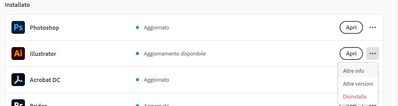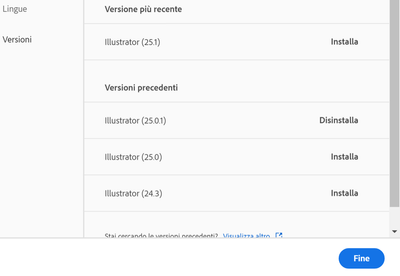Adobe Community
Adobe Community
- Home
- Illustrator
- Discussions
- Re: How to open dxf file keeping original size?
- Re: How to open dxf file keeping original size?

Copy link to clipboard
Copied
I want to open a dxf file in Illustrator keeping the original size and scaling. The dxf file can be found here. It is important for me to keep the scale, so no changes in the size. I use Illustrator 2017. When I load the dxf I get an options-popup:
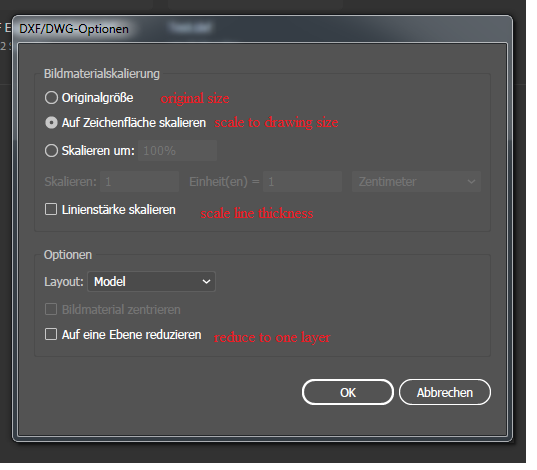
I can select keep original size, scale to drawing size, scale and other options. My problem now is: It only works when I select "scale to drawing size". Then it opens and displays something. When I click keep original size it does not work. I played around with the options (select mm), but it simply does not work, the file is openend however a blank page is shown.
So when I choose scale to drawing size I get an output:
When I choose Original size (no matter what I specify for units) I get an blank output (also when I zoom out nothing appears):
Where is the problem? How can I open it keeping the original size?
 1 Correct answer
1 Correct answer
You're right, there are problems opening the DFX at it's original scale.
Try the EXDXF plugin for AI
Explore related tutorials & articles
Copy link to clipboard
Copied
You're right, there are problems opening the DFX at it's original scale.
Try the EXDXF plugin for AI
Copy link to clipboard
Copied
I have the same problem since yesterday, after making the last update. All DXF file s opened are very small and not in scale. I tried to change the options in the "DWG/DXF import dialog box" but the files always open the same way... I can't install the plug-in because of the company internal policy! Is there any different solution?
Copy link to clipboard
Copied
Same problem! I am trying to open a DXF from Fusion 360 and cannot get the file to come in at the correct size no matter what I try. They just did an update to let DXF files from Fusion open in 2021 Illustrator but now this won't work
Copy link to clipboard
Copied
I'm experiencing the same problem from just now. All dxf files normally opened before now becomes very tiny. I cannot be sure how I can resolve this.
Copy link to clipboard
Copied
I "solved" this issue wenting back to the previous version (25.0.1). Waiting for any action from Adobe. This is extremely important for my work!!!
Copy link to clipboard
Copied
Awesome !
How did you reerting back to the previous version?
Copy link to clipboard
Copied
Opening the CREATIVE CLOUD DESKTOP you shoukld see the ADOBE spoftwares list. Clicking on the 3 dots on the right of AI you can choose "other versions":
Then select INSTALL on 25.0.1 version:
Copy link to clipboard
Copied
Cool !
Thnaks tons !