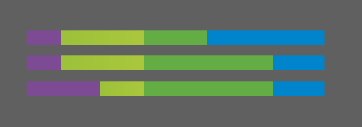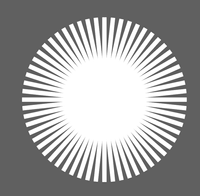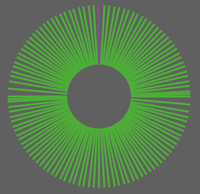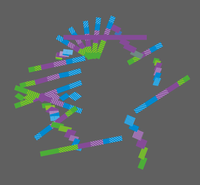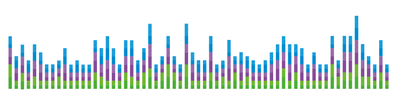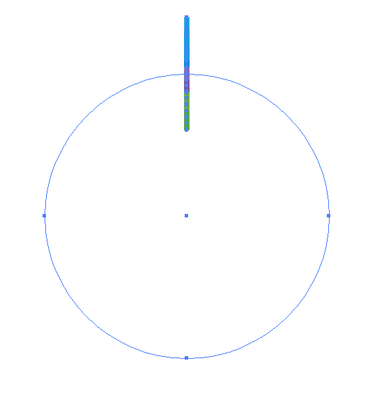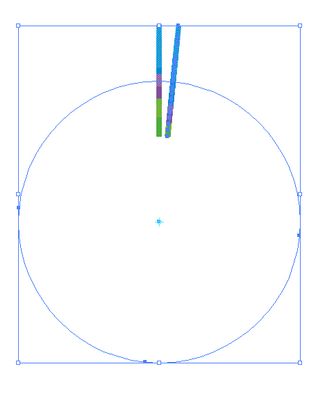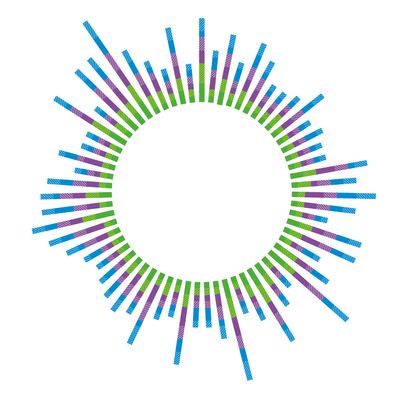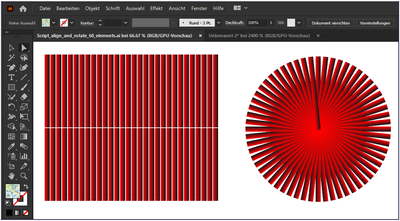Adobe Community
Adobe Community
- Home
- Illustrator
- Discussions
- Betreff: How to rotate 60 different colored bars i...
- Betreff: How to rotate 60 different colored bars i...
Copy link to clipboard
Copied
Hello! I have a question for you all!
Let's say I draw 60 bars (rectangles). Each bar has 4 colors.... but not equaliy distributed: example below.
Now, I would like to make a round with my 60 bars all at once! (I don't want to rotate each bar one by one) and get a form like this:
Is there any way to do this quickly? And not having to rotate each bar, one by one?
Many thanks in advance!
Sophie
 2 Correct answers
2 Correct answers
Hello. It was a hassle to give an example,
so I simplified the bar. The 3D effect looks like this:
The problem is that the bar thickness is different between the center and the outside.
Sofie,
Here is an extended suggestion, adapted to different starting conditions, to give a way that ought to work on your 60 bars of bars, each bar set being a Group, no need for a 61st which was only needed for the Blend approach with the overly artistic outcome:
1) Create a stack consisting of all the bars exactly on top of each other by repeated moving, keeping in mind that the rotation will start from the top; this can be done in the following ways (and others may be relevant):
1A) If yo
...Explore related tutorials & articles
Copy link to clipboard
Copied
You might try the approach from this thread: https://community.adobe.com/t5/illustrator/how-to-wrap-a-bar-chart-around-a-circle/td-p/8822429?page...
Copy link to clipboard
Copied
Sophie,
In this case, presuming you wish to have the ends of all the bars meet at the centre, you can use a simpler approach with the following steps:
1) Place all the 60 bars upright and equidistantly in a horizontal row from left to right in the desired order and orientation, the lower ends going to meet at the centre, then add a copy of the first bar to become the 61st bar, then make sure they are strictly in a rising stacking order, the 61st bar at the very top;
2) Object>Blend>Blend Options, set Spacing to Specified Steps = 1 and set Orientatation to Align to Path;
3) Object>Blend Make to get all the bars with funny bars in between;
4) Create a circle with W = H = the height/length of the bars, then cut it with the Scissors Tool at the Anchor Point where you wish to start/end (1st = 61st bar); sorry keyboard mishit B should be H;
5) Select both Blend and circle and Object>Blend>Replace Spine, then Object>Blend>Release to have all the bar as individual paths;
6) Deselect and then with the Direct Selection Tool ShiftClick all the funny bars and then delete them.
Now you ought to have all the bars as desired, the 61st bar as the foremost one.
Copy link to clipboard
Copied
Hello Jacob,
Many thanks for you answer!
I'm trying to follow your steps but I can't do it yet (and sorry, I speak French, and I don't understand what"B" means in your 4th step? ) And about the 61st bar: when I have the 60 bars rising vertically from left to right, do you place the 61st at the top of the first bar to the left or at the top of the last one to the right?
However, I managed to make something but it's not that yet...there are some uneven spaces... I don't understand why! (I put the 61st bar in purple)
Now, about my first example with my colored bars...in fact, each bar is composed with 5 bars (a green bar, a stripped green bar etc... and placed next to each other)...so it complicates the whole thing.... If I group these 5 bars and try to follow the same steps as I did with the simple test, this is the result:some bars stay grouped and some not...
Thanks in advance for you help, I really appreciate it!
Sophie
Copy link to clipboard
Copied
You are welcome, Sophie.
I apologize for the keyboard mishit, B for H, see the correction above.
The 61st bar is to be placed to the right as an additional bar after the 60th bar so the total becomes 61, with the same distance. This is because the last bar will be on top of the first when applied to the circle, so it will make the right number of 60.
Blends have a certain tendency to misbehave and may need to be told off; sometimes a few attempts will make the difference.
But the case is more complicated with the bars of bars, so I will ponder over it.
Copy link to clipboard
Copied
Hello. It was a hassle to give an example,
so I simplified the bar. The 3D effect looks like this:
The problem is that the bar thickness is different between the center and the outside.
Copy link to clipboard
Copied
Sofie,
EDIT: Replaced by the extended suggestion in the following post.
Copy link to clipboard
Copied
Sofie,
Here is an extended suggestion, adapted to different starting conditions, to give a way that ought to work on your 60 bars of bars, each bar set being a Group, no need for a 61st which was only needed for the Blend approach with the overly artistic outcome:
1) Create a stack consisting of all the bars exactly on top of each other by repeated moving, keeping in mind that the rotation will start from the top; this can be done in the following ways (and others may be relevant):
1A) If you start with the 60 bars on a row in the desired stacking order, as you had for the Blend approach, you can ClickDrag with the Selection Tool to select all but the original one at the end and move the lot so that the nearest one gets on top (Object>Transform>Move), then just keep selecting the rest and pressing Ctrl/Cmd+D to repeat until they are all there;
1B) If you start with the 60 bars in any (random) stacking order and placed in whichever positions, Smart Guides being your friends telling you when you are within snapping distance, you can choose the bar (set) to have at the bottom of the stack and then add each of the other 59 bars one by one in the desired order as follows: first ClickDrag the new bar by one of its corner Anchor Points to snap to the corresponding corner Anchor Point of the topmost one in the stack (Smart Guides say anchor when you are within snapping distance), then press Ctrl/Cmd+X+F (hold Ctrl or Cmd and then press X followed by F) to get the new bar (set) to the top of the stacking order;
2) Create a circle with its centre at the desired centre of rotation and a size W = H large enough to extend past the top of the bar stack so the bar stack is within the circle (the centre can be at the centre of the bottom or further down if you wish to have an empty space in the middle);
3) Click the circle to select it;
4) ShiftClick the current top bar (no ClickDragging), then Object>Transform>Rotate by +6 degrees (for counter clockwise rotation) or -6 degrees (for clockwise rotation); this is based on 360/60 = 6, so other angles apply for other numbers;
5) Simply repeat 4) until all the bars but the first/bottommost one have been rotated into place, it is very easy to follow the progress and see when it is complete;
6) Delete the circle.
It is undoubtedly possible to use script(s) or action(s) for at least parts of the repetitive work, which can be especially relevant if you need to repeat the whole thing with different numbers/sizes/colourings/whatever.
Copy link to clipboard
Copied
Dear Jacob,
Firstly, many many thanks for your answers! I can't imagine the time you spend to look for a solution for me. This is really nice from you!
Soooo I did it and thank god it's working!!! Not as fast as I imagined but fast enough. So if I resume what I have done (and telle me if it right):
- I draw all my 63 (yes 63 now ;-)) bars next to each other (from left to right).
- I stacked them with my center alignement tool. So the first bar will be at the top of my layers and the last one on the right will be at the bottom of my layers)
- then I draw a circle
- Then I selected all my stack (except the first bar at the top of my stack (click + shift)) and my circle
- I click + alt on the center anchor point of the circle with the rotation tool and I wrote -5,71° (360/63)
- Then, for each following angle, I continue to deselect the top bar of the stack (click+shift) and press cmd+D.
- And the result: tadaaaaaa! It took me 5min maximum. So it's not completely automatic but much more fast
THANK YOU SO MUCH!!! It seems so obvious to me now... Sometimes I complicate everything or I don't find a simple way to do things like this. So thank you again!
Copy link to clipboard
Copied
And thank you, Sofie, for an intriguing challenge.
Your final image proves you right.
You have reversed the stacking/selecting order which is at least as good a way.
Illy (job description Adobe Illustrator) is always eager to help, and she can almost always do it in different ways.
She can also do calculations involving two numbers for you, for changing and transforming things, so it is possible to simply insert 360/63 for the angle for full accuracy; but with 5.71 for the 62 bars, the last angle will be as close as 5.98 (a completely undetectable difference of 0.27), and if you have inserted 5.714, the last angle will be as close as 5.712 (a mere 0.002). Illy often presents rounded values, but she works with what is inserted.
I apologize for my failing to mention that.
It works in the same way wherever you insert values, and you can use + and - and * and /.
Just to mention a few more ways, you can also scale or move similarly through the Transform palette, by just inserting after the value in each box, such as adding +75 to the X value to move 75 to the right or adding -75 to the W value to reduce the Width by 75, or add /1.5 to the H value to reduce the Height to 2/3 of the current value (1.5 being the reverse of 2/3 and giving full accuracy).
Copy link to clipboard
Copied
What about grouping them and use the Rotate Tool, Alt+Click to make a center pivot point and write the angle you need, Click Copy then Click Ctrl+D to Transform again ?!
I'm trying to get the point!
Copy link to clipboard
Copied
Hello Omar,
Actually every bar is different (see my first post with colored bars)! 🙂
Copy link to clipboard
Copied
@dabow82 wrote:
… Now, I would like to make a round with my 60 bars all at once! (I don't want to rotate each bar one by one) and get a form like this:
Is there any way to do this quickly? And not having to rotate each bar, one by one? …
That's strange.
I tried to write a script that would create what you wanted.
I found a older align script, which does the main part. And I have added the rotate part, too.
This is what the script does:
But now I've seen - you have completely different requirements!
@dabow82 wrote:
…
- And the result: tadaaaaaa! It took me 5min maximum. So it's not completely automatic but much more fast
…
Sorry, but this is going to be far too time-consuming.