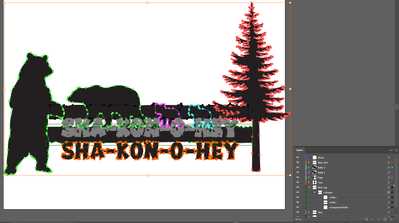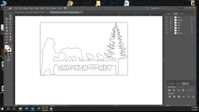Adobe Community
Adobe Community
- Home
- Illustrator
- Discussions
- How To Transform an Image into Lines For AutoCAD U...
- How To Transform an Image into Lines For AutoCAD U...
Copy link to clipboard
Copied
I have created a sillouette illustration comprised of some bears and trees that I want to send to my laser and cut out the sillouette on a sheet of aluminum. I always end up with excess or non-existing lines in the artwork and the laser software will not accept the file.
The path I have taken is to create the sillouette, save as a tiff (hoping to remove any extra lines and points), re-open in Illustrator, Image Trace as a B & W Logo and export as an Autocad DWG file where engineering cleans it up a bit. However, the laser software sees the image as incomplete, missing lines and details.
I have tries various options with varying results...none accptable.
It seems to me that this is a relatively simple line drawing and should not be this much trouble to achieve.
Any advice would be greatly appreciated.
JE
 1 Correct answer
1 Correct answer
As @Doug A Roberts said, you see that it is a simple artwork, but if you select it or press Ctrl+Y you can see more unnecessary lines and shapes. Youcan select all and from Window>Pathfinder Press on Unite icon to merge it in one shape.
If
Explore related tutorials & articles
Copy link to clipboard
Copied
Is this what you want to end up with?
Bear sign
It is a relatively simple drawing, but it seems to have been created in a confusing way. There are unnecessary compound shapes, hidden layers etc. that need to be removed.
Copy link to clipboard
Copied
Thanx Doug...
First of all...let me start by saying I'm no graphic artist. I manage a computer mfg. company and I use Illustrator to create PDF's for our silkscreening operation, so my knowledge of Illustrator is limited at best.
The PDF I end up with looks just like yours. If there are hidden layers and artifacts in the file I am not aware of them nor would I know how to eliminate them in a timely fashion. I figured that if I converted to an image, such as a TIFF or JPG, it would eliminated any hidden items and by using Image Trace would give a single line or path around the entire silouette. Not so?
JE
Copy link to clipboard
Copied
In Illustrator, with the hidden layers shown and everything selected, your file looks like this:
The text is a compound shape; this should be released and converted to a compound path. The log has a no stroke/fill path around it which should be deleted; the hidden layers can simply be removed. There is no need to export a TIFF and use image trace -- fix these problems and then combine shapes with Pathfinder and you have a single silhouette shape.
Copy link to clipboard
Copied
I certainly SEE what you mean.
I deleted the hidden layers.
Cntrl Y showed my issues.
Removed the boundry box around log, but now unclear as to releasing and converting text.
Release to layers sequence or build?
Copy link to clipboard
Copied
In the Pathfinder panel menu > Release Compound Shape
Then, create a compound path.
Copy link to clipboard
Copied
OK...so far so good.
Looks like everything is good.
Exported to Autocad DWG...no lines at all at laser.
Do I need to fill with black? Tried to do that...nothing works.
These lines ARE paths...do I need to stroke them?
I hate to have my hand held, but I'm in an area of Illustrator that's new to me.
Thanx for all input!
JE
Copy link to clipboard
Copied
I'm afraid this might be a question of the requirements of your laser device. It may require a stroked path, it may require a particular swatch colour, stroke weight, or something else.
Copy link to clipboard
Copied
As @Doug A Roberts said, you see that it is a simple artwork, but if you select it or press Ctrl+Y you can see more unnecessary lines and shapes. Youcan select all and from Window>Pathfinder Press on Unite icon to merge it in one shape.
If