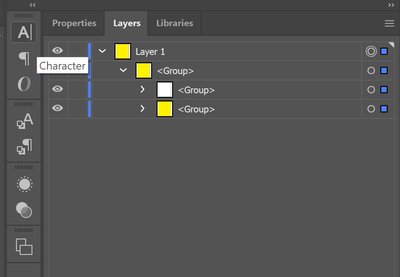Adobe Community
Adobe Community
- Home
- Illustrator
- Discussions
- How to UnGroup objects in Illustartor 25.3.1?
- How to UnGroup objects in Illustartor 25.3.1?
How to UnGroup objects in Illustartor 25.3.1?
Copy link to clipboard
Copied
Hi All,
I was using the grid tool to help make a "pixelated" creation. I made a grid and collored in my grid. I am now tring to remove the grid from my collored boxes. I beleive I have to ungroup it twice. What I have done so far is Object > Live Paint > Expand then right click to Ungroup. Unfortunatly this did not have the disired effect and I think I have to Ungroup it once more however I can not seem to find the option to Ungroup again. Any help would be greatly appreciated I am using version 25.3.1
{Renamed by MOD}
Explore related tutorials & articles
Copy link to clipboard
Copied
Please open the Layers panel and then analyze your object. What is it? A group? Or something else.
Copy link to clipboard
Copied
Hi there,
Sorry about the trouble. In addition to the information asked above, I would request you to share a screenshot of your Layers panel
and, if possible, record a small clip of your workflow & share it with us. It would help us understand the issue and assist you accordingly.
Looking forward to hearing from you.
Thanks & Regards,
Anshul Saini
Copy link to clipboard
Copied
I am not sure I understand what you mean by removing the grid. Usually when you create pixel art, you create a grid with small rectangles and those small rectangles are used to create the pixel art by filling them in with your desired colors. So by the end of the process, there isn't really any grid left, just the pixel art. I am not sure how Live Paint or Groups come into your process. Perhaps you still have the outline of the rectangles of the original grid? If that is the case, just select all of the rectangles, go to the stroke panel and select none. If you are talking about something else, can you please post some images so that we can have a better understanding of what you need done.