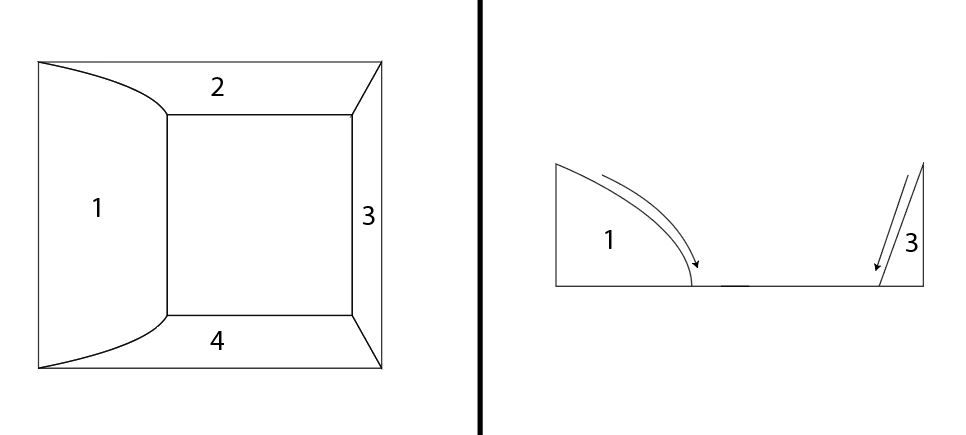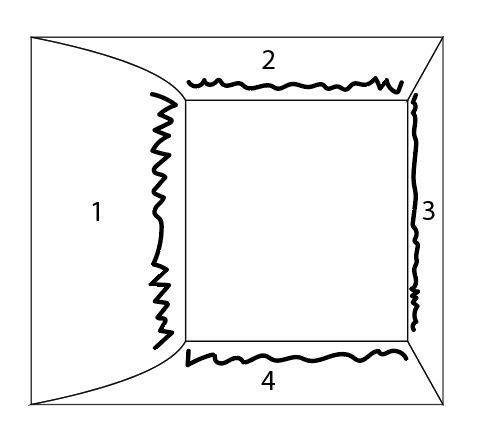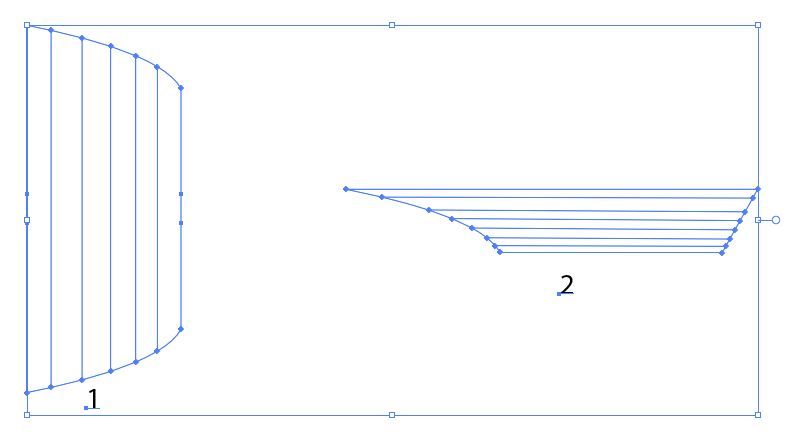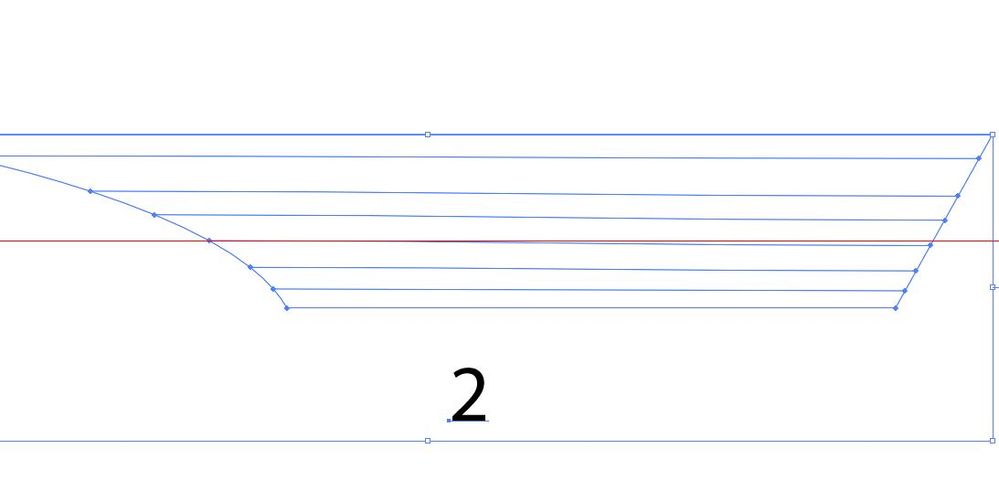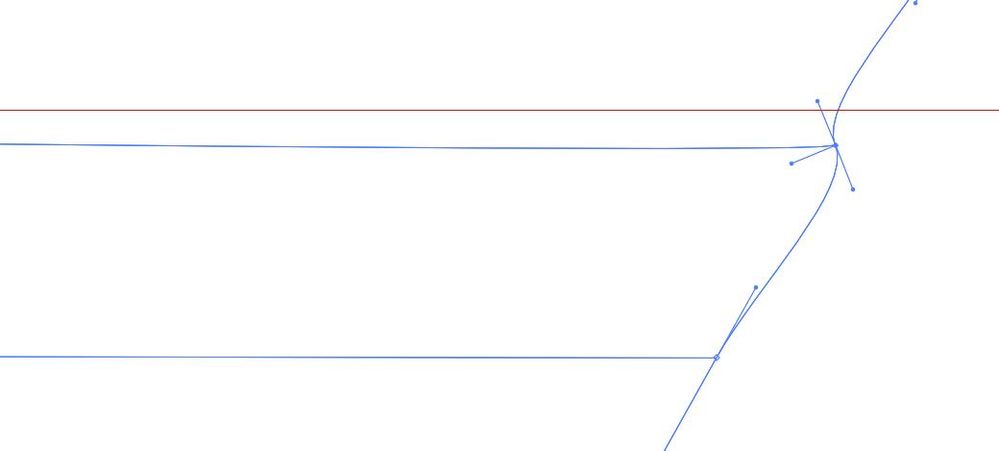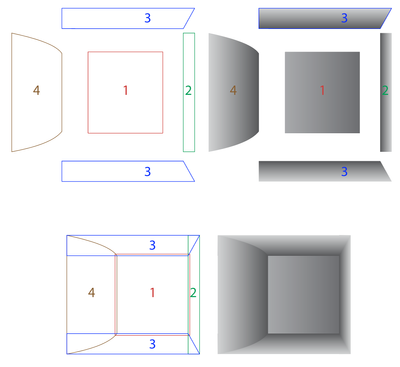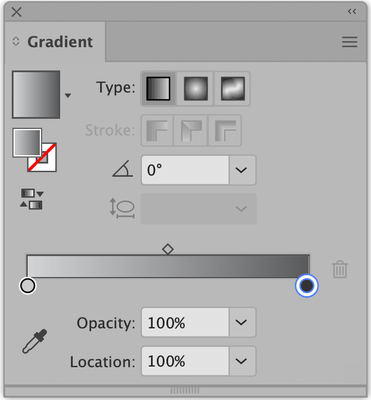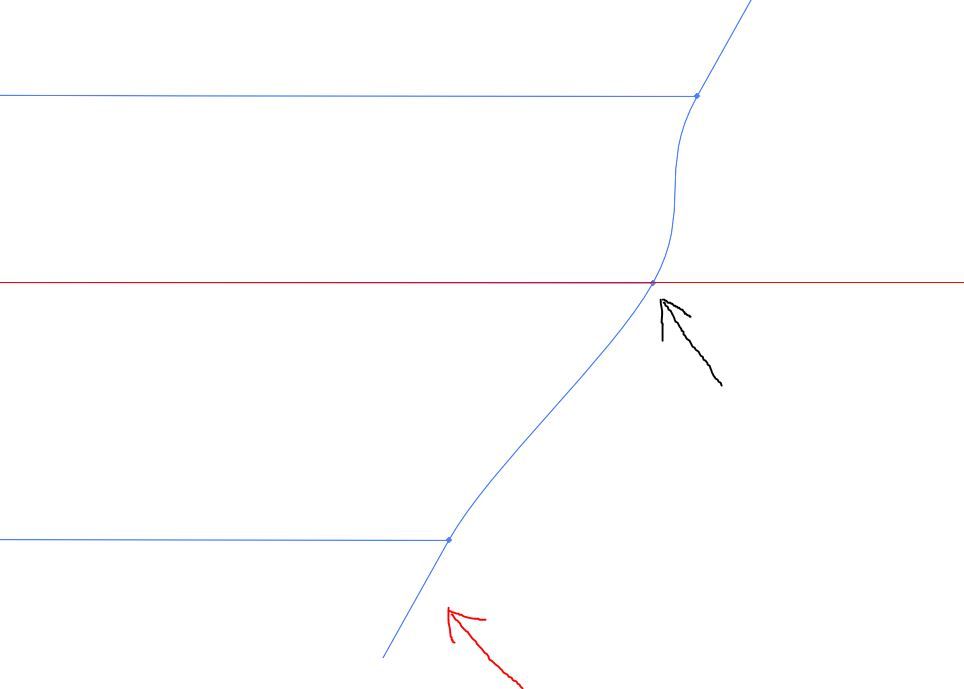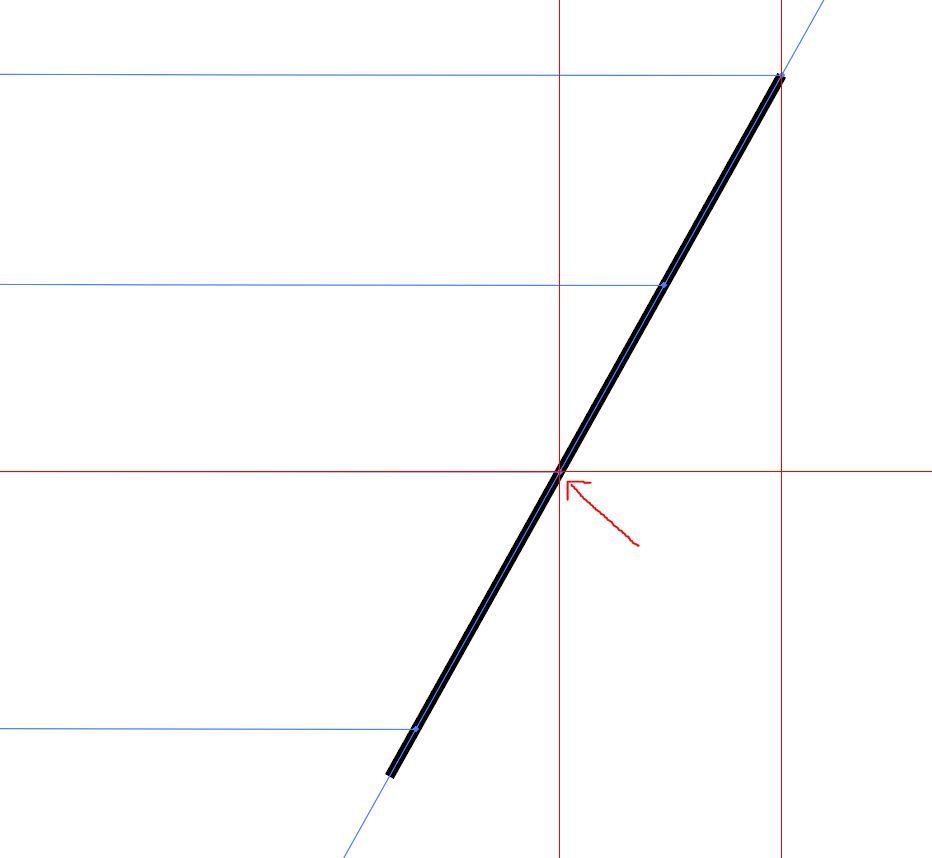Adobe Community
Adobe Community
- Home
- Illustrator
- Discussions
- I need help on the Mesh tool, it doesn't make stra...
- I need help on the Mesh tool, it doesn't make stra...
Copy link to clipboard
Copied
So I'm trying to make a figure of a box that that has a top down view, whose 4 sides are kind of sloping/sliding down into the middle bottom (as shown on the figure on the left at the bottom pic) (the figure on the right shows what it looks like on side view)
I'm trying to make it look like 3D, so I'm planning to use the "Mesh" tool, and make some kind of shadow on these areas I temporarily painted squiggly with a thick brush stroke
So I used the "Mesh" tool on the sides "1" and "2" of the figure.
But here's my problem, the "Mesh" tool is not making an exact straight horizontal lines on my "side 2." I think this is because "side 2" isn't symmetrical in shape. As you can see in the pic below, it doesn't match the red line guide that I dragged from the ruler.
So I tried adjusting the point on one end to match the red linewith the "Anchor Point", but it just distorts the shape.
How do I make the "Mesh" tool create straight horizontal or vertical lines on shapes that are not symmetrical? I plan to use this tool more in the future when I try to create objects with 3D look and I want to be more precise with my shading.
 1 Correct answer
1 Correct answer
I don't know if your plans are more complex than this, but my guess is that what you really want is the Gradient panel (Window menu > Gradient), not Gradient Mesh. I've shown the exploded view just to demonstrate the overlaps to avoid gaps in the corners—I actually built it in place, lower right view. All the parts except the bottom have the same gradient, but rotated. If this isn't clear (or it's all wrong) please say so, and we can try again.
Peter
Explore related tutorials & articles
Copy link to clipboard
Copied
I've been experimenting around and I'm sorry I'm such a noob, I've been using the wrong tool to adjust the point (The one that the black arrow points to). Instead of the "Anchor Point" tool, I should have been using "Direct Selection" tool to move that particular point. But I still have a problem, doing this distorts the actual shape of the object, the blue diagonal line (The one that the red arrow points) is no longer consistent to its previous look. I know I could try to match it manually to make it look like what it was before, but I wanna be precise about it. Is there a method to do this?
Copy link to clipboard
Copied
Nevermind this problem about precision too, I've actually found out a way. I just added diagonal line that will serve as guide from the blue line, and by adding points and dragging guide lines from the ruler, I managed to make the point that I wanted to adjust (red arrow), snap to the location I wanted it to. I'm sorry if wasted people's time trying to understand my question.
Copy link to clipboard
Copied
I don't know if your plans are more complex than this, but my guess is that what you really want is the Gradient panel (Window menu > Gradient), not Gradient Mesh. I've shown the exploded view just to demonstrate the overlaps to avoid gaps in the corners—I actually built it in place, lower right view. All the parts except the bottom have the same gradient, but rotated. If this isn't clear (or it's all wrong) please say so, and we can try again.
Peter
Copy link to clipboard
Copied
Oh, yeah... I forgot about the Gradient panel! That look you did there is exactly the one I'm looking for. Ugh, I'm such a noob, making my work flow much harder by using the mesh tool. Thank you, Sir/Maam!
Copy link to clipboard
Copied
You're welcome, Zernolf. I would suggest that you go to the Illustrator Help menu > Illustrator Help and click on User Guide, and read through the sections that seem relevant to whatever project you undertake; or, better yet, take the time to go through it methodically. Watch the tutorials from the Help menu. (There are probably thousands of random tutorials online, some of which actually show good technique, but many do not, and it can be difficult to tell.) Come back here and ask more questions. Take a look at questions (and replies) in this forum that may interest you—I certainly learn useful techniques and information all the time. Be patient, ask questions, have fun!
Peter