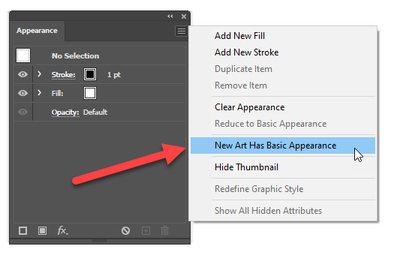Adobe Community
Adobe Community
- Home
- Illustrator
- Discussions
- Re: Illustrator automatically sets some vectors to...
- Re: Illustrator automatically sets some vectors to...
Illustrator automatically sets some vectors to "screen" in blending mode
Copy link to clipboard
Copied
Hi all,
Is anyone else experiencing this issue, where you go to create a document, but some of the vector objects don't colour consistently, and its because some of the vectors are on screen. I do a lot of content creation and no matter how many times I notice and change it, I'm constantly seeing more occurancies! It's frustrating, help!
Version: 25.2.3
Explore related tutorials & articles
Copy link to clipboard
Copied
Can you list the exact steps you take for this to occur, starting from a new document?
Copy link to clipboard
Copied
Doug, thankyou for responding back
If I make a new doc, I might bring in previous vectors, such as this particular clients logo (which is where I was having the issue). I've since found out the reason (and while doing so, learnt something new)
- I found that within the appearance tab, under opacity this was set to normal, and so was the blending mode under transform, which is why I could not figure out why it wasn't showing colour on the white background and assumed maybe its a glitch. I've since noticed that under appearance, there are sub blending modes and a master blending mode. So at some point I may have set just the fill to screen, thus the Transform window showing blending mode set to Normal because the master blending mode in Appearance was set to normal. So what I have learnt is that within the appearance section you can have different opacities and blending modes for strokes and fills, and then there is a master for the whole compound.
It still doesnt explain why my files are continuously appearing as screen or why it happened in the first place. Maybe it was my own human error or it still is a glitch, but now I've learnt this new use of appearances, I'll update all the areas ive used the logos and see if the problem persists.
Hope this thread can help others who didn't know about the sub- blending option within Appearance.
Copy link to clipboard
Copied
Hi.
Maybe the New Art Has Basic Appearance is untick
But I highly recommend you reset your Illustrator preferences.
Regards
Copy link to clipboard
Copied
could you please share copies of your working and (even more important) that previous (with logo) files?
if content is sensitive, keep there just problem vectors or maybe some part of them.
Similar things happen time to time but issues may be different.